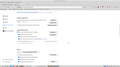I am unable to cancel password saved in Firefox for one site.
I want to switch off (cancel) password save for one website. I have followed the recommended procedure and re-started Firefox, but it still saves the password after I do that. This is one set of instructions I tried following, without success:
All Replies (5)
Is this about saving a password in the Password Manager (about:logins) or about the website remembering you ?
The latter is stored in special (session ID) cookies and you would have to clear cookies for this origin (protocol and hostname) to make the website forget about you if you do not logout manually.
You can Let the cookies expire when Firefox is closed to make them session cookies.
- Settings -> Privacy & Security
Cookies and Site Data: [ ] "Delete cookies and site data when Firefox is closed"
Clearing cookies this way honors cookie allow exceptions.
If you use "Clear history when Firefox closes" to clear cookies then this clears all cookies including cookies with an allow exception you may want to keep.
- clearing "Site Preferences" clears exceptions for cookies, images, pop-up windows, and software installation and exceptions for passwords and other website specific data
- Settings -> Privacy & Security
Cookies and Site Data: "Manage Exceptions" - Settings -> Privacy & Security
Firefox will: "Use custom settings for history":
[X] "Clear history when Firefox closes" -> Settings
cor-el said
Is this about saving a password in the Password Manager (about:logins) or about the website remembering you ? The latter is stored in special (session ID) cookies and you would have to clear cookies for this origin (protocol and hostname) to make the website forget about you if you do not logout manually. ............................................
As far as I can understand, that is the problem. However, I have cleared cookies (more than once) and restarted Firefox, only to find the errant login details are still remembered. In other words, I still have the problem. Thanks for the reply.
Jim.
If you let Session Restore restore tabs then this includes the cookies for those websites as well and you are still logged in when you reopen those tabs on the next start.
Note that it is back bad practice to clear cookies as this still keeps the session ID on the server.
The session ID is only removed/invalidated when you logout on the server.
Modified
cor-el said
If you let Session Restore restore tabs then this includes the cookies for those websites as well and you are still logged in when you reopen those tabs on the next start. My apologies, but I don't understand any of that. Note that it is back practice to clear cookies .....................
Do you mean, "best practice" or perhaps "bad practice" ??
This problem is beginning to appear intractable to me. I am considering going over to another browser and avoiding the problem.
Thanks for the reply.
Jim.
Sorry for the confusion. Of course that should have been bad practice as that isn't advised.