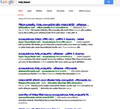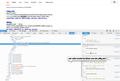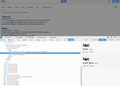My fonts don't render correctly on Firefox with google search
As you can see in my screen shot, this is what displays when I use google search on firefox. If I use yahoo search or another search, it's fine. Please help! I always use google search.
모든 댓글 (5)
Wow!! What font is that?
To answer that question, you can right-click some text in that font (easier to right-click ordinary text instead of a link) and use Inspect Element (Q). This should open the Inspector in the lower part of the tab with the right-clicked part of the page active. On the right side, there are little headings such as Rules, Computed, etc., and one of those is Fonts. Could you look at that little panel and see what font Firefox is using?
I have attached a screen shot of my Google, which just uses Arial.
When you have a problem with one particular site, a good "first thing to try" is clearing your Firefox cache and deleting your saved cookies for the site.
(1) Bypass Firefox's Cache
Use Command+Shift+r to reload the page fresh from the server.
Alternately, you also can clear Firefox's cache completely using:
"3-bar" menu button (or Firefox menu) > Preferences > Advanced
On the Network mini-tab > Cached Web Content : "Clear Now"
If you have a large hard drive, this might take a few minutes.
(2) Remove the site's cookies (save any pending work first). While viewing a page on the site, try either:
- right-click/Ctrl+click the page and choose View Page Info > Security > "View Cookies"
- (menu bar) Tools > Page Info > Security > "View Cookies"
- click the padlock or globe icon in the address bar > More Information > "View Cookies"
In the dialog that opens, google.com should already be filled in at the top. You can remove the site's cookies individually.
Then try reloading the page. Does that help?
글쓴이 jscher2000 - Support Volunteer 수정일시
This is what displays when I click on inspect element. Also, I refreshed firefox and it still shows up this way.
On the lower right, could you click the Fonts heading and see what that shows? It's two over from Rules after Computed.
This is what I see.
You can check for corrupted and duplicate fonts and other font issues:
- http://www.thexlab.com/faqs/multipleappsquit.html - Font Book 2.0 Help: Checking for damaged fonts
- http://www.creativetechs.com/iq/garbled_fonts_troubleshooting_guide.html