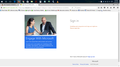I cannot open Microsoft.com on Firefox
I have noticed that since Firefox has updated, I can no longer open up the Microsoft.com webpage. Any time I enter microsoft.com into the address bar, it redirects me to the Microsoft Login Live page and then tells me that I cannot log in. However, in both Microsoft Edge and Chrome browsers, I do not have this issue. I can access the entire Microsoft website without logging in. I wonder if anyone else has this issue, and if there is anything that can be done about it.
I have included a screenshot of what I keep getting.
선택된 해결법
When I search that error message, I found similar reports on Microsoft's forums, but only general answers, mostly for IE. The similar things to try in Firefox would be:
Clear Cache and your Microsoft/Live cookies
When you have a problem with one particular site, a good "first thing to try" is clearing your Firefox cache and deleting your saved cookies for the site.
(1) Clear Firefox's Cache
See: How to clear the Firefox cache
If you have a large hard drive, this might take a few minutes.
(2) Remove the site's cookies (save any pending work first). While viewing a page on either site, try either:
- right-click a blank area of the page and choose View Page Info > Security > "View Cookies"
- (menu bar) Tools > Page Info > Security > "View Cookies"
- click the padlock or globe icon in the address bar > More Information > "View Cookies"
In the dialog that opens, you can remove the site's cookies individually.
Then edit the domain from live.com to microsoft.com, or the other way around, and clear those cookies.
Then try reloading the page. Does that help?
If you saved your login in Firefox's password manager, try removing it
You can clear saved logins here:
"3-bar" menu button (or Tools menu) > Options
In the left column, click Security. Then on the right side, click the "Saved Passwords" button.
Any difference?
Test with extensions disabled
The quickest way to test is to try the site in Firefox's Safe Mode. In Safe Mode, Firefox temporarily deactivates extensions, hardware acceleration, and some other advanced features to help you assess whether these are causing the problem.
If Firefox is not running: Hold down the Shift key when starting Firefox.
If Firefox is running: You can restart Firefox in Safe Mode using either:
- "3-bar" menu button > "?" button > Restart with Add-ons Disabled
- Help menu > Restart with Add-ons Disabled
and OK the restart.
Both scenarios: A small dialog should appear. Click "Start in Safe Mode" (not Refresh).
Any improvement? (More info: Diagnose Firefox issues using Troubleshoot Mode)
문맥에 따라 이 답변을 읽어주세요 👍 2모든 댓글 (4)
선택된 해결법
When I search that error message, I found similar reports on Microsoft's forums, but only general answers, mostly for IE. The similar things to try in Firefox would be:
Clear Cache and your Microsoft/Live cookies
When you have a problem with one particular site, a good "first thing to try" is clearing your Firefox cache and deleting your saved cookies for the site.
(1) Clear Firefox's Cache
See: How to clear the Firefox cache
If you have a large hard drive, this might take a few minutes.
(2) Remove the site's cookies (save any pending work first). While viewing a page on either site, try either:
- right-click a blank area of the page and choose View Page Info > Security > "View Cookies"
- (menu bar) Tools > Page Info > Security > "View Cookies"
- click the padlock or globe icon in the address bar > More Information > "View Cookies"
In the dialog that opens, you can remove the site's cookies individually.
Then edit the domain from live.com to microsoft.com, or the other way around, and clear those cookies.
Then try reloading the page. Does that help?
If you saved your login in Firefox's password manager, try removing it
You can clear saved logins here:
"3-bar" menu button (or Tools menu) > Options
In the left column, click Security. Then on the right side, click the "Saved Passwords" button.
Any difference?
Test with extensions disabled
The quickest way to test is to try the site in Firefox's Safe Mode. In Safe Mode, Firefox temporarily deactivates extensions, hardware acceleration, and some other advanced features to help you assess whether these are causing the problem.
If Firefox is not running: Hold down the Shift key when starting Firefox.
If Firefox is running: You can restart Firefox in Safe Mode using either:
- "3-bar" menu button > "?" button > Restart with Add-ons Disabled
- Help menu > Restart with Add-ons Disabled
and OK the restart.
Both scenarios: A small dialog should appear. Click "Start in Safe Mode" (not Refresh).
Any improvement? (More info: Diagnose Firefox issues using Troubleshoot Mode)
For some time now, I noticed my browser going thru the login process when accessing any Microsoft web page. Even the help articles.
I followed all of your steps, but it wasn't until I restarted Firefox in safe mode that I was able to log into Microsoft Live. Once I logged in, I closed the browser and reopened Firefox normally and this time had no problems going into Microsoft's website.
Thank you so much for your help.
---Ruby
jscher2000 said
When I search that error message, I found similar reports on Microsoft's forums, but only general answers, mostly for IE. The similar things to try in Firefox would be: Clear Cache and your Microsoft/Live cookies When you have a problem with one particular site, a good "first thing to try" is clearing your Firefox cache and deleting your saved cookies for the site. (1) Clear Firefox's Cache See: How to clear the Firefox cache If you have a large hard drive, this might take a few minutes. (2) Remove the site's cookies (save any pending work first). While viewing a page on either site, try either:In the dialog that opens, you can remove the site's cookies individually. Then edit the domain from live.com to microsoft.com, or the other way around, and clear those cookies. Then try reloading the page. Does that help? If you saved your login in Firefox's password manager, try removing it You can clear saved logins here: "3-bar" menu button (or Tools menu) > Options In the left column, click Security. Then on the right side, click the "Saved Passwords" button. Any difference? Test with extensions disabled The quickest way to test is to try the site in Firefox's Safe Mode. In Safe Mode, Firefox temporarily deactivates extensions, hardware acceleration, and some other advanced features to help you assess whether these are causing the problem. If Firefox is not running: Hold down the Shift key when starting Firefox. If Firefox is running: You can restart Firefox in Safe Mode using either:
- right-click a blank area of the page and choose View Page Info > Security > "View Cookies"
- (menu bar) Tools > Page Info > Security > "View Cookies"
- click the padlock or globe icon in the address bar > More Information > "View Cookies"
and OK the restart. Both scenarios: A small dialog should appear. Click "Start in Safe Mode" (not Refresh). Any improvement? (More info: Diagnose Firefox issues using Troubleshoot Mode)
- "3-bar" menu button > "?" button > Restart with Add-ons Disabled
- Help menu > Restart with Add-ons Disabled
글쓴이 Rooobeee 수정일시
It could have been a corrupt file that was overwritten.