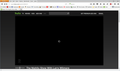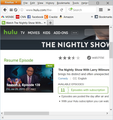While trying to stop CNN videos from playing I caused Hulu to no longer work.
I tried many things to get CNN to stop auto playing videos, finally setting Flash to 'ask to activate' and that stopped CNN, but something broke Hulu. I found 'FlashBlock 1.5.20' and it works, so I set Flash player back to normal, but it did not fix Hulu. I am forced to use Chrome to watch Hulu. I have tried disabling all plug-ins & add-ons, and even started Firefox in safemode, but still cannot watch anything on Hulu. When I try to start a Nightly show or @ Midnight, I see the normal sized box, but inside it is a smaller box that plays the generic intro, then instead of the actual video playing, the next step looks normal sized but a circle in the middle keeps spinning and the video never loads. Then if I go to Hulu with Chrome, Hulu asks me if I want to continue the video and I say yes and it works fine.
선택된 해결법
Hello,
The Refresh feature (called "Reset" in older Firefox versions) can fix many issues by restoring Firefox to its factory default state while saving your bookmarks, history, passwords, cookies, and other essential information.
Note: When you use this feature, you will lose any extensions, toolbar customizations, and some preferences. See the Refresh Firefox - reset add-ons and settings article for more information.
To Refresh Firefox:
- Open the Troubleshooting Information page using one of these methods:
- Click the menu button
 , click help
, click help  and select Troubleshooting Information. A new tab containing your troubleshooting information should open.
and select Troubleshooting Information. A new tab containing your troubleshooting information should open.
- If you're unable to access the Help menu, type about:support in your address bar to bring up the Troubleshooting Information page.
- Click the menu button
- At the top right corner of the page, you should see a button that says "Refresh Firefox" ("Reset Firefox" in older Firefox versions). Click on it.
- Firefox will close. After the refresh process is completed, Firefox will show a window with the information that is imported.
- Click Finish and Firefox will reopen.
Did this fix the problem? Please report back to us!
Thank you.
문맥에 따라 이 답변을 읽어주세요 👍 0모든 댓글 (2)
선택된 해결법
Hello,
The Refresh feature (called "Reset" in older Firefox versions) can fix many issues by restoring Firefox to its factory default state while saving your bookmarks, history, passwords, cookies, and other essential information.
Note: When you use this feature, you will lose any extensions, toolbar customizations, and some preferences. See the Refresh Firefox - reset add-ons and settings article for more information.
To Refresh Firefox:
- Open the Troubleshooting Information page using one of these methods:
- Click the menu button
 , click help
, click help  and select Troubleshooting Information. A new tab containing your troubleshooting information should open.
and select Troubleshooting Information. A new tab containing your troubleshooting information should open.
- If you're unable to access the Help menu, type about:support in your address bar to bring up the Troubleshooting Information page.
- Click the menu button
- At the top right corner of the page, you should see a button that says "Refresh Firefox" ("Reset Firefox" in older Firefox versions). Click on it.
- Firefox will close. After the refresh process is completed, Firefox will show a window with the information that is imported.
- Click Finish and Firefox will reopen.
Did this fix the problem? Please report back to us!
Thank you.
I was hesitant to use Refresh as I did not want to lose the history of passwords and sites I have cached over the years... I even went so far as to back-up all my bookmarks before trying it, but it did work, and I only had to reinstall 3 plug-ins.