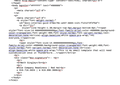Automatically defaults to bold text
Hi, When writing emails, I often use a template of text copied and pasted from a google document. All is well, until I start to customize the email within Thunderbird. Each time i start to write custom text, Thunderbird will default to bold text.
Jing video here:
모든 댓글 (3)
As per link video.. Please do the same. copy paste text and select 'Bold' and type the bold line below, but at this point do not do the final edit of copy pasted section.
Save the email as a draft, then open the saved draft email so you can see it in the Message Pane. click on 'More' and select 'View source' Please could you post an image (or images) of the source code, so we can see what css etc is in that email.
Here is the source code for the pasted text. I put it in an office word file so it would wrap.
글쓴이 bsingley 수정일시
There are so many other ways to go about this. I cringe at all that superfluous fiddly formatting that is largely irrelevant in an email context. Email is not WYSIWYG and so your procedure is adding unnecessary bloat to your email messages, increasing the upload time, download time and storage consumed on both your machine and those of your correspondents, not to mention the frustration we're looking at here.
If you're pasting from a rich text environment, I'd suggest using "Paste without formatting" so all that noise is left behind and Thunderbird will have a clean start. Ctrl+shift+v
I'd also look at using Thunderbird's built-in support for signatures and Thunderbird's own built-in templates, or add-ons such as Stationery, QuickText, SmartTemplates, and my own favourite for frequently pasted text, Clippings. Some of these will also let you set up keyboard macros, so you can paste in your most frequently used material with a couple of keystrokes. I think any of these add-ons will give you a more efficient workflow, with fewer clicks and fewer opportunities for user error.
I would concede that if you're using your Google Docs templates for other purposes then having a single go-to resource is attractive. But as this one embeds your email signature, I wonder if it has any use outside email?