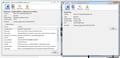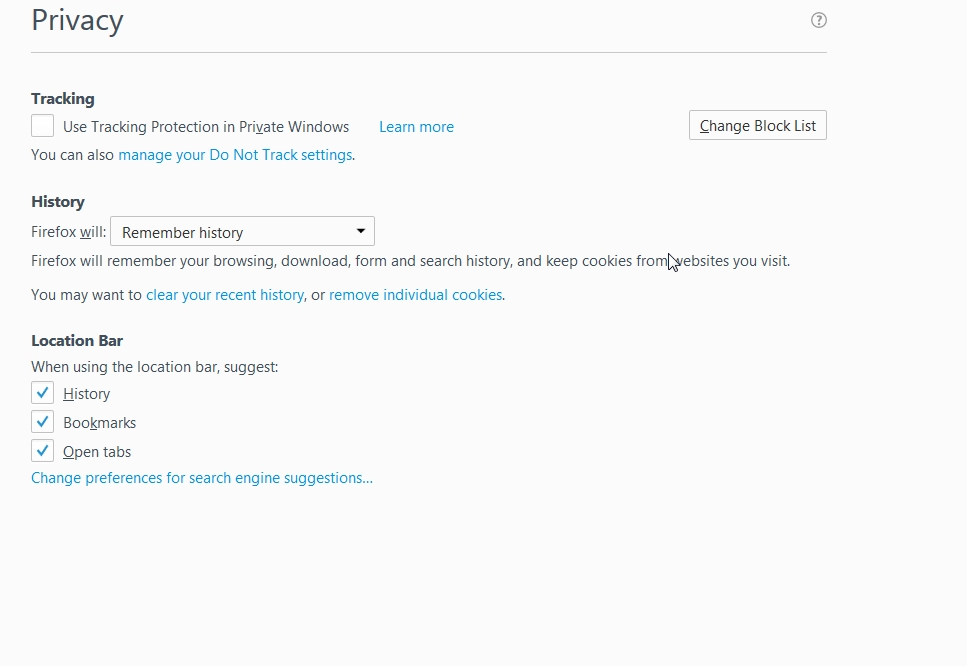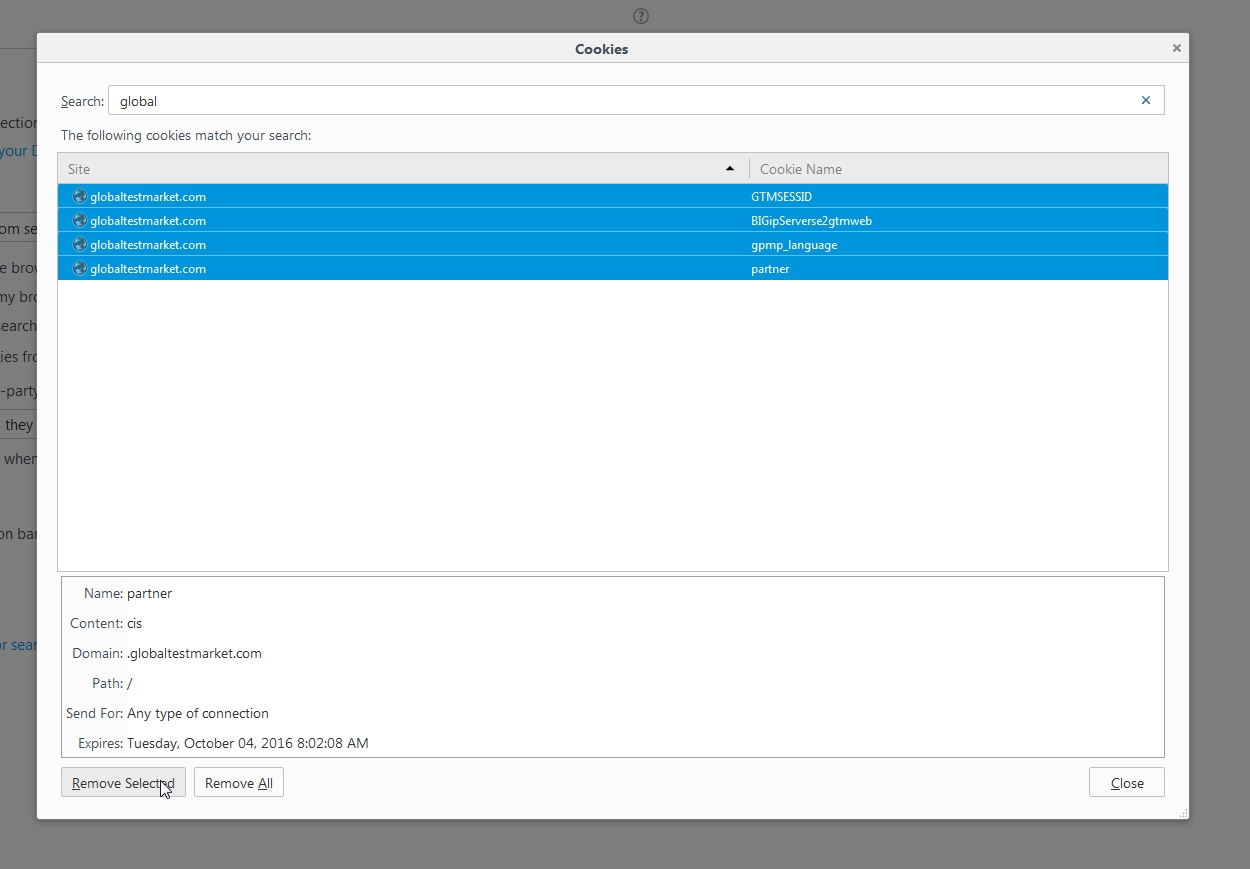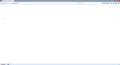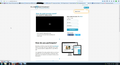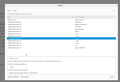Specific website not loading
I have been having issues with a certain website for a while now. I can load it just fine using a proxy browser or using the 32bit version of firefox. The site is https://www.globaltestmarket.com/. When loading it in another firefox based proxy browser I notice that the working browser is loading the render mode correctly, and in my main Firefox profile, it is trying to load it in Quirks mode. Please see attached screenshot. Is there any way, other than completely resetting my firefox profile, that I can correct this problem and get the page to load correctly? I have tried the simple stuff like clearing cookies, and deleting the certificate that the page uses.
모든 댓글 (11)
Also the website I am trying to load comes up completely blank. All white nothing there.
I have no problem with the link.
Many site issues can be caused by corrupt cookies or cache.
- Clear the Cache and
- Remove Cookies
Warning ! ! This will log you out of sites you're logged in to.
Type about:preferences<Enter> in the address bar.
- Cookies; Select Privacy. Under History, select Firefox will Use Custom Settings. Press the button on the right side called Show Cookies. Use the search bar to look for the site. Note; There may be more than one entry. Remove All of them.
- Cache; Select Advanced > Network. Across from Cached Web Content, Press Clear Now.
If there is still a problem, Start Firefox in Safe Mode {web link} A small dialog should appear. Click Start In Safe Mode (not Refresh). While you are in safe mode;
Type about:preferences#advanced<Enter> in the address bar.
Under Advanced, Select General. Look for and turn off Use Hardware Acceleration.
Poke around safe websites. Are there any problems?
Then restart.
FredMcD said
I have no problem with the link. Many site issues can be caused by corrupt cookies or cache.
- Clear the Cache and
Type about:preferences<Enter> in the address bar.
- Remove Cookies
Warning ! ! This will log you out of sites you're logged in to.If there is still a problem, Start Firefox in Safe Mode {web link} A small dialog should appear. Click Start In Safe Mode (not Refresh). While you are in safe mode; Type about:preferences#advanced<Enter> in the address bar. Under Advanced, Select General. Look for and turn off Use Hardware Acceleration. Poke around safe websites. Are there any problems? Then restart.
- Cookies; Select Privacy. Under History, select Firefox will Use Custom Settings. Press the button on the right side called Show Cookies. Use the search bar to look for the site. Note; There may be more than one entry. Remove All of them.
- Cache; Select Advanced > Network. Across from Cached Web Content, Press Clear Now.
Well dang. I have tried deleting the cookies a different way by accessing it through the web page>view page info screen. I switched it to use custom setting and all of a sudden it worked.
Thanks. This has been driving me crazy for over a month.
Glad to help. Safe Surfing.
FredMcD said
I have no problem with the link. Many site issues can be caused by corrupt cookies or cache.
- Clear the Cache and
Type about:preferences<Enter> in the address bar.
- Remove Cookies
Warning ! ! This will log you out of sites you're logged in to.If there is still a problem, Start Firefox in Safe Mode {web link} A small dialog should appear. Click Start In Safe Mode (not Refresh). While you are in safe mode; Type about:preferences#advanced<Enter> in the address bar. Under Advanced, Select General. Look for and turn off Use Hardware Acceleration. Poke around safe websites. Are there any problems? Then restart.
- Cookies; Select Privacy. Under History, select Firefox will Use Custom Settings. Press the button on the right side called Show Cookies. Use the search bar to look for the site. Note; There may be more than one entry. Remove All of them.
- Cache; Select Advanced > Network. Across from Cached Web Content, Press Clear Now.
Okay that was a temporary fix I guess. It just defaulted back to Firefox will remember history. and the custom settings don't stay. I just tried to clear the cookies again and load the website like I did yesterday when it worked, and now the website is all blank again.
Any suggestions? I feel we are getting close to the answer, because it worked for a little while last night.
I have added some more screenshots.
글쓴이 trentenmarschel 수정일시
Update: I just keep checking the site randomly and it worked for one browsing session a few minutes ago. Now it is blank again. Like this is driving me crazy.
https://support.mozilla.org/en-US/kb/how-to-fix-preferences-wont-save
Note: Some software, like Advanced SystemCare with Surfing Protection, can protect files in the Firefox profile folder against changes. If you have such software then check the settings or uninstall this software.
FredMcD said
https://support.mozilla.org/en-US/kb/how-to-fix-preferences-wont-save Note: Some software, like Advanced SystemCare with Surfing Protection, can protect files in the Firefox profile folder against changes. If you have such software then check the settings or uninstall this software.
All I have is malwarebytes, and I have tried it with it disabled and the site still is blank. I would say 95% of the time it is blank and sometimes I get lucky and the site loads, but If I close the browsing session and start again it will not load.
Any other ideas? I know it worked a few times for a few minutes, So we must have gotten close to the problem.
I've called for more help.
FredMcD said
I've called for more help.
Thanks, I just had the page working a few minutes ago for a little while. I think it worked and loaded for 2 browsing sessions. I just tried it again and it is blank. The fact that it is so random is confusing me. I have everything for the site white-listed in things like my java and flash, and also in my Malwarebytes program I have the whole domain in my safe list.
Here are some screenshots from when it was just working a moment ago (The page and the cookie list for when it was loading in that current browsing session). I was also able to open multiple tabs and hard refresh the page with no issues. It just seems to work during very few browsing sessions, and not load for most.