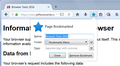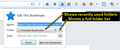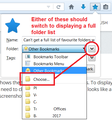Why is my Bookmarks "save to" option is gone
When on a page I can ask to save as bookmarked page, but all my options are gone. I have to hunt for the page that I bookmarked. I no longer have the icons on my menu to select bookmark and then open the bookmark menu to choose where I want to save; i.e. toolbar or menu, etc. I did a refresh on Firefox 2 days ago and that's when it disappeared. None of the suggested helps have produced a fix.
모든 댓글 (4)
Hi cmacres, when you use Refresh, your add-ons are removed, so most likely you were used to how an add-on worked.
The built-in bookmarking function should display a panel just below the main toolbar for a few seconds so you can edit the bookmark name or location. If the panel didn't appear, or disappeared before you got to it, you usually can click the "star" icon on the address bar (assuming it is blue) to edit the bookmark's name or location.
If there isn't a blue star on the toolbar, either:
- the page wasn't bookmarked successfully, it's easiest to just try again
- you bookmarked a different page (for example, if you right-click a link choose bookmark the linked page) -- in that case, check for the new bookmark at the bottom of the Bookmarks Menu or the Other Bookmarks category -- you can use the Library dialog, either:
- Ctrl+Shift+b
- Bookmarks menu/button > Show All Bookmarks
Does that work?
Note: If you want to redisplay the menu bar and/or Bookmarks Toolbar, you can use one of these methods to show the toolbar list and select the desired bars there:
- right-click a blank spot on the tab bar (or the "+" button)
- tap the Alt key to activate the classic menu bar > View > Toolbars
- in Customize mode > Show/Hide Toolbars (see: Customize Firefox controls, buttons and toolbars)
To turn on the Menu Bar, Bookmarks Toolbar, or other bars, click it on the list.
I still have the same issue. I can tell it to bookmark, but then I have to go find it. The options of where to save are still not there.
What method are you using to bookmark the page? I'm attaching screenshots of the expected panel and the various ways to select a folder. Are those options missing on yours?
- click the star on the Navigation toolbar to bookmark the page in the "Other Bookmarks" folder (formerly named "Unsorted") and the star turns blue to indicate this
- use "Bookmark This Page" (Ctrl+D) to bookmark the page in the Bookmarks Menu folder
In Firefox 47+ releases the "Edit This Bookmark" dialog opens when you bookmark the current tab to make it easier to move the bookmark to another folder or edit the properties
- "Bookmark This Page" can be accessed via the right-click context menu in the browsing area or via the Bookmarks menu in the Firefox menu button drop down or menu bar (Alt+B)
- when the URL in the current tab is bookmarked and the star is highlighted blue then "Bookmark This Page" and the tooltip of the star changes to "Edit This Bookmark"
- click the highlighted star or use "Edit This Bookmark" (Ctrl+D) to edit the properties of the bookmark like name and location and move the bookmark to another folder
- click the Remove button to remove the bookmark
See also: