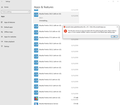I have 13 old versions of Firefox showing up in Windows 10 Apps & Features. How do I get rid of them?
I was trying to clean up my Windows 10 computer, and discovered that I have 13 old versions of Firefox showing up in Windows 10 Apps & Features. The oldest one is 36.0.1. If I try to uninstall any of them, I get the following message:
kernel32::GetLongPathNameW(w R8, w .R7, i 1024)i.R6\uninstall\helper.exe This file does not have an app associated with it for performing this action. Please install an app or, if one is already installed, create an association in the Default Apps Settings page.
I tried uninstalling & reinstalling Firefox, but that didn't help. I am worried that all of these stranded programs will affect my performance. How do I get rid of them?
모든 댓글 (5)
Let’s do a full clean re-install;
Download Firefox For All languages And Systems {web link}
Save the file. Then Close Firefox.
Using your file browser, open the Programs Folder on your computer.
Windows: C:\Program Files C:\Program Files (x86) Note: Check Both Folders
Mac: Open the "Applications" folder. https://support.mozilla.org/en-US/kb/how-download-and-install-firefox-mac
Linux: Check your user manual. If you installed Firefox with the distro-based package manager, you should use the same way to uninstall it. See Install Firefox on Linux; https://support.mozilla.org/en-US/kb/install-firefox-linux
If you downloaded and installed the binary package from the Firefox download page, simply remove the folder Firefox in your home directory. http://www.mozilla.org/firefox#desktop ++++++++++++++++++++++++++++ Look for, and remove any Mozilla or Firefox program folders. Do not remove the Mozilla Thunderbird folder if there is one.
Do Not remove any profile folders.
After rebooting the computer, run a registry scanner if you have one. Then run the installer. +++++++++++++++++++++++++++ If there is a problem, start your Computer in safe mode and try again.
http://encyclopedia2.thefreedictionary.com/Linux+Safe+Mode This shows how to Start all Computers in Safe Mode; Free Online Encyclopedia
Thanks for the suggestion. I tried doing that and it didn't help. The old Firefox still show in my Apps list.
hello, i know such headache, try to find the location of the version/s you want to delete,"scanning dumb files" do a major clean up if it didn't work , untie apps connected to it. it may just be a deleted file leftovers "which is possible" so clean up is probably solving it/ will solve it.
If you did not clean the registry, the old data would still be there, so the computer thinks the programs are still there.
If there are multiple versions of Firefox in the Windows Control Panel present then it is possible that you only see orphaned Firefox entries from older versions and that only the current release is really installed. This can happen if the Firefox updater didn't remove the entry of the previous version, but merely added an entry for the new version. You need to check if those entries point to an older Firefox version and not to the current release. If you uninstall older versions that actually no longer are installed then you will likely uninstall the current Firefox version and you will have to reinstall the current Firefox release.
Your personal data like bookmarks is stored in the Firefox profile folder, so you won't lose personal data when you reinstall or update Firefox, but make sure NOT to remove personal data when you uninstall Firefox as that will remove all Firefox profile folders and you lose your personal data.