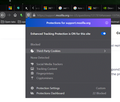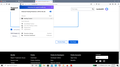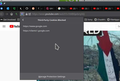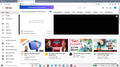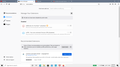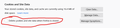youtube and google login problem
once i close the browser all the logged in websites log out and i have to login every time i open firefox.
선택된 해결법
FredMcD said
Your ‘logged-in’ status is stored in special cookies. If the cookie is removed, you are logged out. You may be in Private Browsing mode or told Firefox not to remember. Type about:preferences#privacy<enter> in the address bar. The button next to History, select Use Custom Settings. Turn off Always Use Private Browsing Mode Turn on Remember My Browsing And Download History At the bottom of the page, turn on Clear History When Firefox Closes. At the far right, press the Settings button. Turn on ONLY Cache and Form And Search History leaving the others off. and whatever else you want. Macs: Make sure you install Firefox properly and that you do not run Firefox from within the DMG (Disk Images) file. https://support.mozilla.org/en-US/kb/how-download-and-install-firefox-mac
Thank you. issue solved✔ delete cookies and site data option has to be turned off.
문맥에 따라 이 답변을 읽어주세요 👍 0모든 댓글 (14)
Your ‘logged-in’ status is stored in special cookies. If the cookie is removed, you are logged out.
You may be in Private Browsing mode or told Firefox not to remember.
Type about:preferences#privacy<enter> in the address bar. The button next to History, select Use Custom Settings.
Turn off Always Use Private Browsing Mode Turn on Remember My Browsing And Download History At the bottom of the page, turn on Clear History When Firefox Closes. At the far right, press the Settings button. Turn on ONLY Cache and Form And Search History leaving the others off.
and whatever else you want.
Macs: Make sure you install Firefox properly and that you do not run Firefox from within the DMG (Disk Images) file. https://support.mozilla.org/en-US/kb/how-download-and-install-firefox-mac
FredMcD said
Your ‘logged-in’ status is stored in special cookies. If the cookie is removed, you are logged out. You may be in Private Browsing mode or told Firefox not to remember. Type about:preferences#privacy<enter> in the address bar. The button next to History, select Use Custom Settings. Turn off Always Use Private Browsing Mode Turn on Remember My Browsing And Download History At the bottom of the page, turn on Clear History When Firefox Closes. At the far right, press the Settings button. Turn on ONLY Cache and Form And Search History leaving the others off. and whatever else you want. Macs: Make sure you install Firefox properly and that you do not run Firefox from within the DMG (Disk Images) file. https://support.mozilla.org/en-US/kb/how-download-and-install-firefox-mac
tried it but still not working.i have tried reinstalling firefox ,creating new profile.but, still facing this problem.
Start Firefox in Safe Mode {web link}
A small dialog should appear. Click Start In Safe Mode (not Refresh). Is the problem still there?
What security software are you running? Can you also post a screenshot showing this? see screenshot Any 3rd party cookies blocked?
attached screenshot
And when you click it, anything showing?
FredMcD said
Start Firefox in Safe Mode {web link} A small dialog should appear. Click Start In Safe Mode (not Refresh). Is the problem still there?
can i restart firefox while staying in safe mode?because the problem rises when i restart firefox.
FredMcD said
Start Firefox in Safe Mode {web link}
harsh655 said
can i restart firefox while staying in safe mode?because the problem rises when i restart firefox.
Is the problem still there in Safe Mode? If not;
It could be the work of one of your add-ons, or it could be Hardware Acceleration. How to disable Hardware Acceleration {web link}
Type about:addons<enter> in the address bar to open your Add-ons Manager. Hot key; <Control> (Mac=<Command>) <Shift> A)
In the Add-ons Manager, on the left, select Extensions. Disable a few add-ons, then Restart Firefox.
Some added toolbar and anti-virus add-ons are known to cause Firefox issues. Disable All Of them.
If the problem continues, disable some more (restarting FF). Continue until the problem is gone. After, you know what group is causing the issue. Re-enable the last group ONE AT A TIME (restarting FF) until the problem returns.
Once you think you found the problem, disable that and re-enable all the others, then restart again. Let us know who the suspect is, detective.
FredMcD said
FredMcD said
Start Firefox in Safe Mode {web link}harsh655 said
can i restart firefox while staying in safe mode?because the problem rises when i restart firefox.
Is the problem still there in Safe Mode? If not;It could be the work of one of your add-ons, or it could be Hardware Acceleration. How to disable Hardware Acceleration {web link}
Type about:addons<enter> in the address bar to open your Add-ons Manager. Hot key; <Control> (Mac=<Command>) <Shift> A)
In the Add-ons Manager, on the left, select Extensions. Disable a few add-ons, then Restart Firefox.
Some added toolbar and anti-virus add-ons are known to cause Firefox issues. Disable All Of them.
If the problem continues, disable some more (restarting FF). Continue until the problem is gone. After, you know what group is causing the issue. Re-enable the last group ONE AT A TIME (restarting FF) until the problem returns.
Once you think you found the problem, disable that and re-enable all the others, then restart again. Let us know who the suspect is, detective.
i started FF in safe mode in safe mode also this problem is there.as you said i have removed all the add-ons,that also didn't solved the problem.
i have to login every time i open support.mozilla.org website(and all others)
FredMcD said
FredMcD said
Start Firefox in Safe Mode {web link}harsh655 said
can i restart firefox while staying in safe mode?because the problem rises when i restart firefox.
Is the problem still there in Safe Mode? If not;It could be the work of one of your add-ons, or it could be Hardware Acceleration. How to disable Hardware Acceleration {web link}
Type about:addons<enter> in the address bar to open your Add-ons Manager. Hot key; <Control> (Mac=<Command>) <Shift> A)
In the Add-ons Manager, on the left, select Extensions. Disable a few add-ons, then Restart Firefox.
Some added toolbar and anti-virus add-ons are known to cause Firefox issues. Disable All Of them.
If the problem continues, disable some more (restarting FF). Continue until the problem is gone. After, you know what group is causing the issue. Re-enable the last group ONE AT A TIME (restarting FF) until the problem returns.
Once you think you found the problem, disable that and re-enable all the others, then restart again. Let us know who the suspect is, detective.
i restarted with add-ons disabled that did not sign me out.but surprizingly i haven't any any add-ons enabled.see screenshot please.
선택된 해결법
FredMcD said
Your ‘logged-in’ status is stored in special cookies. If the cookie is removed, you are logged out. You may be in Private Browsing mode or told Firefox not to remember. Type about:preferences#privacy<enter> in the address bar. The button next to History, select Use Custom Settings. Turn off Always Use Private Browsing Mode Turn on Remember My Browsing And Download History At the bottom of the page, turn on Clear History When Firefox Closes. At the far right, press the Settings button. Turn on ONLY Cache and Form And Search History leaving the others off. and whatever else you want. Macs: Make sure you install Firefox properly and that you do not run Firefox from within the DMG (Disk Images) file. https://support.mozilla.org/en-US/kb/how-download-and-install-firefox-mac
Thank you. issue solved✔ delete cookies and site data option has to be turned off.