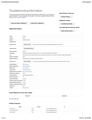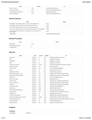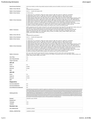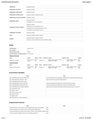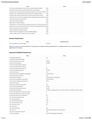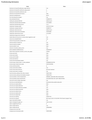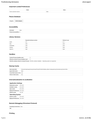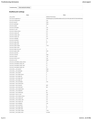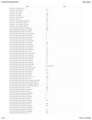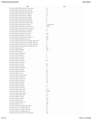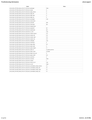lost all tabs after shutdown due to yahoo login misdirected page
I was trying to change my password for yahoo and was repeatedly hitting a misdirected msg. I did a normal shutdown but when I rebooted all the pages came up with a single empty page.
I'm afraid to shut down now for fear of losing the prior session information. When I look for the json files I only see ones dated from April of 2021 or earlier. None of the recovery selections are showing in 3button history or the history tab. Not sure how to get back the most recent history and how to boot with it.
I have included the troublshooting info as images as I'm currently using chrome for this session. Thanks for any assistance you can give.
Mike
선택된 해결법
You may have corrupt sessionstore [v56] sessionstore.jsonlz4 file(s). Delete all sessionstore* files and the sessionstore-backups folder.
Type about:support<enter> in the address bar.
Under the page logo on the left side, you will see Application Basics. Under this find Profile Folder. To its right press the button Show Folder. This will open your file browser to the current Firefox profile. Now Close Firefox.
Windows: Show Folder; Linux: Open Directory; Mac: Show in Finder
Linux: Under the page logo on the left side, you will see Application Basics. Under this find Profile Directory. To its right press the button Open Directory.
Locate the above file. Then rename or delete it. Restart Firefox.
Don't delete the files if you need to rescue any data from
them, just move them out of the profile folder to some
location where Firefox doesn't look for them. You can
try to read out their contents using this tool:
https://www.jeffersonscher.com/res/scrounger.html
모든 댓글 (1)
선택된 해결법
You may have corrupt sessionstore [v56] sessionstore.jsonlz4 file(s). Delete all sessionstore* files and the sessionstore-backups folder.
Type about:support<enter> in the address bar.
Under the page logo on the left side, you will see Application Basics. Under this find Profile Folder. To its right press the button Show Folder. This will open your file browser to the current Firefox profile. Now Close Firefox.
Windows: Show Folder; Linux: Open Directory; Mac: Show in Finder
Linux: Under the page logo on the left side, you will see Application Basics. Under this find Profile Directory. To its right press the button Open Directory.
Locate the above file. Then rename or delete it. Restart Firefox.
Don't delete the files if you need to rescue any data from
them, just move them out of the profile folder to some
location where Firefox doesn't look for them. You can
try to read out their contents using this tool:
https://www.jeffersonscher.com/res/scrounger.html