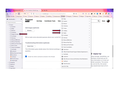Firefox Bookmarks
I am using Firefox 91.0.2 (64-bit). I find differences between the bookmarks across the top versus the bookmarks which drop down either from "Show Sidebars" on the left side of the screen as well as by clicking the chrvron on the right side. To explain:
(1) I physically re-arranged a folder on the toolbar bookmarks (entered a new sub-folder, renamed an existing sub-folder, and moved an existing bookmark into the new folder). Those changes were reflected in the bookmarks when I clicked on the "Show Sidebars" icon but not on the bookmarks when I click on the chevron.
(2) Also, I added a new bookmark, which fails to appear in the toolbar bookmarks across the top, but does show where it's supposed to when I click on the "Show Sidebars" as well as when I click on the chevron.
It seems to appear to me that bookmarks which show up when the "Show Sidebars" and chevron icons are clicked are linked, but not necessarily with the bookmark toolbar. How can I synch all three of these together to reflect all the same info?
Thank you.
모든 댓글 (1)
This could be a problem with the places.sqlite database (bookmarks and history).
If you use Sync then best is to disconnect Sync temporarily during troubleshooting.
You can check for issues with the places.sqlite and favicons.sqlite databases in the Firefox profile folder.
- use the "Places Database" -> "Verify Integrity" button on the "Help -> More Troubleshooting Information" (about:support) page
If errors are reported with "Verify Integrity", close and restart Firefox or reboot and retry.
If "Verify Integrity" cannot repair places.sqlite, rename/remove all places.sqlite and favicons.sqlite files in the Firefox profile folder with Firefox closed. Firefox will rebuild places.sqlite and restore the bookmarks from the most recent JSON backup in the bookmarkbackups folder.
- keep a backup copy of places.sqlite in case a new places.sqlite database has to be created
- you lose the history when a new places.sqlite is created
You may have to restore an older bookmarks backup in the bookmarkbackups folder via the Bookmarks Manager (Library).
- Bookmarks -> Show All Bookmarks -> Import & Backup -> Restore
- https://support.mozilla.org/en-US/kb/restore-bookmarks-from-backup-or-move-them
See also:
- https://support.mozilla.org/en-US/kb/fix-bookmarks-and-history-will-not-be-functional
- https://support.mozilla.org/en-US/kb/cant-add-change-or-save-bookmarks
You can use the button on the "Help -> More Troubleshooting Information" (about:support) page to go to the current Firefox profile folder or use the about:profiles page.
- Help -> More Troubleshooting Information -> Profile Folder/Directory:
Windows: Open Folder; Linux: Open Directory; Mac: Show in Finder - https://support.mozilla.org/en-US/kb/profiles-where-firefox-stores-user-data