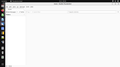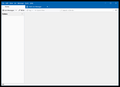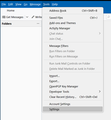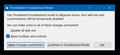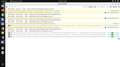Files and folders
I have been a Thunderbird user since 2004 and have been very satisfied with its performance. However yesterday something went wrong, at least i belief so.
Yesterday, October 5, 2022, i downloaded the Thunderbird update on Linux. After the automatic installation i lost all my files and folders. The accounts still exist and folders. I can view accounts and folders names in 'Go/Folders', but if i click the names nothing happens. How do I view my files or recover my files?
Thanks a lot in advance for your assistance Hans Schaap [email removed from public]
글쓴이 James 수정일시
모든 댓글 (20)
Try the following:
Set this setting:
- 'View' > 'Folders' > 'All'
Then do this:
- Menu icon > Help > More Troubleshooting Information
- Under 'Application Basics' - half way is Profile Folders - click on 'Open Folder' (Windows OS)
In a Mac it may be called 'Open Finder' In Linux it may be called 'Open directory'
window opens showing contents of your profile name folder
- Exit Thunderbird now - this is important
Scroll down and delete the following files:
- folderCache.json
- folderTree.json
- virtualFolders.dat
- session.json
- xulstore.json
Click on 'Mail' folder
- delete 'smart mailboxes' folder
(do not worry if it does not exist - it just means you have never used Unified)
Start Thunderbird.
Please Report back on results.
I am also having this problem and Resetting the Toolbars & Controls did not work. Attempted multiple times. No luck. I also installed a newly downloaded Thunderbird overtop of the existing TB to see if that would fix it, no dice. I wish I could get it working like you guys did with just Resetting in Safe Mode - but it doesn't work at all.
Also, can't open the "Settings" menu at all. Clicking on doesn't bring anything up.
I can tell it's purely a display issue - as the email is still arriving, and the pop-up appears when mail arrives. Just can't see anything or interact with anything.
Also, I tried a fix from another post saying to change the Theme - but this also didn't change anything.
Very stuck here! Any other suggestions?
Toad-Hall, thanks for the reply. It did not resolve the problem, actually it made it a bit worse since I wasn't able to view the folders anymore in Go/Folders/Recent. After restoring the deleted files i was again able to view, but only view, those folder names.
In addition: the systems still downloads files from my gmail account, and displays briefly the filenames downloaded, but i can't access. I have disabled the downloading currently and work from gmail directly.
Hans Schaap
글쓴이 hans.schaap 수정일시
Woodchucking said
I am also having this problem and Resetting the Toolbars & Controls did not work. Attempted multiple times. No luck. I also installed a newly downloaded Thunderbird overtop of the existing TB to see if that would fix it, no dice. I wish I could get it working like you guys did with just Resetting in Safe Mode - but it doesn't work at all. Also, can't open the "Settings" menu at all. Clicking on doesn't bring anything up. I can tell it's purely a display issue - as the email is still arriving, and the pop-up appears when mail arrives. Just can't see anything or interact with anything. Also, I tried a fix from another post saying to change the Theme - but this also didn't change anything. Very stuck here! Any other suggestions?
I have not mentioned anything which you are talking about. Did you follow instructions to exit thunderbird, access profile and delete the afore mentioned files? Feedback on that particular point is the only information required. This has worked for some people, but not all.
Did you try 'Troubleshoot Mode' (do not select any checkbox) and only click on 'Continue in Troubleshoot mode' ? This then only uses the basics. That is the information required. Do you have any addon extensions installed, if yes, what are they?
I have followed the previous instruction in all details, including exiting Thunderbird and deleting the files. As i wrote, it has no impact. Just now i also tried the 'Troubleshoot Mode; as instructed. Also here is not change, not getting better, not getting worse, just as it was in regular mode.
Hans
Similar to before but with an additional file to delete. Some time ago the global database file caused some problems, so please test to see if it is doing it again.
- Menu icon > Help > More Troubleshooting Information
- Before proceding click on the button 'Clear Startup Cache'
- Under 'Application Basics' - half way is Profile Folders - click on 'Open Folder' (Windows OS)
In a Mac it may be called 'Open Finder' In Linux it may be called 'Open directory'
window opens showing contents of your profile name folder
- Exit Thunderbird now - this is important
Scroll down and delete the following files:
- folderCache.json
- folderTree.json
- global-messages-db.sqlite
- virtualFolders.dat
- session.json
- xulstore.json
Start Thunderbird.
If the previous comment did not work:
Please test: Exit Thunderbird. The shortcut you use to start Thunderbird - right click on it and select 'Run as Administrator' Please report on what happens.
HI, Tried the first suggestion as instructed. No positive result, actually the same as the previous. The additional deleted file had no impact. I can't find 'run as administrator'. Have tried it over and over again. Maybe its not on Linux? See attachment.
I'm having the exact same issue. I've also tried all the suggested steps above. 'Run as Admin' didn't make any difference for me.
Not sure if this is relevant, but from the Error Console I see the following:
Calendar: Can't create calendar for 27483b60-ac4a-42ed-a194-daa68f1c9d79 (storage, moz-storage-calendar://): [Exception... "Component returned failure code: 0x8052000b (NS_ERROR_FILE_CORRUPTED) [mozIStorageService.openDatabase]" nsresult: "0x8052000b (NS_ERROR_FILE_CORRUPTED)" location: "JS frame :: resource:///modules/calendar/CalStorageDatabase.jsm :: connect :: line 67" data: no] CalCalendarManager.jsm:536 NS_ERROR_FILE_CORRUPTED: Component returned failure code: 0x8052000b (NS_ERROR_FILE_CORRUPTED) [mozIStorageService.openDatabase] CalStorageDatabase.jsm:67 NS_ERROR_FILE_CORRUPTED: Component returned failure code: 0x8052000b (NS_ERROR_FILE_CORRUPTED) [mozIStorageService.openDatabase] 2 CalStorageDatabase.jsm:67 Uncaught (in promise)
It may be necessary to create a new profile.
Thunderbird user called dkloke had same problem - https://support.mozilla.org/en-US/questions/1392711
tony.albrecht0 said
I'm having the exact same issue. I've also tried all the suggested steps above. 'Run as Admin' didn't make any difference for me. Not sure if this is relevant, but from the Error Console I see the following: Calendar: Can't create calendar for 27483b60-ac4a-42ed-a194-daa68f1c9d79 (storage, moz-storage-calendar://): [Exception... "Component returned failure code: 0x8052000b (NS_ERROR_FILE_CORRUPTED) [mozIStorageService.openDatabase]" nsresult: "0x8052000b (NS_ERROR_FILE_CORRUPTED)" location: "JS frame :: resource:///modules/calendar/CalStorageDatabase.jsm :: connect :: line 67" data: no] CalCalendarManager.jsm:536 NS_ERROR_FILE_CORRUPTED: Component returned failure code: 0x8052000b (NS_ERROR_FILE_CORRUPTED) [mozIStorageService.openDatabase] CalStorageDatabase.jsm:67 NS_ERROR_FILE_CORRUPTED: Component returned failure code: 0x8052000b (NS_ERROR_FILE_CORRUPTED) [mozIStorageService.openDatabase] 2 CalStorageDatabase.jsm:67 Uncaught (in promise)
This error data seems to be all about the calendar...so let's see if the backup provides a better result. Try this: First - please clear the 'Error Console'
- Menu icon > Help > More Troubleshooting Information
- Under 'Application Basics' - half way is Profile Folders - click on 'Open Folder' (Windows OS)
In a Mac it may be called 'Open Finder' In Linux it may be called 'Open directory'
window opens showing contents of your profile name folder
- Exit Thunderbird now - this is important
- click on 'calendar-data' folder to see contents.
The file called 'local.sqlite' has all calendar stuff.
- Please rename the 'local.sqlite' as 'local.sqlite.old'
- Click on 'backup' folder
You should see a file called 'local.v22.sqlite'
- Copy the 'local.v22.sqlite' file
- go back up to the 'calendar-data' folder
- paste the 'local.v22.sqlite' file into the 'calendar-data' folder
- then rename the 'local.v22.sqlite' file as 'local.sqlite'
Start Thunderbird. Please report back on results Please provide info on what the error console says - post an image.
From all the information which is being collected it seems there is more than one issue which is producing the same inability to see accounts, folders in Folder Pane etc.
I have some people who found a solution just deleting:
- folderCache.json
- folderTree.json
- session.json
- xulstore.json
others - those who use 'Unified' view - found this a solution - they needed to delete a few additional files:
- folderCache.json
- folderTree.json
- virtualFolders.dat
- session.json
- xulstore.json
- Click on 'Mail' folder and delete 'smart mailboxes' folder
But it is clear there are some who seem to have a different cause going on or have same as above but with an additional problem.
For anyone with an issue - empty the error console - start Thunderbird and look in error console. then post image so we can see contents of error console. Error console is here: 'Tools' > 'Developer Tools' > 'Error Console'
Many thanks to everyone helping to get to the bottom of this. I'm collecting information to inform developers, so they get a better idea of what is going on.
글쓴이 Toad-Hall 수정일시
Thank you! Restoring the backup calendar sqlite worked.
I opened, based on the dkloke's suggestion, a new email account with exactly the same data as my old. The folders and files of the old account were immediately restored. No other problems appeared, such as additional inboxes. Thanks a for the suggestions and effort to solve this problem.
Hans
Was a little bit too exited. After restarting TB the same problem appeared.
Every time i open TB i have to go to the process of opening a 'new account' (IMAP). However the original folders and files restore, with every time a new IMAP inbox. How to resolve that the account restores automatically after restarting TB? What steps do i have to make?
The system does not accept a new POP3 account, because one already exists. This is my original TB account.
Hans
hans.schaap said
Was a little bit too exited. After restarting TB the same problem appeared.
What addons both themes and extensions have you installed whether they are enabled or disabled?
Please access the 'Error Console' and clear it. Then restart Thunderbird Open the 'Error Console' and post an image or images showing all the contents.
tony.albrecht0 said
Thank you! Restoring the backup calendar sqlite worked.
That's great news. Clearly, if calendar is up the creek then it can also manifest as not showing all accounts and folders.
I don't remember if i added any addons and themes. If i did i would have done that a long time ago. Attached the error console
Uploaded the wrong error console in my previous mail. Attached is the correct one after restarting TB I hope this help in trouble shooting