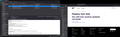Display text size
For some unknown reason, 'something' changed the text display sizes in my copy of Thunderbird this week and made everything far too small.
I have adjusted various settings such as Font size etc and now have such things as the list of Folders and the list of Messages within those folders showing at a size that suits me. However every time that I open a message the context text is just SO tiny!
I know that I can use use View and CTRL + to increase the text size, but that change only seems to apply to the open message. If I close that message and then read another one, I have to do the Zoom all over again.
Is there any way to get message text to display at the same size as everything else by default please?
모든 댓글 (11)
Have you tried View>Fontsize?
Yes, but...that changes everything. All the listings etc are as I want them, I just need the message text body to be increased.
Okay, we can fix that. Please post a screenshot of settings>general>fonts and colors advanced button (see sample attached)
Herewith :-)
My suggestions: - set a minimum font size. I suggest 14, but that's your call. Don't leave it as none - set to allow use of other fonts. that doesn't affect incoming HTML fonts - if you want plain text to appear proportional, use a proportional font (I selected Calibri everywhere
so I would see consistency.)
- once you have this set, DUPLICATE it 100% at 'other writing systems' - this is done by clicking the
dropdown menu at top of your screenshot that says 'latin'... Latin and Other Writing Systems *must* be
identical if you want consistency in fonts.
I tried that, with mixed results. At the moment I have set both Minimum and Font Size at 20. That seems to work for some messages, but not others.
I would be interested in the messages that aren't consistent. Possibly, they are HTML? From my experience, and in helping others, my suggested approach is 100% when followed exactly. But I'm open to be wrong. Would you be able to share what is different in the other messages? Other than HTML, my approach causes messages to appear consistently, both when composed and in Sent folder. So, I'm curious on your findings.
In the end, I fired up my old PC to check what settings I had for Thunderbird there. What I discovered was that I had been running the monitor at 1280x720, whereas the new PC had defaulted it to 1920x1280.
Once I changed it to the lower resolution and cancelled all the custom settings, I could read everything again! So I've now out Thunderbird back down to 12point and the message content is fine (so far) :-)
This is what Thunderbird looks like for me. I am comfortable with all the font sizes except the email text itself. The font size settings change HTML messages only. They don't work with plain text, which I think they should? Also, I notice I have the default setting for "Use fixed width font for plain text messages". But as you can see, they are displayed with a proportional width font.
cjlosment said
In the end, I fired up my old PC to check what settings I had for Thunderbird there. What I discovered was that I had been running the monitor at 1280x720, whereas the new PC had defaulted it to 1920x1280. Once I changed it to the lower resolution and cancelled all the custom settings, I could read everything again! So I've now out Thunderbird back down to 12point and the message content is fine (so far) :-)
I have also just upgraded to Windows 11, with a bigger screen. How do I do what @cjlosment did?
Move the mouse pointer to a blank part of the desktop screen. Right click. Select Display Settings Select Display Resolution and adjust to suit your needs. You may need 'trial and error' with various settings to get it 'right' for your needs.