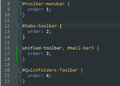Place / configure TB 115's main window's menu bar ABOVE the button toolbar
Hi, In TB 102 the menu toolbar was still above the button toolbar, if I am not mistaken. In TB 115 this seems to have changed... I could not find a way to customize it back as it was. Pointers anyone ? Thank you.
선택된 해결법
click help>troubleshootinginformation and scroll down to 'profile folder' and click 'open folder' and you'll be there. create a folder named 'chrome' and inside that folder create a simple txt file called userChrome.css and place the above CSS there. Be sure the file isn't accidentally called userChrome.css.txt
문맥에 따라 이 답변을 읽어주세요 👍 19모든 댓글 (20)
- click settings>general and scrollodown to config editor - search for toolkit.legacyUserProfileCustomizations.stylesheets and change to true - then you need the chrome folder in profile, and a userChrome.css file in the folder (with content shown below). - exit and restart TB and it should work, although I've sometimes found I have to restart TB twice to see changes in userChrome.css - Below is content for userChrome.css
/* ####### */
@namespace html url("http://www.w3.org/1999/xhtml");
#toolbar-menubar {
order: 1;
}
unified-toolbar {
order: 2;
}
#tabs-toolbar {
order: 3;
}
@david Great answer, thank you. I expedited the toolkit.legacyUserProfileCustomizations.stylesheets change from False to True. However as I have no "Chrome directory in my profile, could you walk me through its creation, by providing just a FQN for that directory ? Thank you again.
선택된 해결법
click help>troubleshootinginformation and scroll down to 'profile folder' and click 'open folder' and you'll be there. create a folder named 'chrome' and inside that folder create a simple txt file called userChrome.css and place the above CSS there. Be sure the file isn't accidentally called userChrome.css.txt
Thanks @david: it worked on the first restart of TB. Perfect.
You're welcome. :)
It’s a pity this wasn’t made easy.
A user from the beginning, I feel like Thunderbird is losing its way with a messy, cluttered and incoherent interface. Sidebar, toolbar, tab-bar, buttons to open tabs, buttons on toolbar for a new message as well as a big button for a new message in the folder list.
Hi, This seems not to work for Thunderbird under Linux. I still seem to be unable to have any change in the order the menus are displayed.
Located the profile via the 'help>troubleshootinginformation' way. That folder appeared to be just ~/.thunderbird. I created the chrome folder and used vim to create userChrome.css. I am puzzled however about the '#' in the syntax below. Tried several ways to add an '#' just removed them all. But no change. Is it correct that 'unified-toolbar' has no starting '#' as the other items do have an '#'?
- toolbar-menubar {
order: 1;
} unified-toolbar {
order: 2;
}
- tabs-toolbar {
order: 3;
}
Regards, Bert.
Fixed it! Do not use 'profile directory' but move down to 'about profiles'. Choose the root directory of the profile in use and create the chrome directory in there. Leave all '#' out.
toolbar-menubar {
order: 1;
} unified-toolbar {
order: 2;
} tabs-toolbar {
order: 3;
}
Thanks! Bert.
It does work for me in Linux using the profile directory. Probably you can use both — I’d guess the root applies to all profiles.
Re commenting (#), if the unified toolbar is visible it shows tabs so you don’t really need the tabs-toobar option.
Hi Moilleadóir, Thank you, I will change that although it sometimes looks like the ordering of the menus is just random. But you might know how to alter the way the unread messages are displayed too. In the previous version this was just a number between (). It is way too present now. It gets all your attention while it is basically just information of low importance. I would like to just remove it altogether or have it displayed as before. It might be good enough if the black background disappears and the number would be in grey. Regards, Bert.
david said
- click settings>general and scrollodown to config editor
- search for toolkit.legacyUserProfileCustomizations.stylesheets and change to true
- then you need the chrome folder in profile, and a userChrome.css file in the folder (with content shown below).
- exit and restart TB and it should work, although I've sometimes found I have to restart TB twice to see changes in userChrome.css
- Below is content for userChrome.css
/* ####### */
@namespace html url("http://www.w3.org/1999/xhtml");
#toolbar-menubar {
order: 1;
}
unified-toolbar {
order: 2;
}
#tabs-toolbar {
order: 3;
}
Good evening, Thanks for the tip, I had the same problem and was able to get my toolbars back in order. I didn't know about this easy trick. Thanks again
This took me a couple tries because the first time I forgot to enable toolkit.legacyUserProfileCustomizations.stylesheets and fell into the trap of accidentally naming my file userChrome.css.txt but re-reading your directions helped me find both mistakes. Thanks for the help.
You're welcome. I'm glad it works.
It worked, but this is totally unacceptable. I am somewhat computer literate and it was a challenge trying to figure out what to do. I'll bet 90% of the users have no clue what to do even with your help.
rlee91 a écrit
It worked, but this is totally unacceptable. I am somewhat computer literate and it was a challenge trying to figure out what to do. I'll bet 90% of the users have no clue what to do even with your help.
You are exaggerating there, the longest part of the manipulation is to find the folder and create the file. Even without mastering the language used, I immediately understood that we could place the three paragraphs of the text in the order we wanted. And as for the extension and since the goal is to create a css file, removing the '.txt' is obvious. So this manipulation is quite useful and easy to implement.
I added an entry for the single message window (which also used to display the menu underneath the toolbar), and also made sure my Add-on QuickFolders is at the bottom, so here is my version:
| #toolbar-menubar { order: 1; }
| #tabs-toolbar { order: 2; }
| unified-toolbar, #mail-bar3 { order: 3; }
| #QuickFolders-Toolbar { order: 4; }
(sorry for the extra | somehow the markdown here doesn't allow me using ``` for code) I have added a screenshot of the css
I have tried this numerous times. Changed settings to True, in profile created a folder chrome (all lower case) and copied the code into a file called userChrome.css. Restarted numerous times with no change.
Update- figured it out. I didn't realized I had file extensions hidden. Once I showed file extensions, I saw it was userChrome.css.txt. Removed the txt and all works now.
글쓴이 Steve M 수정일시
Steve M said
I have tried this numerous times. Changed settings to True, in profile created a folder chrome (all lower case) and copied the code into a file called userChrome.css. Restarted numerous times with no change.
Also you need to go to General Settings, scroll down, click [Config Editor...]
then find the entry
toolkit.legacyUserProfileCustomizations.stylesheets
and set it to true.
Thanks for the reply, but as I stated I did have it set to true. I edited my post with the update. I didn't realize I had extensions hidden, so once I changed it from a txt to css, all works.
Steve M said
Thanks for the reply, but as I stated I did have it set to true. I edited my post with the update. I didn't realize I had extensions hidden, so once I changed it from a txt to css, all works.
alright - always the first thing I change after installing windows. No point in being kept in the dark about what a file / application / virus might be, even if Microsoft wants to keep us dumb about this.