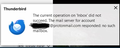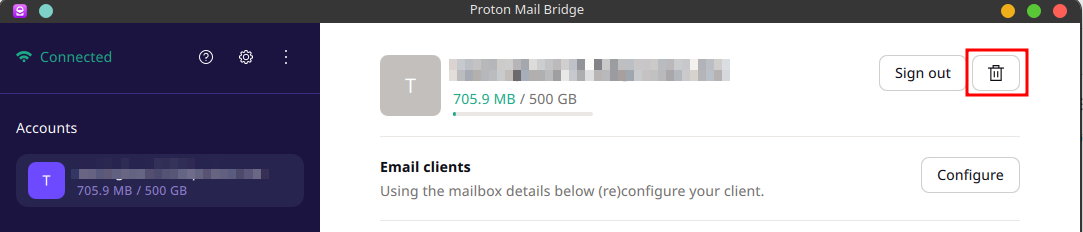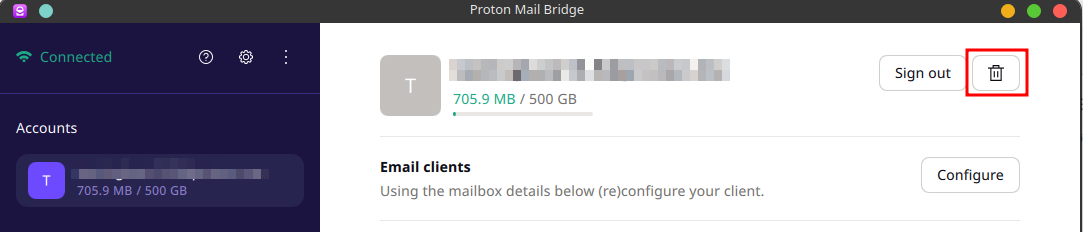Protonmail Error-Current Operation on Inbox Did Not Succeed-Mail Server for Account Responded No Such Mailbox
When opening the Inbox for my Protonmail address, Thunderbird has the following error: "The current operation on "Inbox" did not succeed. The mail server for account "xxxx@protonmail.com" responded: no such mailbox." All other mailbox folders for the address are working (i.e. sending, receiving and syncing without error). This started after upgrading to Version 115.3.1 "Supernova". I am running Thunderbird in Windows 10. Clicking on "Repair Folder" in Folder Properties did not help and produced the same error.
Any help correcting this is greatly appreciated.
선택된 해결법
Correction:
Protonmail Support had me remove my account from Protonmail Bridge using the Delete Account Button (see attached pic) and then re-add it. This synchronized the account in Bridge and cleared up the error. The email account is now back to normal and the problem has been solved.
문맥에 따라 이 답변을 읽어주세요 👍 0모든 댓글 (5)
I would guess there is an issue with the proton bridge software as Thunderbird is being advised by that software that the inbox does not exist.
Thanks for your reply Matt. I uninstalled then deleted all Protonmail Bridge files and reinstalled Protonmail Bridge and am still getting the same error. I submitted a support ticket with Protonmail tech support and am waiting a response. What doesn't make sense is that I never had any issues in Thunderbird for years with my Protonmail account. this turned on after the Thunderbird upgrade to Supernova (ver. 115.3.1) and continues with ver. 115.3.2.
Normally i would be suggesting things like antivirus programs and firewalls, but the error is saying you are connected to the server and it is responding the mail account does not exist. The error may be a furphy and leading me astray. In which case log the activity on the IMAP connection. https://wiki.mozilla.org/MailNews:Logging
Matt, thanks again for your assistance. Protonmail Support had me remove my account from Protonmail Bridge using the Account Sign Out Button (see attached pic) and then re-add it. This synchronized the account in Bridge and cleared up the error. The email account is now back to normal and the problem has been solved.
선택된 해결법
Correction:
Protonmail Support had me remove my account from Protonmail Bridge using the Delete Account Button (see attached pic) and then re-add it. This synchronized the account in Bridge and cleared up the error. The email account is now back to normal and the problem has been solved.