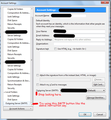where to change outgoing server
Just put an ssl on my outgoing server and need to update the outgoing server settings. It seems like this function within thunderbird is unfinished. After a few google searches I was able to get to a place where I could drop down all the servers I have entered but the option to edit any of the existing servers was not in the drop down.
Account actions dropdown also is missing an option to edit an existing account.
If I click on manage identities I can find my user and click on "Edit" however it brings me to the same dropdown choice window for which account I want to select. Its funny because I pressed a button to edit the settings on the account but never was I given a chance to edit anything.
So where does one go to edit the outgoing servers within thunderbid?
Solution eye eponami
Open Account Settings. Outgoing Server/SMTP is at the very bottom of the left pane where all accounts are listed. There is a button to edit an existing SMTP server. It's hard to miss when you already found the Account Actions drop down menu. There is no option in the Account Actions drop down menu to edit an existing account. You can make changes directly in the Account Settings window for any incoming server listed there.
Tanga eyano oyo ndenge esengeli 👍 8All Replies (12)
Solution eye oponami
Open Account Settings. Outgoing Server/SMTP is at the very bottom of the left pane where all accounts are listed. There is a button to edit an existing SMTP server. It's hard to miss when you already found the Account Actions drop down menu. There is no option in the Account Actions drop down menu to edit an existing account. You can make changes directly in the Account Settings window for any incoming server listed there.
Why on Earth do they hide it away there??? They put the Incoming Server stuff where they would be expected, under the 'Server Settings', so why wouldn't they include the Outgoing server settings there too, where any normal person would expect them? Hiding the outgoing server settings in a completely different way makes no sense at all - Like others, I had to come here to find out where they were hiding. Thankyou Christ1 for the info and if you have any pull with Thunderbird developers, then please throw in my 2c worth, that this really should be changed to be in the logical place - i.e. Under 'Server Settings' !
But I have just gotten rid of an account, and started a new email account. I have no trouble changing the outgoing server to the new account, but the old outgoing server remains in my Outgoing Server (SMTP) list. Not very elegant there, and I would like to get rid of it. How? (This is what I though the original post was about, how do you edit this list?!)
Did you follow these instructions shown above? Open Account Settings. Outgoing Server/SMTP is at the very bottom of the left pane where all accounts are listed.
It is not that hard. Find the old SMTP server and select it. Press the Remove button.
Where do I find the remove button?
After selecting settings, on the left is the list, go to the very bottom of that list where you see 'Outgoing Server' or 'Outgoing Server (STMP)'.
When you highlight it (click once on it), then on the right it will show you 'Outgoing Server (SMTP) settings'. That is the list of servers and you select whichever one of those you want to get rid of, by first highlighting it then on the right of that list, then there is 4 buttons to select either Add, Edit, Remove or Set Default. Select one of those depending on what you want to do.
I really think this is a stupid place to put the Outgoing server, it should be in with the other server settings.
Ezalaki modifié
Carman please follow the instructions and stop looking at the SMTP drop down list under account settings.
Sleepwalker, Thunderbird is open source software. Feel free to program it to your liking.
Well while it can be programmed to my liking, that doesn't mean that I (currently) have the ability to do so and in any case that's a long way from the point I was trying to make.
It seems obvious that other people have had and are still having problems with this, and the problem seems to be that the location is away from place where people expect it to be - i.e. in with the other server settings. So far I haven't seen any logical argument (or indeed any case at all) for why it is where it is, instead of with the other settings.
If the attitude for open source software was always one of "Well it's open you can change it to your liking", then open source certainly wouldn't be as popular as it is, nor would the quality of the programs be as good as they are. I commend those who contributed to the project, but that doesn't mean that a poor choice of placement is any better, or easier for those 'average joe' users, who want to use the software and likely have no clue how to rewrite it.
So far I haven't seen any logical argument (or indeed any case at all) for why it is where it is, instead of with the other settings.
SMTP servers are defined independently of an existing email account. To assign a pre-defined SMTP server to an existing account, this is done within the account settings. The concept also allows to designate one SMTP server as 'Default' and use it for multiple accounts. Sadly this is already too complicated for many users.
You all must have a different version of Thunderbird to me. I have 45.0. I go to 'Account Settings', 'Outgoing Server', select the one I want to get rid of, and see NO buttons on the right of that list. Is this because I removed the Hotmail account I no longer wanted some days ago by going to 'Settings', 'Account actions', 'Remove account'? This certainly removed the Hotmail account, but it did not remove the Outgoing server Microsoft Live Hotmail smpt.live.com. This is what I now wish to remove. Please don't get angry with me, I find that unhelpful. There are absolutely no buttons to the right of my Outgoing Server screen.
No, it's all the same. You just do not read the directions very well.
Open Account Settings. Outgoing Server/SMTP is at the very bottom of the left pane where all accounts are listed.
Thanks Airmail for your picture. Now I have it!