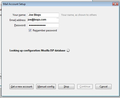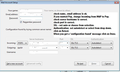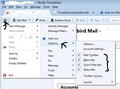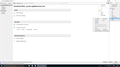I'm being asked for an account password for Thunderbird and nothing works.
I have just downloaded Thunderbird to my new Windows 10 PC and I'm being asked for a password. I have a password from my e-mail service provider (BT Business Broadband) which they have confirmed is still valid, but that isn't accepted. My Microsoft account password isn't accepted. My local system login password isn't accepted either. And I tried just creating a new password but that was rejected.
My e-mail address is being shown as " (my name)@btconnect.com at pop.mail.outlook.com." But I don't want my Thunderbird account to have anything to do with Outlook (which is useless) , and in any case I don't have a separate Outlook password.
Please, please, how can I un-link my basic e-mail address from Outlook and just create a stand-alone Thunderbird e-mail account with my normal BT e-mail address and password? I would uninstall Outlook from my system altogether to see if that might help, but can't see how to do it.
Solution eye eponami
Here is some info :
It would seem that it is hosted by Outlook/Office365
'Menu icon' > 'New Messages' > 'Existing Mail account' Enter your name Enter your btconnect email address Enter pasword click on 'Continue'. click on 'Stop' Click on 'Manual Config' button
incoming: select POP Server hostname: outlook.office365.com Port: 995 SSL : SSL/TLS
outgoing : SMTP Server hostname: smtp.office365.com Port: 587 SSL : STARTTLS
Username = full btconnect email address click on 'Done' to create the mail account
Tanga eyano oyo ndenge esengeli 👍 0All Replies (14)
If your provider is outlook.com or your account is resourced by them then there's nothing you can do to lose outlook.com - other than change providers entirely.
"(my name)@btconnect.com at pop.mail.outlook.com" says to me that outlook.com is actually your provider.
BT don't do email; they have always used third parties such as yahoo.
You don't appear to understand passwords. Every email account has a password. There is no point trying passwords for other services. Nor making them up at random. If you don't know what the password for the email account is, work with your provider to re-set it. You're apparently paying money to BT for your business-grade connection so you are entitled to help from them.
I'm afraid that wasn't really very sympathetic or helpful.
My wife's employer took out a contract years ago with BT Business Broadband who set up the system and gave us both e-mail addresses with "my.name @btconnect.com" and gave us both passwords (so yes, I DO understand passwords!). My old PC has Outlook Express and my wife has Outlook but whenever we have had to re-set the system (with help from the BT Broadband helpdesk) the BT username and password was all that was ever required. No mention of Outlook or Yahoo or anyone else being associated with out e-mail addresses.
But now (possibly because I experimentally downloaded the free version of Outlook when setting up "Mail" on my new PC) Windows is now associating my e-mail address with Outlook, although Outlook is NOT my e-mail service provider as far as I'm aware and this is the first time I've ever seen "pop.mail.outlook.com" tagged on to my e-mail address.
I just want to open a Thunderbird account using the "first name. last name @ btconnect.com" e-mail address that I've been using for years and the system won't accept my VALID BT password.
If you think I'm a clueless old fool there's no need to reply to this. Maybe someone else will have a suggestion?
Ezalaki modifié
Solution eye oponami
Here is some info :
It would seem that it is hosted by Outlook/Office365
'Menu icon' > 'New Messages' > 'Existing Mail account' Enter your name Enter your btconnect email address Enter pasword click on 'Continue'. click on 'Stop' Click on 'Manual Config' button
incoming: select POP Server hostname: outlook.office365.com Port: 995 SSL : SSL/TLS
outgoing : SMTP Server hostname: smtp.office365.com Port: 587 SSL : STARTTLS
Username = full btconnect email address click on 'Done' to create the mail account
Note: If you're using POP: before you 'Get Messages' 'Menu icon' > 'Options' > Account Settings under 'Server Settings', you may want to select 'Leave messages on the server'. Once selected, a copy of your messages will be kept on the server allowing you to access your messages from a different mail application.
Hello Toad-Hall
We'll see if I can solve the problem with that info, but in any case I'm most grateful for your detailed answer. Many thanks
Back again.
I read and understood the BT Business customer help instructions for Thunderbird manual set-up, but unfortunately I can't get as far as inputting the POP and SMTP settings because Mozilla still refuses my password so I can go no further. The BT helpdesk connected to my PC last night for a "live session". I keyed in my e-mail address and what I thought was my password and was instantly connected to Outlook (who run the BT e-mail service) So the pasword associated with my current e-mail address is correct, but Mozilla won't recognise it.
Is there any way of actually getting a query to the Mozilla technical service for a workaround to this problem (or do they leave it all to willing helpers like yourself?)
re :but unfortunately I can't get as far as inputting the POP and SMTP settings because Mozilla still refuses my password so I can go no further.
When you first put in the Name, Email Address and Password and click on 'Continue', TB tries to locate configuration settings. In your case it will not locate anything, you should be looking at a window similar to image below. But then you click on 'Manual Config' button and that will take you to the manual entry screen. Do you see the manual config window as shown in second example image below ?
Query: Have you by any chance actually created the mail account, even if it is not working ? Does it show in the Thunderbird left Folder Pane?
I've just clicked the Thunderbird logo on my start screen once again and it opens what seems to be an e-mail home page (with Inbox, Outbox etc. although it doesn't seem to have the full bells-and-whistles toolbar). But this page is overlaid with a big "Welcome to Thunderbird" display and a box asking for my password for initial authentication - which it still rejects as not valid.
The boxes you showed for setting up an account using manual configuration are no longer accessible via the "e-mail" page that opens, so Thunderbird seems to think I actually have established an account OK but just won't accept my validation password. (In desperation I even tried my Microsoft account password, which was probably a pretty silly thing to do, but that was rejected as well.)
Maybe the best option is to uninstall Thunderbird completely and download a new copy and see if I can get the manual set-up to work, but if I'm not mistaken, the first time I tried to register my details it highlighted my "incorrect" password in red and wouldn't let me go any further. I'll give it another go.
Ezalaki modifié
re :it doesn't seem to have the full bells-and-whistles toolbar I dragged the menu icon (3 horizontal lines) from far right to far left as this was a better position for me. 'Menu icon' > 'Options' > select 'Menu Bar' see image below.
Not accepting password could mean the password is not correct for the User Name, so please check the following and make any necessary modifications.
'Tools' > 'Account Settings' or 'Menu icon' > 'Options' > 'Account Settings' or right click on mail account name in Folder Pane and select 'Settings'. check settings:
- Account name = full email address
- Email address = full email address
- click on 'Server Settings' for the mail account
- User Name = full email address
now check smtp server.
- click on 'Outgoing Server (SMTP) - bottom of left Pane.
- select the smtp server in list.
- User Name = full email address
If User Name is incorrect:
- click on 'Edit'
- make necessary correction and click on OK
- click on 'OK' to close Account Settings.
Now remove any saved passwords.
- 'Tools' > 'Options' > 'Security' > 'Passwords' tab
- click on 'Saved Passwords'
- click on 'Show Passwords'
- select the mailbox and smtp for the mail account
- click on 'Remove'
- click on 'close'
Close and restart Thunderbird.
Please make sure the 'Caps Lock' is not selected on keyboard. At prompt, enter the correct password. Select the checkbox for Password Manager to remember password. click on 'OK'
Ezalaki modifié
No progress, I'm afraid. I decided to uninstall Thunderbird and download a now copy in the hope I could start the "Mail Application Set-Up" from scratch and put in manual settings. Unfortunately Thunderbird recognised me and said the account with my username already exists so I can't get back to the initial set-up.
I checked all the settings you listed above. Account name, full e-mail address, server settings all OK. Thunderbird seems to have detected the correct inward and outward ports as specified by British Telecom. I went to "Tools" (hamburger at top right of screen) but there is no "Options" tab, just things like "Address book", "Error Console", etc. I found my way to "Security" but there are no "Saved passwords" or "Show passwords" tabs, just "Digital signatures" and "Certificates". I also found "Identity Settings" but that had no password options either. "Outgoing SMTP server" shows my correct address and shows the verification method as "Normal password" (Ha!) "Account settings" showed my correct e-mail address and once again rejected my password. CAPS LOCK definitely not on.
The BT Business helpdesk again checked my account and when I keyed in my password I was immediately connected to an Outlook website (since Outlook/Microsoft 365 operate the BT e-mail service). So my account name and password are correct and active. Because my wife is the primary account holder I tried her password as well. No luck. The civil servant who set up the contract 10 years ago used a temporary password which should have been over-ridden by our two personal passwords, but I tried it anyway. That didn't work either.
I can get no further because at every turn Thunderbird tells me it is unable to validate my account with a "bad" password. If BT say the password is correct and makes a proper connection to the OUtlook server, and MoziIla say it's wrong, I guess I have to admit defeat.
Thanks for trying.
Re: passwords Via the 'Menu Bar' toolbar 'Tools' > 'Options' > 'Security' > 'Passwords' tab
via the Menu icon on 'Mail toolbar' 'Menu icon' > 'Options' > 'Options' > 'Security' > 'Passwords' tab
First check this: As both mailbox and smtp are not being accepted, i'm wondering if your computer is blocking thunderbird. Check your Firewall which might be part of any Anti-Virus software. Thunderbird must be set to 'Allow'. What Anti-Virus/firewall software are you using?
Attached ( I hope) is a screenshot of the Thunderbird Menu - Tools display I get on screen. No "Options" tab there, just things like Address book, junk mail controls, error console etc. Cna't see any sub-menu there which would take me to Security or Passwords. As I said, I can get to a "Security" option elsewhere but it only relates to digital cetrtificates. No sigh of a "passwords" option anywhere.
In any case, to prevent someone hijacking my account with a new password, presumably you would be asked to confirm the current password first, before changing or deleting it? Back to square one.
MY antivirus is AVG free, which doesn't have an active firewall. I went into Windows Firewall (which is On) to look at the list of approved apps and it shows Firefox but not Thunderbird or Mozilla Thinderbird. When I click on "Add an app", the list that of apps still doesn't include Thunderbird - but if I click "Show all apps" on the Start page, both Firefox and Thunderbird are listed as installed! I tried keying "Thunderbird" into the "Browse apps" box but you can't do it, you can only scroll through the apps the firewall has detected and select one.
The dark thought passed through my mind that since Outlook/Microsoft 365 run the BT mail account, maybe they are blocking me from activating T'Bird. But now I'm just being paranoid.
Thanks yet again for your continued efforts.
p.s. Friday 25 March.
My next-door neighbour dropped in last night to have a look at my problematic Outlook e-mail account in Windows Mail. He decided the best thing was to create a new version of my BT e-mail account in Mail (not something I could have tackled). During that process the BT server asked 3 or 4 times for confirmation of the password associated with my graeme.ogg@btconnect.com mail account. I keyed it in EXACTLY as I have been offering it to Thunderbird. It worked perfectly and the set-up was successful and is "live". So the passsword is valid. But Mozilla say no.
Unfortunately the free Outlook mail set-up is so pathetically poor in layout and lacking in facilities and features that I'd still like to try Thunderbird, but unless there is some way of checking out the problem at source with the Mozilla technical team, I may have to give up. Seems strange, I'm sure thousands of people with Windows 10 Mail have done it successfully by now.
I presume Thunderbird should actually allow me to continue using my existing e-mail address, and doesn't require me to have a brand-new "graeme.ogg@thunderbird.com" address or something like that?
re :Thunderbird Menu - Tools display I get on screen. No "Options" tab
The 'Menu bar' uses the 'Tools' > 'Options' route
but I did mention the alternative if you have not enabled the Menu bar. I can see you have 'Options' in your supplied image. via the Menu icon on 'Mail toolbar' 'Menu icon' > 'Options' > 'Options' > 'Security' > 'Passwords' tab
However, at this point, I would leave the password alone and strongly suggest you to look into the Firewall.
re :Windows Firewall (which is On) to look at the list of approved apps and it shows Firefox but not Thunderbird or Mozilla Thinderbird. When I click on "Add an app", the list that of apps still doesn't include Thunderbird
I would not bother trying anything else until you have got Thunderbird into the Firewall allowed list. If Thunderbird is not in that list then it cannot connect to anything because the Firewall is blocking it.
Close/Exit Thunderbird.
control Panel > system and security Windows Firewall section, select “Allow a program through Windows Firewall“. If not listed, so cannot select: click the “Allow another program…” button Choose the application in the list and select “Add“. If the program is not in this list - as according to your feedback info -, use the “Browse…” button to select the program file manually. On 32bit system....Program file should be here: C:\Program Files\Mozilla Thunderbird\thunderbird.exe
On 64bit system - Program should be here: C:\Program Files (x86) \Mozilla Thunderbird\thunderbird.exe
Make sure it is selected as allowed.
then start thunderbird.
Ezalaki modifié