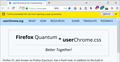How can I Completely Disable Popup Blocker - Unchecking Box Doesn't Work
I have unchecked the box in Settings which is apparently supposed to disable the popup blocker however it is still active. I have also disabled Content Blocking for the sites in question with no change in the popup blocker's behavior. I would like to COMPLETELY disable this feature since it is preventing me from access sites I use often for both home and work. As it stands now I'm forced to use Chrome still for many sites.
My systems are OSX, Windows 7, and Windows 10. I've even tested this with a fresh image of Windows 10 and without logging in to my Firefox account or anything, same results.
Solution eye eponami
Aha, it's a different preference. Here's where you turn off the redirect block:
(1) In a new tab, type or paste about:config in the address bar and press Enter/Return. Click the button accepting the risk.
(2) In the search box above the list, type or paste access and pause while the list is filtered
(3) If the accessibility.blockautorefresh preference is bolded and "modified" or "user set" to true, double-click it to restore the default value of false
Tanga eyano oyo ndenge esengeli 👍 1All Replies (6)
Hi btv01020, could you describe the behavior you're seeing, for example:
- You click a link/button and Firefox display an infobar indicating that it blocked a popup
- A new window opens and immediately shuts
- A website says it tried to open a window but was blocked
- Something else
Do either the second or third links on my test page work: https://www.jeffersonscher.com/res/popit.html
(They should always work because the built-in popup blocker doesn't block new windows opened directly in response to a click.)
Sorry for the late response. The issue is when I click on almost any link which opens in a new tab or some sites that aren't opening a new tab or window but are reloading the page. When this happens I get the box at the top to allow the pop-up. The problem is that I've encountered several sites that this happens when logging in and it prevents being able to login to that site at all using Firefox. I've re-enabled the pop-up blocker and excluded the entire domain but there is no change.
All three of those link tests worked without a pop-up warning or anything however I do get the pop-up warning quite often when clicking on a link in email or on a website.
Ezalaki modifié
Can you confirm it's the built-in popup blocker? Firefox should show an icon in the "site information" area and unless it was turned off, the "infobar" pictured in the attached screenshot.
After turning off the popup blocker on the Preferences page, could you take a look under the hood here:
(1) In a new tab, type or paste about:config in the address bar and press Enter/Return. Click the button promising to be careful or accepting the risk.
(2) In the search box above the list, type or paste open and pause while the list is filtered
(3) The dom.disable_open_during_load preference should be bolded, have a status of "modified" and a value of false -- does that match yours?
(4) In the search box above the list, type or paste popup and pause while the list is filtered
(5) If any of the listed preferences have been customized (bolded, modified), you can restore the original value using right-click > Reset (or on a one-button mouse, Ctrl+click > Reset)
Regarding #3 that does match mine. On #5 all of those settings are default with no modifications. I'm attaching a screen shot of the popup block notification, this occurred when clicking the email link to reply here.
Solution eye oponami
Aha, it's a different preference. Here's where you turn off the redirect block:
(1) In a new tab, type or paste about:config in the address bar and press Enter/Return. Click the button accepting the risk.
(2) In the search box above the list, type or paste access and pause while the list is filtered
(3) If the accessibility.blockautorefresh preference is bolded and "modified" or "user set" to true, double-click it to restore the default value of false
You sir, are a life saver! That has been causing problems since I switched over to Firefox from Chrome and I'm not sure how it became modified.
Thank you very much for your help!