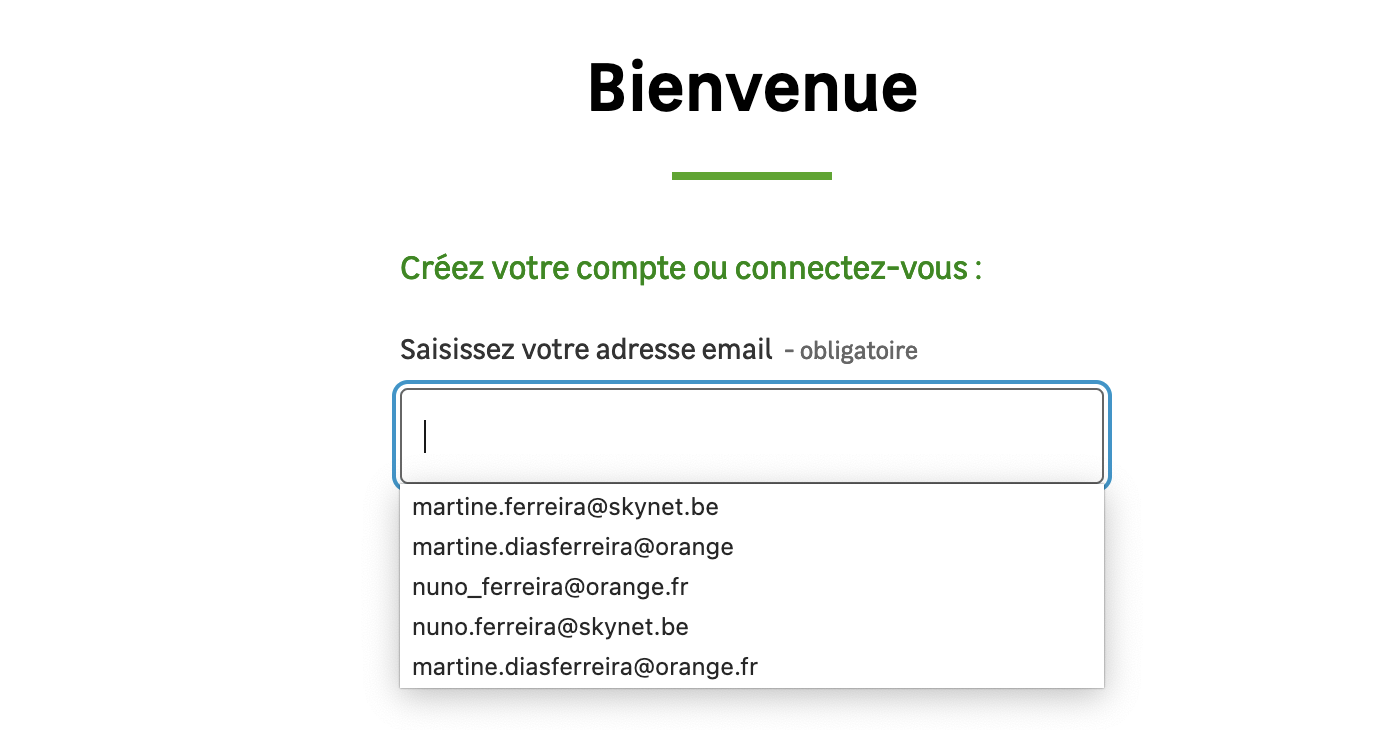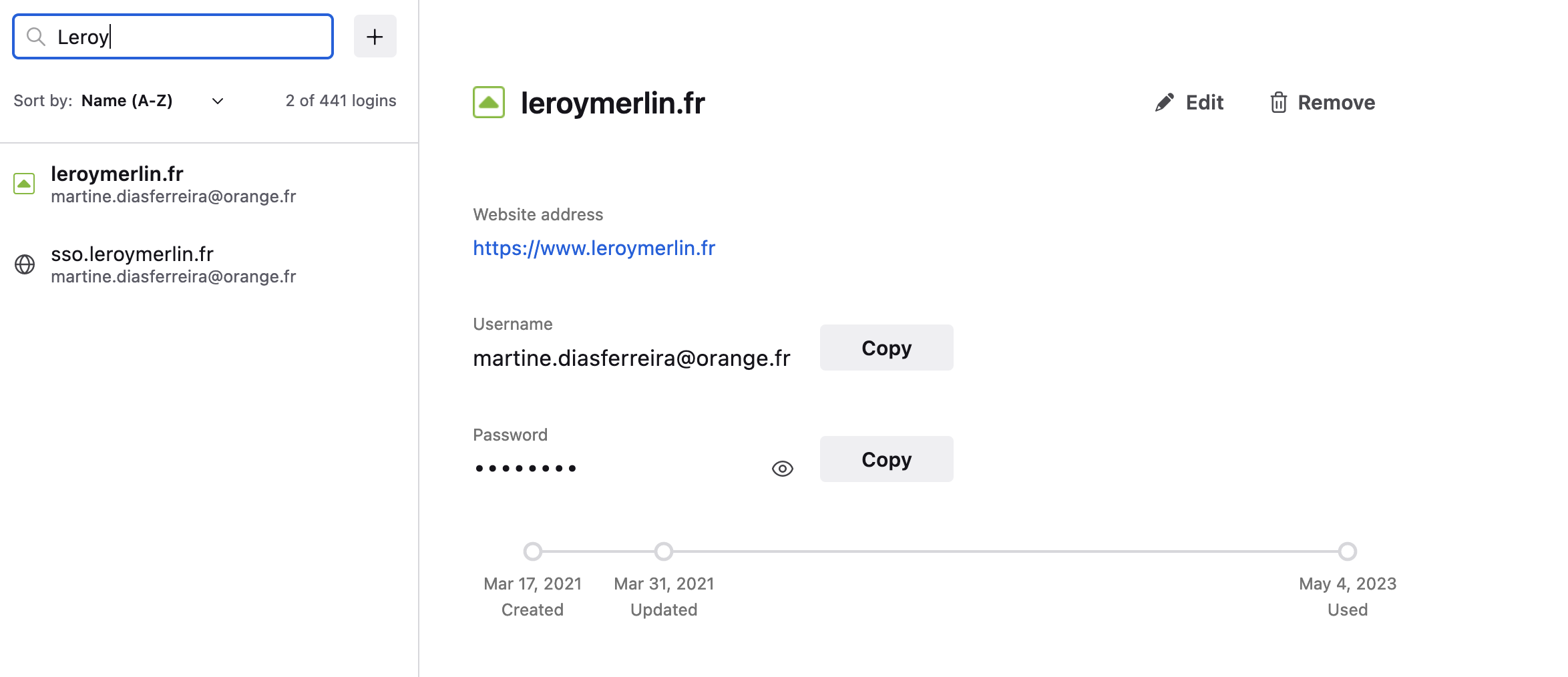Saved logins - list with spurious suggestions - how to clean-up ?
Hello,
Minor issue but some help would still be much appreciated here.
On some sites, when I click the login field, Firefox suggests a list of possible identifiers. Among the suggestions there is one that is the true identifier I need to use the others are mis-typos that I probably have typed in error some time in the past.
I want to clean-up that list to keep just the true identifier. How do I do that ?
When I go to Settings > Passwords I only see the true login identifier. The other items in the list of suggestions do not appear. So it seems that it is not there that I must do the cleaning-up …
[I am appending an example with a list of login identifiers that Firefox suggests (the correct identifier is the last in the list) and the information that is stored in Passwords (only the true identifier is listed).]
Many thanks.
Solution eye eponami
This could be coming from the server that is programmed to suggest mail providers they consider common to avoid having to type them yourself (i.e. you type the name and choose the @xxx part from the list). If it would come from Firefox then you should be able to remove them via cursor Down and Shift+Delete. If they would come from login suggestions then there would be a key symbol in front of the suggestion.
Suggestions in a login drop-down list that have a key icon in front are login suggestions that you need to remove in the Password Manager.
Suggestions in a drop-down list without a key symbol are usually autocomplete saved form data. Suggestions without a key icon are part of autocomplete saved form data that you should be able to remove by selecting this item with the cursor Down key and pressing Delete (Mac: Shift+Delete).
Tanga eyano oyo ndenge esengeli 👍 1All Replies (2)
Solution eye oponami
This could be coming from the server that is programmed to suggest mail providers they consider common to avoid having to type them yourself (i.e. you type the name and choose the @xxx part from the list). If it would come from Firefox then you should be able to remove them via cursor Down and Shift+Delete. If they would come from login suggestions then there would be a key symbol in front of the suggestion.
Suggestions in a login drop-down list that have a key icon in front are login suggestions that you need to remove in the Password Manager.
Suggestions in a drop-down list without a key symbol are usually autocomplete saved form data. Suggestions without a key icon are part of autocomplete saved form data that you should be able to remove by selecting this item with the cursor Down key and pressing Delete (Mac: Shift+Delete).
Problem solved many thanks