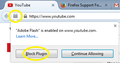How do I dis-allow a site from using Flash Player when I accidentally approved it?
I allowed a site to run Adobe Flash Player and then I accidentally clicked on Remember instead of This Time Only. How can I remove the site from Firefox remembering the site. There must be a list somewhere in Firefox where I can delete the website. Thank you
Chosen solution
1. Go to the site. 2. Click the icon that looks like a Lego block. It is located to the left of the address bar. 3. Click Block Plugin.
Skaityti atsakymą kartu su kontekstu 👍 1All Replies (3)
Chosen Solution
1. Go to the site. 2. Click the icon that looks like a Lego block. It is located to the left of the address bar. 3. Click Block Plugin.
Note that you can also see permission changes in the doorhanger that open if you click the globe/padlock on the location/address bar.
You can inspect and manage permissions for the domain in the currently selected tab via these steps:
- Click the "Site Identity Button" (globe/padlock) on the location/address bar
- Click "More Information" to open "Tools > Page Info" with the Security tab selected
- Go to the Permissions tab (Tools > Page Info > Permissions) to check the permissions for the domain in the currently selected tab
Both answers were helpful. Thank you both.
At first I didn't log onto this site to see the answer with the screen shot. I was going by just the email I received and failed to see that you said "go to the site" duh!. I need to read answers more carefully.
Once I logged onto this site, reread the answer and saw the screen shot, it worked fine.
I also went through the steps of the second answer just to see how it worked.
Thank you both.