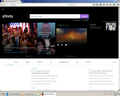Can't access Xfinity email. The Sign In part of the web site http://my.xfinity.com/?cid=cust doesn't show.
The web site my.xfinity.com loads in Internet Explorer with a bar across the top, with functionality that is missing when I load the same page in Firefox. The bar should show the words "Sign In" at the right side, with a mail icon just to the left of that, and a few other icons.
All Replies (6)
hi, they seem to have a maintenance window at the moment - if you need further help, please get in contact with their support team... Problems with email and how to find help
Seems to be working at the moment.
If necessary then you can reload web page(s) and bypass the cache to refresh possibly outdated or corrupted files.
- Hold down the Shift key and left-click the Reload button
- Press "Ctrl + F5" or press "Ctrl + Shift + R" (Windows,Linux)
- Press "Command + Shift + R" (Mac)
Clear the cache and remove the cookies from websites that cause problems via the "3-bar" Firefox menu button (Options/Preferences).
"Clear the cache":
- Firefox/Tools > Options > Advanced > Network > Cached Web Content: "Clear Now"
"Remove the cookies" from websites that cause problems.
- Firefox/Tools > Options > Privacy > "Use custom settings for history" > Cookies: "Show Cookies"
philipp said
hi, they seem to have a maintenance window at the moment - if you need further help, please get in contact with their support team... Problems with email and how to find help
Hi - thanks for your help. I did call them and they said they only test the site with IE or Chrome.
cor-el said
Seems to be working at the moment. If necessary then you can reload web page(s) and bypass the cache to refresh possibly outdated or corrupted files.Clear the cache and remove the cookies from websites that cause problems via the "3-bar" Firefox menu button (Options/Preferences). "Clear the cache":
- Hold down the Shift key and left-click the Reload button
- Press "Ctrl + F5" or press "Ctrl + Shift + R" (Windows,Linux)
- Press "Command + Shift + R" (Mac)
"Remove the cookies" from websites that cause problems.
- Firefox/Tools > Options > Advanced > Network > Cached Web Content: "Clear Now"
- Firefox/Tools > Options > Privacy > "Use custom settings for history" > Cookies: "Show Cookies"
Hi - thanks for your reply. I tried all this, but the Sign-in bar across the top still doesn't load. Even in IE, the web site loads, and then a few seconds later, the bar loads. I uninstalled Firefox and reinstalled, and it still doesn't load. If you have any more ideas, please let me know. Thank you.
Can you attach a screenshot?
- https://en.wikipedia.org/wiki/Screenshot
- https://support.mozilla.org/kb/how-do-i-create-screenshot-my-problem
- Use a compressed image type like PNG or JPG to save the screenshot
- Make sure that you do not exceed the maximum size of 1 MB
Did you try to clear the cache and cookies like I wrote above?
If you use extensions ("3-bar" menu button or Tools > Add-ons > Extensions) that can block content (e.g. Adblock Plus, NoScript, Flash Block, Ghostery) then make sure that such extensions do not block content. There is security software that can interfere with loading content, so check that as well.
Start Firefox in Safe Mode to check if one of the extensions ("3-bar" menu button or Tools > Add-ons > Extensions) or if hardware acceleration is causing the problem.
- Switch to the DEFAULT theme: "3-bar" menu button or Tools > Add-ons > Appearance
- Do NOT click the "Refresh Firefox" button on the Safe Mode start window
Hi - thank you again. A screenshot is uploaded, from running FireFox in safe mode.
Yes, I cleared the cache and many but not all cookies. I kept some banking cookies, mozilla, and a few others I think are OK.
I do use NoScript but I've tried allowing all the scripts on the page and it still doesn't show the top bar with sign-in.
Regarding security software: I am running F-Secure, including browsing protection. I tried adding this web site (my.xfinity.com) to the allowed list, but still no bar. I turned off browsing protection entirely, and still no bar. The firewall is still on.
This problem began over a month ago, maybe two, when Comcast (or Xfinity) made a change on their end. Previously, I went to a sign-in page with spots for username and password, and it took me to my email. After the change, even if I logged in on that page, I was sent to my.xfinity.com and they clearly didn't consider me logged in.
Any other ideas are very welcome. Thank you for your help.