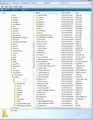I had to reboot my system, lost all my added folders and emails
New Folders and all previous emails disappeared. Can you help to located them.
All Replies (4)
re ;I had to reboot my system
What do you mean by that ? Can you elaborate a bit more? Why did you need to 'reboot my system' ?
Rebooting a computer means switching it off and switching it back on and this should not have effected anything.
Perhaps you mean you had to reinstall the OS or restore to a previous point or Windows OS did an update and asked you to restart computer?
Can you see a 'windows.old' folder on the desktop ?
In Thunderbird, did you use imap or pop mail accounts?
Thanks for your help, did a system restore. Yes I can see "window old"
re :Yes I can see "window old"
That's good because it should contain your Thunderbird profile name folder.
Make hidden files and folders visible: http://kb.mozillazine.org/Show_hidden_files_and_folders
Thunderbird puts the profile here: C:\Users\<Windows user name>\AppData\Roaming\Thunderbird\Profiles\<Profile name>\ The 'profile name' folder is usually 'xxxxxxxx.default' where the x's are letters and numbers.
open 'xxxxxxxx.default' You should see a list of files and folders which look similar to image below. Select 'all' of the files and folders, right click and select 'Copy'
Install and run Thunderbird program the first time to create a new 'profile name' folder. Do not bother adding mail accounts as you want to use the old profile.
Do this..... In Thunderbird
- 'Help' > 'Troubleshooting Information'
- click on 'Open folders' button to see contents of your new profile folder name folder.
It would locate the newly made profile name folder and display it's default contents. C:\Users\Windows user name\AppData\Roaming\Thunderbird\Profiles\Profile name\
- Close Thunderbird now this is important.
- Right click in the new profile name folder and select 'Paste'.
Over write all the default files and folders. all the copied files and folders from the 'windows.old' folder will be inserted.
Start thunderbird.
Sorry forgot to add the image showing the files and folders which need to be copy pasted from old profile name folder into new profile name folder.