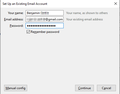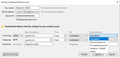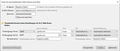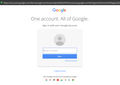Adding Gmail Account to Thunderbird 68.6.0
Hi folks.
Perhaps I am the problem, but I don´t understand it. I read douzends of articles and websites, but I still can´t get it to work....
I try to add my Gmail account to Thunderbird 68.6.0. I use two-factor-authentication in Gmail, so I created an appspecific password on Googles MyAccount-Page.
Then I choose "Add Email account" in Thunderbirds accout settings. Then I enter my Gmail-Email and the created appspecific password.
But Thunderbird doesnt find any connection data and asks for manual edit. But nothing I try to enter here works. In authentication dropdown there is NO OAuth2 to select.
So what am I doing wrong?
Can anybody help me?
Regards Benjamin
Chosen solution
As already mentioned, for some reason the account wizard in your localization of TB is not working properly. Try this: go offline from File/Offline/Work Offline. Add the account from File/New/Existing Mail Account, enter your credentials, click Manual config. In the next screen, enter imap.gmail.com on 993, SSL/TLS, and smtp.gmail.com on 465, SSL/TLS. Due to a bug, you can't select OAuth2 for the authentication in this window, but if you click Advanced config. you can set OAuth2 in Server Settings for the incoming and in Outgoing Server (SMTP) for the outgoing. After the account is set up, go back online from File/Offline, and enter your regular account password in the OAuth browser window when prompted.
Skaityti atsakymą kartu su kontekstu 👍 1All Replies (7)
I try to add my Gmail account to Thunderbird 68.6.0.
As per your screenshot you're trying to set up an IMAP account.
I use two-factor-authentication in Gmail, so I created an appspecific password on Googles MyAccount-Page.
For an IMAP account in connection with OAuth2 authentication you don't need an app password. You can use your main Google account password.
Then I choose "Add Email account" in Thunderbirds accout settings. Then I enter my Gmail-Email and the created appspecific password.
That sounds about right. However, the 'Server hostname' in your screenshot is '.gmail.com' for both, incoming and outgoing server. That can't be right. Are you using the automatic account configuration? Using the new account wizard server names should be automatically filled in correctly. Check this support article and follow the instructions. https://support.mozilla.org/kb/automatic-account-configuration
In case there are still problems, use Manual Configuration. https://support.mozilla.org/kb/manual-account-configuration
For Gmail specific information see https://support.mozilla.org/kb/thunderbird-and-gmail
Make sure to use OAuth2 authentication when setting up the account as IMAP. OAuth2 also must be selected for the outgoing server (SMTP).
In authentication dropdown there is NO OAuth2 to select.
With an incorrect server name the account wizard won't succeed. How the incorrect server names got there in the first place I don't know.
Of course I used the "account wizard". I tried both - entering my email address with the "normal" Gmail-Password AND entering my email address with an appspecific password.
Both tries ended up in the message that "thunderbird could not discover settings for my email account". Look at the attached picture, where I did not changed anything - that´s exactly what thunderbird shows, after account wizard failed to find correct data.
Chosen Solution
As already mentioned, for some reason the account wizard in your localization of TB is not working properly. Try this: go offline from File/Offline/Work Offline. Add the account from File/New/Existing Mail Account, enter your credentials, click Manual config. In the next screen, enter imap.gmail.com on 993, SSL/TLS, and smtp.gmail.com on 465, SSL/TLS. Due to a bug, you can't select OAuth2 for the authentication in this window, but if you click Advanced config. you can set OAuth2 in Server Settings for the incoming and in Outgoing Server (SMTP) for the outgoing. After the account is set up, go back online from File/Offline, and enter your regular account password in the OAuth browser window when prompted.
This was super helpful. It is the solution I searched for. Thank you very much!
Modified
Same problem here.
@sfhowes Followed your instructions, but after set up the account offline when back on-line it prompts the same wizard asking first the gmail user and not the password, falling back to the same initial problem.
slevyr said
Same problem here. @sfhowes Followed your instructions, but after set up the account offline when back on-line it prompts the same wizard asking first the gmail user and not the password, falling back to the same initial problem.
same problem here. I am simply not able to get past this screen. it keeps me in neverending loop. I does not bother me horribly, as I don't use gmail much. having said that it's a shame really I cannot suggest TB to my friends anymore, as they all are obviously using Google account.
janhalik said
slevyr said
Same problem here. @sfhowes Followed your instructions, but after set up the account offline when back on-line it prompts the same wizard asking first the gmail user and not the password, falling back to the same initial problem.same problem here. I am simply not able to get past this screen. it keeps me in neverending loop. I does not bother me horribly, as I don't use gmail much. having said that it's a shame really I cannot suggest TB to my friends anymore, as they all are obviously using Google account.
This typically happens when the user has not allowed cookies in TB Options/Privacy, i.e. the address is not autofilled and the authentication doesn't proceed.