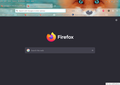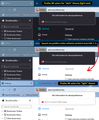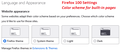Firefox background is now Black.
how can I restore to white, the black background on the Firefox Browser, even my menus have turned black. I have tried through my normal settings and although it states I have a white background. It doesn't
Chosen solution
Hi Swann, Firefox 96 now harmonizes more parts of Firefox with your toolbar theme. When the text color on your background tabs is light/white, it triggers Firefox to use a dark background on menus, the sidebar, the Library window, and various built-in pages. It also signals sites that you have a dark theme preference.
What to do about this
The fastest workaround for now is to change your theme to one that uses dark text. By dark text I mean, for example, the built-in Light theme, or an add-on theme with black or dark text on the tabs such as:
https://addons.mozilla.org/firefox/addon/firefox-b/
I have attached a screenshot illustrating the difference between a theme with light text on the tabs and dark text on the tabs.
Background / Other Settings
Firefox 95+ is taking more and more cues from your toolbar area theme for how to style other aspects of the browser. There is a setting for some of these, but not all of them.
(A) Right-click context menus, toolbar drop-down panels
Starting in Firefox 89, these would flip to a dark background if the text on the inactive/background tabs was white or light. Firefox 96 has extended this adaptation to more parts of the browser. As far as I know, the only built-in way to avoid this is to change your toolbar theme to one with dark text on the inactive/background tabs. (The other way is the not-officially-supported userChrome.css file route.)
(B) Built-in pages, and websites that have light/dark responsive themes
Starting in Firefox 95, Firefox would inform pages that you preferred a light/dark theme based on your Firefox toolbar theme instead of your system theme. There is a way to decouple your page (content) theme preference from your toolbar theme. At this point, it's only available through the back door...
(1) In a new tab, type or paste about:config in the address bar and press Enter/Return. Click the button accepting the risk.
More info on about:config: Configuration Editor for Firefox. The moderators would like us to remind you that changes made through this back door aren't fully supported and aren't guaranteed to continue working in the future.
(2) In the search box in the page, type or paste layout.css.prefers-color-scheme.content-override and pause while the list is filtered
(3) Double-click the preference to display an editing field, and change the value to whatever you prefer from the list below, then press Enter or click the blue check mark button to save the change.
- 0 => Force a Dark background
- 1 => Force a Light background
- 2 => Follow the System theme (default in Firefox 94)
- 3 => Follow the Browser toolbar theme (default in Firefox 95+)
The about:config page should immediately reflect your saved change.
Skaityti atsakymą kartu su kontekstu 👍 1All Replies (4)
Chosen Solution
Hi Swann, Firefox 96 now harmonizes more parts of Firefox with your toolbar theme. When the text color on your background tabs is light/white, it triggers Firefox to use a dark background on menus, the sidebar, the Library window, and various built-in pages. It also signals sites that you have a dark theme preference.
What to do about this
The fastest workaround for now is to change your theme to one that uses dark text. By dark text I mean, for example, the built-in Light theme, or an add-on theme with black or dark text on the tabs such as:
https://addons.mozilla.org/firefox/addon/firefox-b/
I have attached a screenshot illustrating the difference between a theme with light text on the tabs and dark text on the tabs.
Background / Other Settings
Firefox 95+ is taking more and more cues from your toolbar area theme for how to style other aspects of the browser. There is a setting for some of these, but not all of them.
(A) Right-click context menus, toolbar drop-down panels
Starting in Firefox 89, these would flip to a dark background if the text on the inactive/background tabs was white or light. Firefox 96 has extended this adaptation to more parts of the browser. As far as I know, the only built-in way to avoid this is to change your toolbar theme to one with dark text on the inactive/background tabs. (The other way is the not-officially-supported userChrome.css file route.)
(B) Built-in pages, and websites that have light/dark responsive themes
Starting in Firefox 95, Firefox would inform pages that you preferred a light/dark theme based on your Firefox toolbar theme instead of your system theme. There is a way to decouple your page (content) theme preference from your toolbar theme. At this point, it's only available through the back door...
(1) In a new tab, type or paste about:config in the address bar and press Enter/Return. Click the button accepting the risk.
More info on about:config: Configuration Editor for Firefox. The moderators would like us to remind you that changes made through this back door aren't fully supported and aren't guaranteed to continue working in the future.
(2) In the search box in the page, type or paste layout.css.prefers-color-scheme.content-override and pause while the list is filtered
(3) Double-click the preference to display an editing field, and change the value to whatever you prefer from the list below, then press Enter or click the blue check mark button to save the change.
- 0 => Force a Dark background
- 1 => Force a Light background
- 2 => Follow the System theme (default in Firefox 94)
- 3 => Follow the Browser toolbar theme (default in Firefox 95+)
The about:config page should immediately reflect your saved change.
Thanks Jacher2000, your solution to change the theme worked a treat. the About:Config one only gave me one line to choose and it wasn't the one you advised me to double click. but pleased the first one worked. I was beginning to think I had turned into a 'negative' ! regards, Anthea
Just like Maureen, I hate! the black background, don't know why you would do this! I had to restart my computer to an earlier date to delete the update. I don't have time to fight my computer with these kind of changes and refuse to update firefox because of it. Change it back. Is this going to be an issue every time there is new update? Don't change something that's not broken.
hotkats4 said
Just like Maureen, I hate! the black background, don't know why you would do this! I had to restart my computer to an earlier date to delete the update.
What version were you up to?
Firefox 100 made two changes:
(1) There are now controls on the Settings page to select the color-scheme for built-in pages (and websites that ask your browser your color scheme preference).
(2) Firefox 100 decoupled the menu background color from your toolbar background color for some themes (nearly all add-on themes, unless the author updated the theme to set it). The menu color now is more likely to follow your system theme.
If your preferred theme isn't working the way you want in Firefox 100, could you mention which one it is, and whether you set your system to use a dark theme?