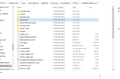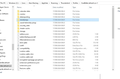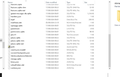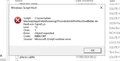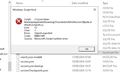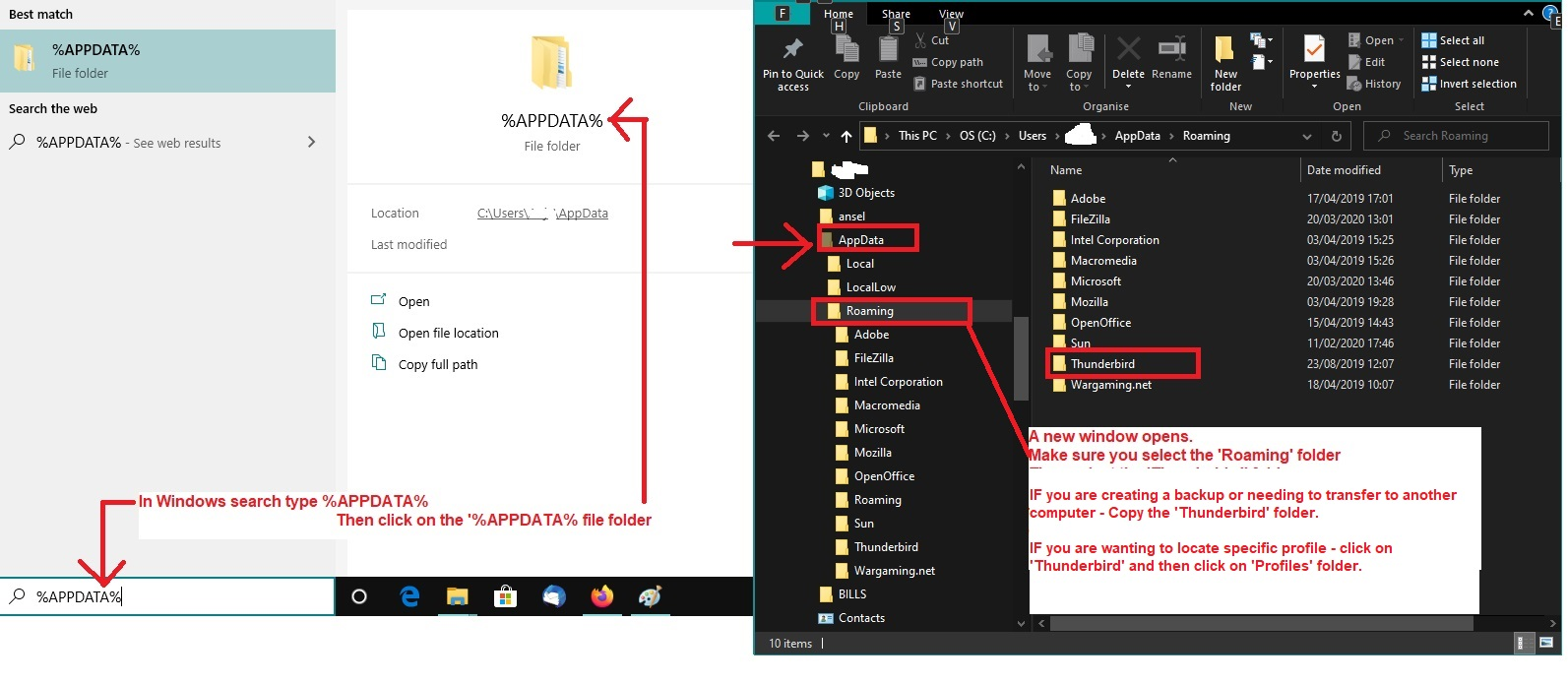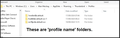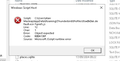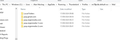How can I complete the move of Thunderbird from Drive C: to Drive D:?
I run Thunderbird on a PC, and, to free up space on Drive C:, I have moved the contents of the folder Thunderbird in Appdata to Drive D:. I then changed my Server Settings, in Thunderbird, from C: to D:, and note that any new mail is indeed now appearing there along with those already transferred. This move could save me a valuable 6 gig of space, and more in the future, however, I am unable to remove that original Thunderbird folder entirely, notably I am unable to remove the contents of the Profiles folder, as it is still linked to the application. Notably with cookies.sqlite, cookies.sqlite-shm, store.json, mozlz4, aborted-session-ping and many others, which I note some have continued to be updated. I have been unable to find any other settings in Thunderbird referring to Drive C:, other than those in Server Settings.
I could presume that if I installed another version of Thunderbird on Drive D: and maybe moved those existing contents of the Thunderbird folder on C: onto Drive D:, and made those numerous settings changes to the App it could work. But I ask is there an easier way to complete this move? How can I complete this transition of Thunderbird from Drive C: to Drive D:?
All Replies (20)
This is half the folder of one of those other two.
This is half the folder of one of those other two.
second half
These are the two Pref files from both the other folders
Do not perform that type of search. Do this:
- In Windows search - bottom left - Type: %Appdata% - see attached image as guide
- Select : %Appdata% file folder
- Select 'Roaming'
- Select 'Thunderbird'
- Select: 'Profiles'
You should now see a list of profile name folders.
- fcw0k0ak.default-esr-1
- 1me8oh0b.default
- nn70px6e.default-esr
You had previously posted an image of it - see below
First - Open the folder called '1me8oh0b.default' Post image of contents - it should have a 'Mail' folder - open 'Mail' folder and post image of contents.
The profile name folders called:
- fcw0k0ak.default-esr-1
It has no 'Mail' folder.
re :These are the two Pref files from both the other folders
You have to open them using correct program. Right click on 'prefs.js' and choose 'Open With' and select 'Notepad'
However In profile name folder - fcw0k0ak.default-esr-1 I can see the 'prefs.js' file is on 4kb - so it does not contain any data about mail accounts.
Check these folders for a 'Mail' folder and 'pref.js' file.
- 1me8oh0b.default
- nn70px6e.default-esr
1me has only one file, times.jsn. The other two profiles do have folders, but only one nn has a folder Mail. I sent the earlier but will send again.
Folder Mail in "nn" seems to have gmail and virginmedia, which are two of my accounts. Folder "fcw" does not have a folder Mail. This means that my two other accounts, which are both virgin.net accounts do not seem to be included. Curiously the "1me" does not contain anything other than times.jsn.
Folder Mail in "nn" seems to have gmail and virginmedia, OK lets look deeper into that profile called 'nn70px6e.default-esr' You need to open the 'prefs.js' file.
Right click on the 'Prefs.js' file and select 'Open with' and choose 'Notepad' Click on 'OK'
then create the images - so I can check all the contents.
Modified
I am struggling with this mail system. my messages are often not appearing and looking on my mobile and pc I can see different messages. Please confirm you have received my last message sent here just before the hour, 5pm.
Using Explorer in NN I can see PRefs, but using Notepad I cannot see it.
Alan Macleay said
Using Explorer in NN I can see PRefs, but using Notepad I cannot see it.
All the images you have posted regarding 'prefs.js' are not opening the file. It says theres a Windows Script Host error - you would need to look into that as a separate issue.
OK See if you can send an email to me and attach a copy of that 'prefs.js' file. This is my email address: mail at anje dot co dot uk I've witten it phonetically so spam bots do not find it. But where I said 'at' it means '@' and 'dot' means a full stop.
Prefs.js contains info:
It has data I was looking for.
Do not do anything with the data etc on D: Drive. We'll come to that later as we might need it.
First I need you to get everything pointing back to the original location. In Account Settings > Server Settings for alan.macleary account with virgin 'Local Directory:' Click on 'Browse' Locate: C: Users/Alan Macleay/Appdata/Roaming/Thunderbird/Profiles/nn70px6e.default-esr/Mail/pop.virginmedia.com folder Click on 'Select folder'
Server Settings for the Mac Swim 'Local Directory:' Click on 'Browse' Locate: C: Users/Alan Macleay/Appdata/Roaming/Thunderbird/Profiles/nn70px6e.default-esr/Mail/pop.virginmedia-1.com folder Click on 'Select folder'
Server Settings for the 'AlanR' account 'Local Directory:' Click on 'Browse' Locate: C: Users/Alan Macleay/Appdata/Roaming/Thunderbird/Profiles/nn70px6e.default-esr/Mail/pop.virginmedia-2.com folder Click on 'Select folder'
Server Setting For gmail account 'Local Directory:' Click on 'Browse' Locate: C: Users/Alan Macleay/Appdata/Roaming/Thunderbird/Profiles/nn70px6e.default-esr/Mail/pop.gmail.com folder Click on 'Select folder'
For 'Local Folders' account
'Local Directory:'
Click on 'Browse'
Locate: C: Users/Alan Macleay/Appdata/Roaming/Thunderbird/Profiles/nn70px6e.default-esr/Mail/Local Folders folder
Click on 'Select folder'
REstart Thunderbird.
report on results.
I'm signing off for the night, so don't be too alarmed if you do not hear from me.
Modified
Thanks Toad-Hall/Anje. I have not done what you asked me to do, but let me explain. I have four email accounts and they do not match your instructions, and I thought it better to clarify this before I did anything. The four email accounts I have are as follows: alan.macleay@virgin.net mac.swim@virgin.net alanr.macleay@virginmedia.com alan.macleay@gmail.com
You have made no mention of pointing to the gmail account? Further, you have asked for pointers to only virginmedia.com/-1.com and -2.com, and that all are in nn70px6e-est/Mail/. Is that correct? Are they distinguished in that file as virgin.net and virginmedia.com, and then directed to D:? I ask because there is very little data in each of those files.
I also didn't want to miss any mail which might arrive overnight, if this did not work, and would prefer to do it with you online so we can resolve any issues. Can I also ask another question. We are keeping a folder, Thunderbird, on C:, and I am guessing there will be no mail in that folder, and that somehow in "nn70px6e" there are further pointers to D:, and that maybe is how what type of Virgin account is chosen? And if these changes do not point to the correct account we can somehow edit "nn70px6e" to make it work. And that will leave C: with the Thunderbird folder which takes very little space, which was my original aim for this exercise. The contents of "nn70px6e" do not convince me. Looking forward to tomorrow! Regards, Alan
Thinking about what I wrote just a few hours ago, I think I should express my comments in a different way. In moving Thunderbird to Drive D:, when I launch the program in Drive D: I am moving over to Drive C: for the correct link to the account I want which is on Drive D:. This does not seem sensible and relies on two drives working together. Should one fail the program will not work, and when later recreating this on another computer is not logical.
Do I have this right?
Alan
Please do as I ask.
Alan Macleay said
Thanks Toad-Hall/Anje. I have not done what you asked me to do, but let me explain. I have four email accounts and they do not match your instructions, and I thought it better to clarify this before I did anything. The four email accounts I have are as follows: alan.macleay@virgin.net mac.swim@virgin.net alanr.macleay@virginmedia.com alan.macleay@gmail.com
I am well aware of all your accounts. I simply did not post the entire email address.
You have made no mention of pointing to the gmail account?
I think you will find that I updated the original email within a few seconds and if you look at info in the forum question you will find that I did include the gmail account.
Further, you have asked for pointers to only virginmedia.com/-1.com and -2.com, and that all are in nn70px6e-est/Mail/. Is that correct?
Yes, all of those but I also included the gmail account and Local Folders. So there are 5 that you need to do.
I need you to point everything back to the actuall profile - because later I'll advise on how to shift the lot in a properly.
In Account Settings > Server Settings for alan.macleay@virgin.net 'Local Directory:' Click on 'Browse' Locate: C: Users/Alan Macleay/Appdata/Roaming/Thunderbird/Profiles/nn70px6e.default-esr/Mail/pop.virginmedia.com folder Click on 'Select folder'
Server Settings for the Mac Swim - mac.swim@virgin.net 'Local Directory:' Click on 'Browse' Locate: C: Users/Alan Macleay/Appdata/Roaming/Thunderbird/Profiles/nn70px6e.default-esr/Mail/pop.virginmedia-1.com folder Click on 'Select folder'
Server Settings for the 'AlanR' account - alanr.macleay@virginmedia.com 'Local Directory:' Click on 'Browse' Locate: C: Users/Alan Macleay/Appdata/Roaming/Thunderbird/Profiles/nn70px6e.default-esr/Mail/pop.virginmedia-2.com folder Click on 'Select folder'
Server Setting For gmail account - alan.macleay@gmail.com 'Local Directory:' Click on 'Browse' Locate: C: Users/Alan Macleay/Appdata/Roaming/Thunderbird/Profiles/nn70px6e.default-esr/Mail/pop.gmail.com folder Click on 'Select folder'
For 'Local Folders' account - it's called Local Folders.
'Local Directory:'
Click on 'Browse'
Locate: C: Users/Alan Macleay/Appdata/Roaming/Thunderbird/Profiles/nn70px6e.default-esr/Mail/Local Folders folder
Click on 'Select folder'
REstart Thunderbird.
Are they distinguished in that file as virgin.net and virginmedia.com, and then directed to D:? I ask because there is very little data in each of those files. I also didn't want to miss any mail which might arrive overnight, if this did not work, and would prefer to do it with you online so we can resolve any issues. Can I also ask another question. We are keeping a folder, Thunderbird, on C:, and I am guessing there will be no mail in that folder, and that somehow in "nn70px6e" there are further pointers to D:, and that maybe is how what type of Virgin account is chosen? And if these changes do not point to the correct account we can somehow edit "nn70px6e" to make it work. And that will leave C: with the Thunderbird folder which takes very little space, which was my original aim for this exercise. The contents of "nn70px6e" do not convince me. Looking forward to tomorrow! Regards, Alan
Yes, the general idea id to leave minimal required data in C and have a profile point to the real profile complete and intact stored on the D drive.
But first we need to get a complete and intact profile together and check all is correct. Then I'll offer more advise.
Alan Macleay said
Thinking about what I wrote just a few hours ago, I think I should express my comments in a different way. In moving Thunderbird to Drive D:, when I launch the program in Drive D: I am moving over to Drive C: for the correct link to the account I want which is on Drive D:. This does not seem sensible and relies on two drives working together. Should one fail the program will not work, and when later recreating this on another computer is not logical. Do I have this right? Alan
The thing is this...Thunderbird....no matter where the actual program is stored, it expects data to be stored in the default location and in Windows OS that gets put into your specific User Account. Here: C://Users/User name/
The amount of data that needs to remain in C:drive is minimal. But crucially it contains the data that Thunderbird needs, so it understands where the profile is actually located. Many people, probably most, leave it in the default location: eg: C: Users/User name/Appdata/Roaming/Thunderbird/Profiles/'profile name' folder
However, some people need to move it do to large size etc. So may choose to put profile on another Drive eg: D: drive.
In your case you had got it all wrong. You did not understand what a 'profile' was and therefore managed to separate the mail account data from the profile and then to make life harder, you had changed all the mail account name folders so making it difficult to see what aligned with what. Then whilst still running a profile from the original location got it to look at the moved mail account data. This might show you emails, but it's going to cause you no end of issues and you cannot remove anything from C. Which is really defeating the objective. You also cannot perform a proper backup or use the data to move to another computer if required. I'm going to help you sort it all out.
You provided good information and I was able to understand where all the bits and pieces were lurking.
So at this point, I need you to follow the instructions to get all the account 'Local directory:' including Local Folders pointing to the data in the actual profile.
Once we have a profile running correctly containing all it's data, I will advise you to create a backup. I will tell you exactly what folder needs to be backed up initially and then after the move to D Drive, what needs backing up thereafter.
I was trying to just give you step by step as I didn't want to overwhelm you with a load of information.
Modified
Thanks for getting back to me. I have had a really busy day on this, and it has revealed a lot! I looked at the contents of the folder "nn" and there was very little mail for all the accounts, which raised concern. Having "lost" my mail possibly as I was installing Thunderbird on D:, with the app installed I created the accounts and entered all of the mail. I then started making setup changes to make the app somewhat like before. Once I felt it was about right I came back to you, the beginning of this week I think, and we began this investigation. I realised only this morning that I had not properly looked at what was in C:...Thunderbird! The contents of this folder was now 221mb! It had previously been 5+ gig, and that was why I wanted to move, at least the mail, over to D:. I then tried Mozbackup, really to test out those three "default" folders, and to also see if they do connect with D:. I found "1me..." was corrupt! I suspect this would have been the Guest account, which was never setup and which I have not re-created now Tbird is on D: I successfully backed up the Contents of "fcw...", the app, mail, settings etc, and that only finished about 30 minutes ago. I know it backed up alan.macleay, mac.swim and gmail, and suspect it also backed up alanr.macleay, didn't see it but there is very little there anyway. I also tried backing up "nn...", no message of it being corrupted but the process went ahead but nothing was saved. So the situation now is that I have very little data for Tbird on C:. That I can back up with C:. Maybe I could delete the two folders which do not seem to have anything in, however I am aware you wanted me to set the pointers to "nn...". It would seem only "fcw..." contains anything of interest. Changing pointers would now not seem a good idea! I can run Tbird with everything working NOW, and with very little content on C:. Please let me know your thoughts. I guess I do have one other question, though. What about moving what is remaining in Tbird on C: onto to D:? Is this possible, do I need at least something on C:, should I do this anyway. Your last two paras would seem to suggest that I have this now?
Alan Macleay said
Thanks for getting back to me. I have had a really busy day on this, and it has revealed a lot! I looked at the contents of the folder "nn" and there was very little mail for all the accounts, which raised concern.
That profile actually has the correct mail accounts. You sent me a copy of it's prefs.js' file which also proved to contain all the necessary data to look at those mail accounts.
The actual emails in those mail accounts I'm not certain what it contains - but that's not the point.
Any mbox files that contain emails currently on the D: drive can be imported back. Any emails on server can get downloaded again.
And pointing to that location does not mean anything gets deleted.
Having "lost" my mail possibly as I was installing Thunderbird on D:, with the app installed I created the accounts and entered all of the mail. I then started making setup changes to make the app somewhat like before. Once I felt it was about right I came back to you, the beginning of this week I think, and we began this investigation. I realised only this morning that I had not properly looked at what was in C:...Thunderbird! The contents of this folder was now 221mb! It had previously been 5+ gig, and that was why I wanted to move, at least the mail, over to D:. I then tried Mozbackup, really to test out those three "default" folders, and to also see if they do connect with D:. I found "1me..." was corrupt! I suspect this would have been the Guest account, which was never setup and which I have not re-created now Tbird is on D:
Never use Mozbackup. It is ancient and has not been updated for about 14 years. It is known for having bugs and even the person who wrote says MozBackup is not being developed anymore. There are known issues and there is no time on my side to fix all issues and develop new features. Use MozBackup only on your risk. Thanks for understanding.
I successfully backed up the Contents of "fcw...", the app, mail, settings etc, and that only finished about 30 minutes ago. I know it backed up alan.macleay, mac.swim and gmail, and suspect it also backed up alanr.macleay, didn't see it but there is very little there anyway.
re :fcw0k0ak.default-esr-1 You previously posted an image showing the contents of that profile name folder. The image showed it did not contain any folder called 'Mail' So it had no mail accounts and no emails.
So how can you have backed up everything ?
I also tried backing up "nn...", no message of it being corrupted but the process went ahead but nothing was saved. So the situation now is that I have very little data for Tbird on C:. That I can back up with C:. Maybe I could delete the two folders which do not seem to have anything in,
Do not delete anything. You are making things worse.
however I am aware you wanted me to set the pointers to "nn...". It would seem only "fcw..." contains anything of interest.
You are going to have to prove that the 'fcw...' suddenly now contains not only the Mail folder and all five mail accounts , but also a 'prefs.js' file from profile starting 'fwc' that contains all the necessary data.
Previously that profile had nothing. I suggest you post another image showing the contents of 'fcw0k0ak.default-esr-1 ' profile folder. Then click on the fcw0k0ak.default-esr-1 /Mail folder and post image of its contents.
Changing pointers would now not seem a good idea! I can run Tbird with everything working NOW, and with very little content on C:. Please let me know your thoughts. I guess I do have one other question, though. What about moving what is remaining in Tbird on C: onto to D:? Is this possible, do I need at least something on C:, should I do this anyway. Your last two paras would seem to suggest that I have this now?
Lets get something very clear. The current situation is not advisable.
Any emails that are in D : Drive can be moved later on and imported back into profile. Any emails that are still on server can get downloaded again. Leave them alone.
What is important is to have a profile with all it's data in it. The 'nn70px6e.default-esr' has a complete profile and it has mail accounts, - you also supplied me with a 'prefs.js' file that actually contained all the various accounts. so there is a structure.
I have no idea what you did to delete all the mail account data etc. But everything you have explained and done is wrong. Other weird things have been occuring like the sudden change of profile name folders in the 'profilies.ini' file. Most of your issues were caused because you did not know the purpose of various files and folders nor did you understand that a mail account is not a profile. The end resulted in a profile cut into bits and a loss of data. I'm trying to get it all back in one piece and salvage what is possible. Then get it properly set up on D: Drive
OR since the profile data is now very small at least leave it running correctly and in tact in the C: Drive.
Where the profile ends up is not the issue. It must be intact and you must know what profile name folder contains all the relevant data in order to make it see the emails in mail account folders.
So. Prove to me what the 'fcw0k0ak.default-esr-1' profile name folder contains. That means lots of images showing complete contents of that profile name folder. Then whilst in 'fcw0k0ak.default-esr-1' profile click on the 'Mail' folder and post image of contents. Then select the account name folder and post image showing contents. Finally send me a copy of the 'prefs.js' file - (the one in fcw0k0ak.default-esr-1) as you cannot open it because you have corrupted problems on your computer.
Modified