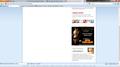I can open the web site (Chemistry) but the links within won't work, however they will in Google Chrome
I can open the web site (Chemistry) but the links within won't work, however they will in Google Chrome.
All Replies (3)
Which links aren't working?
In the bar at the bottom or other links?
Start Firefox in Diagnose Firefox issues using Troubleshoot Mode to check if one of the extensions is causing the problem (switch to the DEFAULT theme: Firefox (Tools) > Add-ons > Appearance/Themes).
- Don't make any changes on the Safe mode start window.
- https://support.mozilla.com/kb/Safe+Mode
- https://support.mozilla.com/kb/Troubleshooting+extensions+and+themes
The links that are not working are the icons in "Chemistry Starter" and "Ask a Question" If I click on the add to lose weight, it opens. If I click on Edit Profile, it will take me to my profile page. Firefox won't load my "Matches" but Google Chrome will.
I don't understand the instructions for starting in Safe Mode. I know how to start in safe mode. Once I start in safe mode is that when I open Firefox, Tools, Add-ons, Appearance/Themes? But if I don't make any changes in the safe mode start window, how do I switch to the default theme? Before I start in safe mode? I've never added any ad-ons.
Clear the cache and the cookies from sites that cause problems.
"Clear the Cache":
- Tools > Options > Advanced > Network > Offline Storage (Cache): "Clear Now"
"Remove the Cookies" from sites causing problems:
- Tools > Options > Privacy > Cookies: "Show Cookies"
Start Firefox in Diagnose Firefox issues using Troubleshoot Mode to check if one of the extensions is causing the problem (switch to the DEFAULT theme: Firefox (Tools) > Add-ons > Appearance/Themes).
- Don't make any changes on the Safe mode start window.
- https://support.mozilla.com/kb/Safe+Mode