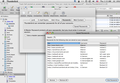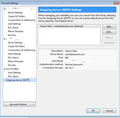how can i reset my smpt password?
i recieve e-mail ok, but it recently quit sending. this was after i reset my e-mail password on att-uverse. that worked ok, but the SMPT section didn't get the word. now i can't send. any help would be appreciated. Ken
Vahaolana nofidina
Tools > Account Settings select account name confirm the following are correct:
Email Address is the correct full email address. 'Outgoing Server (SMTP): check which server you have selected - make a careful note.
On the left side, locate and select 'Outgoing Server (SMTP). How many outgoing servers do you have?
Select the server being used by the mail account. check settings for typos, spelling mistakes etc If you need to make a change then select the smtp server and use the 'Edit' button. Server name: imailhost.worldnet.att.net port: 465 User name = full email address Authentication method: Normal Password Connection Security: SSL/TLS click on all OK's.
If you made any changes then retest sending.
Then in thunderbird Help > Troubleshooting Information click on 'copy text to clipboard' paste info into this question. remove all section on fonts and printers but nothing else.
Hamaky an'ity valiny ity @ sehatra 👍 0All Replies (14)
att is my email provider and I reset my password there, and it works for receiving email. But I cannot send using THUNDERBIRD, and att don't know a thing about TB... I need a way to reset my smpt password.
From the Menu Bar select Tools-Options-Security-Passwords-Saved Passwords Find the smtp entry for the problem account and removed. it. Close all of this and exit Thunderbird. The next time a password is needed, you will be asked for it. Enter the new password and click the box for Thunderbird to remember it if you want to use that feature.
No menu bar with Tools? Press the alt key.
this didn't work, how might I review my original password for smpt?
Review it where? In Thunderbird you can click Show Passwords on the screen described above to see what you have saved in Thunderbird. Generally the same password is used to send and receive. As for what you have established with your email provider you need to work with them.
FYI having incorrect server settings will give a password error. I would confirm that your SMTP settings are correct.
login fail's
it says "login to server imailhost.worldnet.att.net " failed
then gives 3 options: enter new password, retry, & cancel
nothing works as far as sending an e-mail. cancel and retry do what it says. where does it go to check if I have the correct password? what are the correct settings? they have never been changed. thank you for all your help, Ken
re: att is my email provider and I reset my password there,
If you have logged on to your webmail account and changed your password, then you need to update Thunderbird if Password Manager stores your passwords for auto use.
As you can receive, I would presume that you have already accessed the area with saved passwords and deleted and then reset the incoming mailbox password for that account. But it seems you did not do the smtp at the same time. Is this correct?
If you choose to let Password Manager remember your passwords they are saved here: Tools > Options > Security > Passwords tab click on 'Saved Passwords' button click on 'Show Passwords' button
mailbox for account and password - will refer to incoming smtp for mail account and password - refers to outgoing
Usually. the password for an account will be the same for mailbox and smtp for the same mail account.
So, do they look the same/identical password for mailbox and smtp for the same account?
If you are receiving mail ok, then the mailbox password must be correct. Make a note of the mailbox password. This should be the new password which you can also use to access your webmail account via a browser.
But is the smtp password for the mail account correct? does it still show the old pasword?
select to highlight the smtp account and pasword - all on one line. click on 'Remove' button click on 'Close' button Click on OK button to save changes to Options.
Close Thunderbird. Wait for processes to fully finish. Open Thunderbird. It should auto check for emails, so this will prove the mailbox password is good. then create a test email to send to yourself or another mail account or a friend who doesn't mind receiving test mail.
A pop up will occur because there is no saved password - you just removed it. You want to Enter a password so select that option. Enter the new password that is used by the mailbox - the same one you use to access your webmail. make sure you enter it correctly put a check in the checkbox to let Password Manager remember the password. Click on Ok.
Then you can recheck the area where saved passwords are kept and see the smtp password will be used each time.
all that works, i understand it, BUT it still won't send an e-mail. it used to before I changed my password. whereever it goes to check that It is the correct password, isn't getting up dated properly. when I go to ATT.NET, that site works ok, I can send and receive e-mail. but that site is akward and clumsy, and hard to work. I do thank you for all the help your giving me... Ken
Is the correct mailbox and smtp password for the mail account (both should be the same) shown here ? Tools > Options > Security > Passwords tab click on 'Saved Passwords' button click on 'Show Passwords' button
Vahaolana Nofidina
Tools > Account Settings select account name confirm the following are correct:
Email Address is the correct full email address. 'Outgoing Server (SMTP): check which server you have selected - make a careful note.
On the left side, locate and select 'Outgoing Server (SMTP). How many outgoing servers do you have?
Select the server being used by the mail account. check settings for typos, spelling mistakes etc If you need to make a change then select the smtp server and use the 'Edit' button. Server name: imailhost.worldnet.att.net port: 465 User name = full email address Authentication method: Normal Password Connection Security: SSL/TLS click on all OK's.
If you made any changes then retest sending.
Then in thunderbird Help > Troubleshooting Information click on 'copy text to clipboard' paste info into this question. remove all section on fonts and printers but nothing else.
Yes, I think. I have Thunderbird 3.1.20 and its aranged a little different.
I notice that there is a different username on the smtp. It is not the same as the mailbox and it should be. I believe your problem is not the password but the Username. UserName = full email address which starts with kenbenson not k.l.benson
Tools > Account Settings > Outgoing server (SMTP) select the smtp server to highlight click on the 'Edit' button located to the right side. Server name: imailhost.worldnet.att.net port: 465 User name = full email address ,,,,change this to correct username Authentication method: Normal Password Connection Security: SSL/TLS
click on OK to save the edit. click on OK to save changes to Account Settings.
See image below to show you where this is
You just posted your passwords on a public forum? Not a good idea. i would edit your post and remove them and then change all your passwords.
When I first signed up with at&t I used "k.l.benson@worldnet.att.net" Then they allowed me to use just att.net. Then I added " kenbenson@att.net" and both work just fine. a while back they switched to YAHOO or something like that, and it took a while to get things working again. and it's been ok for years... Now, just recently, I updated BOTH passwords on att-uverse and now I can't send. both address's get e-mail. BUT NEITHER CAN SEND. I did discover that another mail program I have for only"kenbenson@att.net" can send!!! but it just isn't layed out like thunderbird. I really appreciate all your help, thank you, Ken
Tools > Account Settings > Server Settings for the mail account the UserName will be kenbenson@ email address. This is the email address you need to use in the Outgoing Server SMTP settings as the User Name.
Make the changes as previously described. Then close and restart Thunderbird. Then try to send.