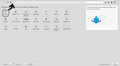How can I activate the 'Show History' icon in the address bar?
When Firefox updated, I lost the ability to quickly access my most used web addresses (downward pointing triangle 'Show History') in the address bar. How can I restore the use of this icon?
All Replies (4)
Hello, here is a work around, and a solution:
Click on the 3 line menu (hamburger menu) in the right corner, then click on Customize, then drag the History Icon from there into the toolbar like in the attached screenshot.
The down arrow in the address bar appears when you mouse over the address bar, you can click it from there.
If this solved your problem, mark as solution.
The work around put a 'History' icon in the address bar, but the inverted triangle still does not give the addresses I visit most. It simply provides another place to access 'History'. Until the update, the addresses were listed in order of frequency and were convenient to access.
That should still work in Firefox 52 ESR.
Does the drop-down list open if you type in the location/address bar to show any suggestions or doesn't that work as well?
The location bar drop-down list can show history items, bookmarked pages, pages opened in tabs, and search suggestions. You can set what suggestions show When you enter an URL in the location/address bar bar via Options/Preferences -> Privacy & Security
- Address Bar: When using the location bar, suggest:
History
Bookmarks
Open tabs
Many thanks for the possible solutions, even though they did not solve the problem. After two days of troubleshooting and re-booting my computer 4 times, I booted the computer this morning and the icon is now working.