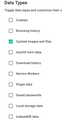What does "clear cache" do?
I've got a couple addons, that clear browsing data.
Clear Browsing Data https://addons.mozilla.org/en-US/firefox/addon/clear-browsing-data/
Clear Cookies and Storage Button https://addons.mozilla.org/en-US/firefox/addon/clear-storage-button/
I want to set up one to just clear cache, and the other to do a more extensive cleaning job, but what exactly happens when we clear cache? I ask because both these addons have multiple data clearing options, and I'm confused about a couple of them.
Does the option "Clear images and files" complete the definition of clearing cache, or does clearing cache also include "Local Storage Data"? Or is something else also included?
I'd also like some advice on "Service Workers" and what are the results of clearing this type of data.
Novain'i noel_envode t@
Vahaolana nofidina
noel_envode said
Is "Local Storage Data" included in the cache?
Firefox stores that data separately from the file cache. Using Firefox's built-in features to clear only the browsing cache does not clear either cookies or other types of site storage. See: How to clear the Firefox cache.
What an add-on means by "cache" or "images and files" is something you should look at in their documentation since they could have something broader in mind.
noel_envode said
I'd also like some advice on "Service Workers" and what are the results of clearing this type of data.
Service Workers enable Firefox to continue exchanging data with a site in the background, potentially even after you closed the site's tab. To view the currently connected Service Workers, open this internal page:
about:serviceworkers
The effect of disconnecting a service worker will vary: why did the site create it in the first place?
Hamaky an'ity valiny ity @ sehatra 👍 0All Replies (8)
An empty cache means there's no confusion. As you visit webpages hereafter, the browser will download fresh copies of everything you see on each page. You've simply forced your browser to rebuild its cache from scratch as it loads or re-loads pages. Any cache-related issues should be cleared up.
Is "Local Storage Data" included in the cache?
Vahaolana Nofidina
noel_envode said
Is "Local Storage Data" included in the cache?
Firefox stores that data separately from the file cache. Using Firefox's built-in features to clear only the browsing cache does not clear either cookies or other types of site storage. See: How to clear the Firefox cache.
What an add-on means by "cache" or "images and files" is something you should look at in their documentation since they could have something broader in mind.
noel_envode said
I'd also like some advice on "Service Workers" and what are the results of clearing this type of data.
Service Workers enable Firefox to continue exchanging data with a site in the background, potentially even after you closed the site's tab. To view the currently connected Service Workers, open this internal page:
about:serviceworkers
The effect of disconnecting a service worker will vary: why did the site create it in the first place?
Note that clearing the cache always clears the full cache (i.e. you can't remove cached data selectively for a specific host). Firefox uses several caches with the disk cache being most prominent, but there is also the memory cache and the image cache.
I've attached the settings. You can see how everything is listed separately.
I pretty much want one of those addons to do a quick cache purge and refresh/reload the page.
So would "Cached Images and Files" meet that criteria?
Or, in a typical cache clearing event, would it seem that "Local Storage Data" would be included?
Hi noel_envode, I am not going to be able to tell you what a particular add-on does. The add-on author will need to explain what the add-on does. I have already explained that in Firefox's "Clear Recent History" function, cache does not include local storage.
Like I wrote above, clearing the cache is all or nothing, so you can first try to reload web page(s) and bypass the cache to refresh possibly outdated or corrupted files.
- hold down the Shift key and left-click the Reload button
- press "Ctrl + F5" or press "Ctrl + Shift + R" (Windows,Linux)
- press "Command + Shift + R" (Mac)
The most invasive is using "Forget About This Site" that can be used as a last resort.
You can remove all data stored in Firefox from a specific domain via "Forget About This Site" in the right-click context menu of an history entry ("History -> Show All History" or "View -> Sidebar -> History").
Using "Forget About This Site" will remove all data stored in Firefox from this domain like history and cookies and passwords and exceptions and cache, so be cautious. If you have a password or other data from that domain that you do not want to lose then make sure to backup this data or make a note.
You can't recover from this 'forget' unless you have a backup of involved files.
If you revisit a 'forgotten' website then data from that website will be saved once again.
Thanks, the information here helped out a lot.