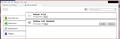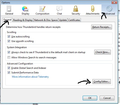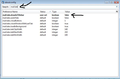Main window Minimize/Full/Close icons are blacked out
TBird 31.3.0 1. Main window Minimize/Full/Close icons are now invisible, tab is all black. Can still Minimize/Full/Close etc. by clicking on the invisible icon. See screenshot. 2. Add-ons Manager (opens as a new tab in Main Window) appearance is different, stark black & white. See screenshot. Write window, Address Book (new windows) are "normal" i.e. as before.
Did I inadvertently change a setting? Can't find it.
Chosen solution
Toad-Hall said
I notice that the Title bar is not showing, so test to see if this has been caused by a lack of Title Bar. Tools > Options > Advanced > General tab click on 'config editor ' button ir will tell you to be careful :) In top search type: title lokk for this line: mail.tabs.drawInTitlebar; Value = false If Value = 'True' double click on that line to toggle the 'True' to 'false' close window - top right X click on OK to save changes to Options. Did this display the icons? If no please Close and restart Thunderbird. Report back on results.
Solved. Thx!! Not a fix I would /ever/ have found ... Main TBird window and Add-Ons window back to normal, immediately on changing 'true' to 'false' - didn't have to restart TBird.
Read this answer in context 👍 1All Replies (8)
Remove the addon theme 'NoGlass'. This is not used in the default and the window can be controlled via the computer Control Panel > Personalization > Window color and Appearance. So if you choose eg: 'Windows Aero' then it will have the glass look.
then Start up in Thunderbird safe mode:
Help > Restart with addons disabled.
Do you still have the same problem with min,max, close icons and Addons window?
If no it seems fixed, then you have an addon which is causing a conflict.
You would have to disable each addon in turn and test to locate the problem addon. Maybe an addon needs updating.
Toad-Hall said
Remove the addon theme 'NoGlass'. This is not used in the default and the window can be controlled via the computer Control Panel > Personalization > Window color and Appearance. So if you choose eg: 'Windows Aero' then it will have the glass look. then Start up in Thunderbird safe mode: Help > Restart with addons disabled. Do you still have the same problem with min,max, close icons and Addons window? If no it seems fixed, then you have an addon which is causing a conflict. You would have to disable each addon in turn and test to locate the problem addon. Maybe an addon needs updating.
No Joy. NoGlass was already disabled, but I Removed it; no help. The only Add-on on the list is the Default theme. Even in Safe Mode (no add-ons), I get the same problem. Changing appearance settings in Windows Control Panel has no effect.
Thx for trying. Any other ideas?
One more info-bit: this is a Vista PC. I also have TBird 34.0.5 on a Windows 7 PC - no problem there, looks fine.
I notice that the Title bar is not showing, so test to see if this has been caused by a lack of Title Bar.
Tools > Options > Advanced > General tab click on 'config editor ' button ir will tell you to be careful :) In top search type: title
lokk for this line: mail.tabs.drawInTitlebar; Value = false If Value = 'True' double click on that line to toggle the 'True' to 'false' close window - top right X click on OK to save changes to Options.
Did this display the icons? If no please Close and restart Thunderbird. Report back on results.
Chosen Solution
Toad-Hall said
I notice that the Title bar is not showing, so test to see if this has been caused by a lack of Title Bar. Tools > Options > Advanced > General tab click on 'config editor ' button ir will tell you to be careful :) In top search type: title lokk for this line: mail.tabs.drawInTitlebar; Value = false If Value = 'True' double click on that line to toggle the 'True' to 'false' close window - top right X click on OK to save changes to Options. Did this display the icons? If no please Close and restart Thunderbird. Report back on results.
Solved. Thx!! Not a fix I would /ever/ have found ... Main TBird window and Add-Ons window back to normal, immediately on changing 'true' to 'false' - didn't have to restart TBird.
Good to hear all is now running correctly.
MaryRose20 said
TBird 31.3.0 1. Main window Minimize/Full/Close icons are now invisible, tab is all black. Can still Minimize/Full/Close etc. by clicking on the invisible icon. See screenshot. 2. Add-ons Manager (opens as a new tab in Main Window) appearance is different, stark black & white. See screenshot. Write window, Address Book (new windows) are "normal" i.e. as before. Did I inadvertently change a setting? Can't find it.
Worked Thanks
Have Firefox 38.0.5 Have this problem. Didn't find config:editor and couldn't find the line: mail.tabs.drawInTitlebar. Even looked just for the word Mail; no luck.
Main window Minimize/Full/Close icons are now invisible, tab is all black. Can still Minimize/Full/Close etc. by clicking on the invisible icon.
Nothing is working.
Tired of refreshing Mozilla Firefox, and having to restore everything.
ejakiel re :Have Firefox 38.0.5 This is a Thunderbird forum, not Firefox.
So if the probelm is in Thunderbird, the instructions listed in previous comment and below will fix. I've included some images to assist. 'Tools' > 'Options' > 'Advanced' > 'General' tab or 'Menu icon' > 'Options' > Options' > 'Advanced' > 'General' tab
click on 'Config editor ' button ir will tell you to be careful :) In top search type: title OR mail.tab
look for this line: mail.tabs.drawInTitlebar; Value = false If Value = 'True' double click on that line to toggle the 'True' to 'false' close window - top right X click on OK to save changes to Options.