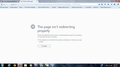Cookie problems
I have done the "solution" mentioned here to fix cookies but it does not help I am trying to access my Gmail and it does not let me it just keeps saying problems with cookies
All Replies (5)
One possibility is that your existing (saved) Google cookies have become corrupted. To clear those, you can load any site on Google.com and then open the Page Info dialog. Either:
- right-click and choose View Page Info > Security > "View Cookies"
- Alt+t (open the classic Tools menu) > Page Info > Security > "View Cookies"
In the dialog that opens, google.com should be listed at the top as the site for which you are viewing cookies. You can remove the site's cookies individually and then close the dialog.
Then try reloading the page and logging in again. Any improvement?
If that doesn't help, what are your current cookie settings in the Privacy Panel of the Options dialog? For example:
(1) Firefox will: Remember history -- this doesn't have any cookie restrictions
(2) Firefox will: Use custom settings for history. You can turn cookies on/off in general, you can block third party cookies, or you could have site-specific Exceptions. What do you have set here?
Thanks jscher2000 but that did not help, I go to the privacy section on the options page and click on the use custom setting and whenever I click OK and exit the page and get back into the privacy section my changes were undone it goes back to Remember History.
If your Privacy setting stays on Remember history, then you are not blocking cookies.
Do you have any add-ons that might affect cookies? For example, security toolbars, privacy filters, etc. One way to test whether one of your extensions is involved is to try the page in Firefox's Safe Mode. That's a standard diagnostic tool to deactivate extensions and some advanced features of Firefox. More info: Diagnose Firefox issues using Troubleshoot Mode.
You can restart Firefox in Safe Mode using either:
- "3-bar" menu button > "?" button > Restart with Add-ons Disabled
- Help menu > Restart with Add-ons Disabled
Not all add-ons are disabled: Flash and other plugins still run
After Firefox shuts down, a small dialog should appear. Click "Start in Safe Mode" (not Reset).
Any difference?
No I did everything enabled Safe mode but it still does not let me access gmail
See also:
If clearing cookies didn't help then it is possible that the cookies.sqlite file that stores the cookies got corrupted.
- Rename (or delete) cookies.sqlite (cookies.sqlite.old) and delete other present cookies files like cookies.sqlite-journal in the Firefox profile folder in case the file cookies.sqlite got corrupted.
You can use this button to go to the currently used Firefox profile folder:
- Help > Troubleshooting Information > Profile Directory: Show Folder (Linux: Open Directory; Mac: Show in Finder)
- http://kb.mozillazine.org/Profile_folder_-_Firefox