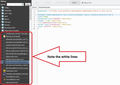How to remove white lines in costomized color bookmarks sidebar
I have customized the Sidebar background & color for Bookmarks & History, but now when I mouse-over multiple bookmarks/history entries, white lines appear that separate the individual entries. As soon as I scroll with mouse wheel, they disappear.
I am using Firefox Nightly x64 [40.0a1(2015-5-1)], and I used "Stylish" addon to create this. OS is Windows 8.1 x64
Help is highly appreciated!
Here are the settings:
@namespace url("http://www.mozilla.org/keymaster/gatekeeper/there.is.only.xul");
#sidebar-header,#bookmarks-view-children,#sidebar-search-container,#historyTree {
width:100%;
background-color:#3D3D3D !important;
height: 1.3em !important;
-moz-appearance:none!important;
border-color:transparent !important;
color: #FFFFFF !important;
}
Modified
All Replies (13)
To open the Bookmarks Manager, press the Alt or F10 key bring up the tool bar, and select Bookmarks. Hot key is <Control>(Mac:<Command>) <Shift> B.
Are there separators between the same entries?
FredMcD said
To open the Bookmarks Manager, press the Alt or F10 key bring up the tool bar, and select Bookmarks. Hot key is <Control>(Mac:<Command>) <Shift> B. Are there separators between the same entries?
That menu wasn't changed in my customization, so the lines (if there at all) are not visible
FredMcD said
Are there separators between the same entries?
What theme are you using? Try the default theme.
FredMcD said
What theme are you using? Try the default theme.
I used Dark Wood theme. However your advice to use default theme revealed something odd- Even with default theme my tabs remained dark... On closer inspection, these lines appear in the default theme too, only they are much harder to see that way.
I'll try with a clean install of Firefox in the next couple of days, when I have some time to backup my Firefox stuff.
Thanks, and I'll post if I resolve this.
Modified
Did you check if there are other rules applied to treechildren in case those are responsible for those lines?
Did you try to disable hardware acceleration in Firefox?
Does this also happen with Stylish disabled and with this code as the only code in userChrome.css?
cor-el said
Did you check if there are other rules applied to treechildren in case those are responsible for those lines? Did you try to disable hardware acceleration in Firefox? Does this also happen with Stylish disabled and with this code as the only code in userChrome.css?
1. None that I can find.
2. Yes. It's the same with, or without HW acceleration.
3. Yes. With Stylish, and all plugins disabled.
Do the white lines only appear when you hover with the mouse or also if you select an item by clicking at the far left and use the cursor up and down keys?
Does it make a difference if you use this selector?
#sidebar-header, #sidebar-search-container, #bookmarks-view-children, #historyTree treechildren {}
Setting the height for the #sidebar-search-container to 1.3em doesn't work well for me, I need at least 2em.
cor-el said
Do the white lines only appear when you hover with the mouse or also if you select an item by clicking at the far left and use the cursor up and down keys? Does it make a difference if you use this selector?#sidebar-header, #sidebar-search-container, #bookmarks-view-children, #historyTree treechildren {}Setting the height for the #sidebar-search-container to 1.3em doesn't work well for me, I need at least 2em.
1. They do.
2. It's the same.
3. Tried with 2em, still they appear.
But as I said in Couple of my posts above, something is amiss with my Nightly. I will do a clean install (remove ALL traces of Firefoxse on my PC), and try it out with only Stylish & this custom plugin. And with regular x32 Firefox first, and then with Nightly build.
Sorry guys for being away for so long. I've been busy.
The lines are there to stay. There is no way to get rid of them, that I know of. I have checked on multiple PCs, and they are always there, only barely visible.
So, to conclude: nothing was wrong with the code, it's the Firefox itself.
Thank you all for you help, anyway.
Cheers!
The "Developer Edition" theme made the annoying lines go away! Now I can enjoy my little customization. Sidebar looks much nicer now, especially with turning the "Developer Edition" theme dark by changing the following settings browser.devedition.theme.enabled in about:config to true
Modified