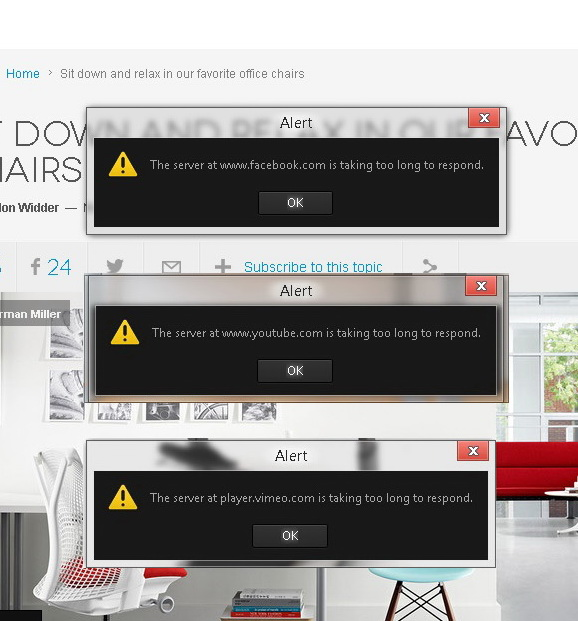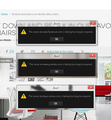the server at ... is taking too long to respond
hi everyone sorry for may bad English
when i open misc websites pages firefox show some alert to me. these alert is so painful! how i can disable these alerts? in below i put screenshot of those alerts: image link: http://uupload.ir/files/bvb9_8644546564456.jpg
Modified
All Replies (7)
Modified
"The server at www.facebook.com is taking too long to respond"
This means that facebook is not sending any information.
What link are you using?
Many site issues can be caused by corrupt cookies or cache.
- Clear the Cache and
- Remove Cookies
Warning ! ! This will log you out of sites you're logged in to.
Type about:preferences<Enter> in the address bar.
- Cookies; Select Privacy. Under History, select Firefox will Use Custom Settings. Press the button on the right side called Show Cookies. Use the search bar to look for the site. Note; There may be more than one entry. Remove All of them.
- Cache; Select Advanced > Network. Across from Cached Web Content, Press Clear Now.
If there is still a problem, Start Firefox in Safe Mode {web link} A small dialog should appear. Click Start In Safe Mode (not Refresh). While you are in safe mode;
Type about:preferences#advanced<Enter> in the address bar.
Under Advanced, Select General. Look for and turn off Use Hardware Acceleration.
Poke around safe websites. Are there any problems?
Then restart.
Unfortunately problem still there is...i did all methods but is not solved. mybe i will unistall ff and install again.
thx very much for ur guide.
FredMcD said
"The server at www.facebook.com is taking too long to respond" This means that facebook is not sending any information. What link are you using?
Many site issues can be caused by corrupt cookies or cache.
- Clear the Cache and
- Remove Cookies
Warning ! ! This will log you out of sites you're logged in to.Type about:preferences<Enter> in the address bar.
- Cookies; Select Privacy. Under History, select Firefox will Use Custom Settings. Press the button on the right side called Show Cookies. Use the search bar to look for the site. Note; There may be more than one entry. Remove All of them.
- Cache; Select Advanced > Network. Across from Cached Web Content, Press Clear Now.
If there is still a problem, Start Firefox in Safe Mode {web link} A small dialog should appear. Click Start In Safe Mode (not Refresh). While you are in safe mode;
Type about:preferences#advanced<Enter> in the address bar.
Under Advanced, Select General. Look for and turn off Use Hardware Acceleration.
Poke around safe websites. Are there any problems?
Then restart.
Unfortunately problem still there is...i did all methods but is not solved. mybe i will unistall ff and install again.
thx very much for ur guide.
Start Firefox in Safe Mode {web Link} by holding down the <Shift>
(Mac=Options) key, and then starting Firefox.
A small dialog should appear. Click Start In Safe Mode (not Refresh).
Is the problem still there?
Start your Computer in safe mode with networking. Then start Firefox. Try Safe websites. Is the problem still there?
FredMcD said
Start Firefox in Safe Mode {web Link} by holding down the <Shift>
(Mac=Options) key, and then starting Firefox. A small dialog should appear. Click Start In Safe Mode (not Refresh). Is the problem still there?
Start your Computer in safe mode with networking. Then start Firefox. Try Safe websites. Is the problem still there?
sorry i cant undrestand ur idea!! u means i must use ff on safemaode???!!! but its not useful i cant use ff only in safe mode.... . but thx for ur guide
Safe Mode is a troubleshooting mode that temporarily turns off hardware acceleration, resets some settings, and disables add-ons (extensions and themes). If the problem goes away, that tells us one thing. If it does not, that tells us something else.