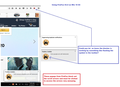Thanks forBlocking Tracker cookies & of Duplicate Notifications- must it be half the size of a business card and constantly shown?
Thanks for the Blocking Tracker cookies & of Duplicate Notifications, very nice feature-but must it be half the size of a business card and constantly shown? Couldn't you make the little orange colored symbol in the task bar blink or something else not so obtrusive. The "Notification" covers up the lower right hand corner of my screen blocking off the scrolling "arrows".
Thanks
John O
Chosen solution
When you scroll down on e.g. the page of Self-Destructing Cookies, you'll see this :
Q: Can I disable the notification pop-ups? A: Yes. Open the add-on manager. You can reach it via Firefox's menu, or by just entering "about:addons" without the quotes in your location bar. Locate Self-Destructing Cookies in your list of extensions, click the Preferences button and remove the checkmark next to "Notifications".
See : https://addons.mozilla.org/en-US/firefox/addon/self-destructing-cookies/?src=ss
Read this answer in context 👍 1All Replies (6)
Hi John, Sorry I am not sure I understand the question properly. Perhaps you could provide a little more information. The forum software detects that you appear to be using Firefox on a Windows PC or similar. Not too sure what it is you are seeing and asking about. Possibly a screenshot will help
What is it you think changed and caused the problem? I guess you may consider it was a Firefox update.
This should help
I am not sure what is happening, but I do not think those popups have anything directly to do with Firefox faults.. They are more likely something from third party software or the site you are using.
I presume you do not see a similar issue on this support site, or on many other sites.
You only see the issue on some small number of specific sites: What are those sites ?
Chosen Solution
When you scroll down on e.g. the page of Self-Destructing Cookies, you'll see this :
Q: Can I disable the notification pop-ups? A: Yes. Open the add-on manager. You can reach it via Firefox's menu, or by just entering "about:addons" without the quotes in your location bar. Locate Self-Destructing Cookies in your list of extensions, click the Preferences button and remove the checkmark next to "Notifications".
See : https://addons.mozilla.org/en-US/firefox/addon/self-destructing-cookies/?src=ss
Worked like a champ ! Thanks for the fix John O
Well done Happy112, I should have noticed from JohnMTO's screenshot that he had installed an addon called Self-Destructing Cookies 0.4.12