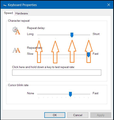Since changing over to Windows 10 I no longer have a spell checker in my Hotmail (Outlook)
In Windows 10 I have highlighted both auto correct and highlight mis-spelled words in Settings>Devices etc but it doesn't make any difference. Typing mistakes do not show up. Outlook help tells me that spelling checkers are available in Firefox but how do I turn them on? And if I am using Firefox as my browser but am in hotmail, will it work in hotmail? I am at a loss and your hlep would be appreciated. Thanks, Anthony
Chosen solution
When you right-click in any text box greater than 2 lines, you will see options to 'Check Spelling' and 'Languages' where you can add a dictionary. For example, here in the reply box. See the first image.
Try clearing Cookies & Site Data for only that site. See this article: Clear cookies and site data in Firefox https://support.mozilla.org/en-US/kb/clear-cookies-and-site-data-firefox (If you visit the site do this it will log you out). Refresh the page and login again.
Select New Message and type something "wraang" See the second image.
Read this answer in context 👍 0All Replies (14)
Dear Cor-el
I am not a computer expert and now I am all stressed over your email that I may have accidentally enabled an accessibility feature in Windows.
All I did yesterday was to add a dictionary to Firefox as you and the other Top 10 contributor suggested.
What is this accessibility problem you talk about? Should I call my computer technician to come as I don't understand and don't want to do anything wrong to my new Windows 10 computer?
Thanks,
Anthony
To my cheese.......
Have done exactly what you have said but the first slider which is Repeat Delay will not move at all. I am still getting the problem when I moved the bottom sllider as you can see with letters coming twice.
Any suuggestions?
@ avwood.
Sorry, that reply was meant for another thread. I've removed it to avoid confusion.
avwood said
To my cheese....... Have done exactly what you have said but the first slider which is Repeat Delay will not move at all. I am still getting the problem when I moved the bottom sllider as you can see with letters coming twice. Any suuggestions?
The top slider moves when you click on an interval as shown in the image below.
Also, when you click Apply you can test the setting. When you are sure of the setting you have made you can click OK.
Thanks,
Yes. tested last night OK.
Thanks
Anthony
Sorry, I thought you were checking on the dictionary from yesterday.
The Repeat Delay will not move at all. So I have an older keyboard on at the moment and I am seeing if that solves the problems of getting extra letters inserted.
But I must eventually solve what is wrong with the original keyboard or the Repeat Delay.
Thanks,
Anthony
p.s.
Absolutely no problem typing with my old HP keyboard.
Any ideas?
Anthony
There are some settings in Windows Settings -> Ease of Access -> Keyboard
And a Keyboard Troubleshooter tool: Windows Settings -> Update & Security -> Select Troubleshoot on the left On the right side, scroll down to and click Keyboard Click Run the Troubleshooter
A dialog will appear and automatically scan to detect an issue on your keyboard. Wait for a minute until it proceeds and displays that there is no problem here. If an error occurs follow the guidelines on the troubleshooter dialog till the end of the settlement.
Anthony, You mentioned earlier that your computer is new. If none of those techniques help, you might consider seeking telephone support from Dell. Sometimes, talking with a person can help you resolve the problem quicker and more comfortably.
Dear My......
I have contacted Dell an waiting on their reply.
My search on the internet definitely confirms the cause is the Repeat Delay which will not move.
In the meantime I am using my old keyboard and it works fine. But, and I know you will agree, that is not the point. I want to be able to use the Dell keyboard.
My thanks for all your input. I will definitely let you know the result after Dell comes here to fix.
Anthony
Hello again Anthony, Yes, keep us informed. We always like to hear good news. Take advantage of your warranty while it is in effect but, remember, Firefox is our territory.
Cheers
Modified
Thanks so much.
My Firefox is now fine again thanks to the help you and Cor-el have given me.
Anthony
Dear My Cheese.......
My problem is solved about the Repeat Delay slider and I feel so foolish.
I tried it again this morning but instead of clicking and holding the icon to slide along, I clicked and released and it moved a fixed amount.
Nowhere does it say to do this. I would have thought if you had a slider then you would try to move the slider.
Anyhow all now seems OK and I thank you so much for your help.
My best wishes,
Anthony