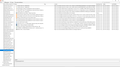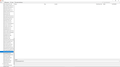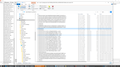Bookmark Folders Are Empty
Hello. Late yesterday all of my bookmark folder contents became empty. I tried unsuccessfully to restore. Was able to import into Microsoft Edge and then import into Firefox from Edge. Bookmark folder contents were initially visible in Firefox but are once again blank. Bookmark folder contents are still visible in Edge. I sync Firefox between my Samsung S8+ and 2 Windows 10 Pro laptops. Please help.
Chosen solution
Disconnect from sync. Then do the repair again. Before using sync, change the password. This will flush all data from the servers. Now reconnect sync.
Read this answer in context 👍 0All Replies (10)
If you have sync, and there is a problem anywhere, Shut Down Sync Immediately On All Devices to prevent the problem from spreading. Once the problem is fixed, perform the same repair on all computers/profiles before using sync again.
[v57+] Places Maintenance is built into Firefox.
Type about:support<enter> in the address bar.
You will find Places Database near the bottom. Press the Verify Integrity button.
If any errors are reported, check this link: https://support.mozilla.org/en-US/kb/fix-bookmarks-and-history-will-not-be-functional
The places.sqlite file contains your History and Bookmarks. And it looks like it is corrupted.
Type about:support<enter> in the address bar.
Under the page logo on the left side, you will see Application Basics. Under this find Profile Folder. To its right press the button Show Folder. This will open your file browser to the current Firefox profile. Now Close Firefox.
Locate the above file. Then rename or delete it. Restart Firefox. The browser should then create a new place.sqlite and recover your bookmarks from the backup files.
Note: Your history is not backed up and will be lost.
Many thanks Fred.
I had already done the rename of places folder without success. Tried it again just now and the folders are there but still blank.
Here is the verify integrity output > Task: checkIntegrity + The places.sqlite database is sane + The favicons.sqlite database is sane > Task: invalidateCaches + The caches have been invalidated > Task: checkCoherence + The database is coherent > Task: expire + Database cleaned up > Task: originFrecencyStats + Recalculated origin frecency stats > Task: vacuum - Unable to vacuum database > Task: stats - The task queue was cleared by an error in another task. > Task: _refreshUI - The task queue was cleared by an error in another task.
Restore Bookmark Backups
Firefox automatically makes backups of the bookmarks. These are stored in the bookmarkbackups folder.
Open the Bookmarks Manager; Press the Alt or F10 key to bring up the toolbar, and select Bookmarks. Hot key is <Control> (Mac=<Command>) <Shift> B. Firefox 84+ <Control> (Mac=<Command>) <Shift> O.
Once the window is open, at the top of the page, press the button labeled Import and Backup. Select Restore. From the list, pick the file you want and click it.
The backups are stored in a jsonlz4 file named something like this; bookmarks-2016-06-29_1424_enD1GTH ya0JmicnYWg4V4g==.jsonlz4
In this example; 2016-06-29 = date created, 1424 = number of entries.
https://support.mozilla.org/en-US/kb/restore-bookmarks-from-backup-or-move-them
https://support.mozilla.org/en-US/kb/recover-lost-or-missing-bookmarks
https://support.mozilla.org/kb/forum-response-recover-bookmarks-after-update
Hello Fred,
I restored from file dated April 25. Bookmark folders and contents were there initially, but after a couple of minutes all folders were empty again. I watched them disappear. Please see attached screen shots 99 and 100. Almost like the process deletes the folder contents.
Also, did a search in file explorer for *.json files What does the file flagged as failed represent in screenshot 101? Timestamp is current. Thanks
If you use Sync then best is to disconnect Sync temporarily during troubleshooting.
This can be caused by a problem with the places.sqlite and favicons.sqlite databases in the Firefox profile folder.
- use "Verify Integrity" button on the "Help -> Troubleshooting Information" (about:support) page
If errors are reported with "Verify Integrity", close and restart Firefox or reboot and retry.
If "Verify Integrity" cannot repair places.sqlite, rename/remove all places.sqlite and favicons.sqlite files in the Firefox profile folder with Firefox closed. Firefox will rebuild places.sqlite and restore the bookmarks from a recent JSON backup in the bookmarkbackups folder.
- keep a backup copy of places.sqlite in case a new places.sqlite database has to be created
You lose the history when a new places.sqlite is created.
See also:
- https://support.mozilla.org/en-US/kb/Bookmarks+not+saved#w_fix-the-bookmarks-file
- https://support.mozilla.org/en-US/kb/fix-bookmarks-and-history-will-not-be-functional
You can use the button on the "Help -> Troubleshooting Information" (about:support) page to go to the current Firefox profile folder or use the about:profiles page.
- Help -> Troubleshooting Information -> Profile Folder/Directory:
Windows: Open Folder; Linux: Open Directory; Mac: Show in Finder - https://support.mozilla.org/en-US/kb/profiles-where-firefox-stores-user-data
Profile data can be removed or not recorded in several ways;
- 1) Running Firefox in Private Mode (nothing is recorded)
- 2) Privacy settings; (In the address bar, type about:preferences#privacy<enter>)
- 3) Many disk cleaners and anti-virus type programs can remove data from browsers
Open their settings and have them leave the browsers alone. - 4) Mal-ware.
If "Verify Integrity" cannot repair places.sqlite, rename/remove all places.sqlite and favicons.sqlite files in the Firefox profile folder with Firefox closed. Firefox will rebuild places.sqlite and restore the bookmarks from a recent JSON backup in the bookmarkbackups folder.
- keep a backup copy of places.sqlite in case a new places.sqlite database has to be created
You lose the history when a new places.sqlite is created.
See also:
- https://support.mozilla.org/en-US/kb/Bookmarks+not+saved#w_fix-the-bookmarks-file
- https://support.mozilla.org/en-US/kb/fix-bookmarks-and-history-will-not-be-functional
You can use the button on the "Help -> Troubleshooting Information" (about:support) page to go to the current Firefox profile folder or use the about:profiles page.
- Help -> Troubleshooting Information -> Profile Folder/Directory:
Windows: Open Folder; Linux: Open Directory; Mac: Show in Finder - https://support.mozilla.org/en-US/kb/profiles-where-firefox-stores-user-data
Hello Cor-El
I completed the rename of the two .sqlite files, then set up a new profile. This worked and the folder contents remained intact, until I signed into my Firefox account. Would like to remove the original profile so I can set up a new profile under my email address and sync my devices. Thanks!
Chosen Solution
Disconnect from sync. Then do the repair again. Before using sync, change the password. This will flush all data from the servers. Now reconnect sync.
Hello Fred, Turns out that bookmarks are intact in those folders which I restored but not those which I just created yesterday and today. These new folders are blank, and the folders which I restored are still populated. The bookmarks themselves are visible, but folders are blank. The new profile and login only maintained the restored folder bookmarks.