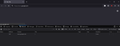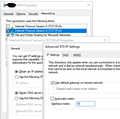google not loading after connecting to VPN network
google.com and google related websites doesn't load at all. For example, gmail slowly loads, but loading icon never disappears, loading icon is always shown and then often it shows 'reconnecting' message. This works OK in Chrome.
Steps to reproduce: 1. Open Firefox without VPN - all loads well. 2. Enable VPN - stops loading. If I then disable VPN - it starts loading again.
If I restart Firefox it starts working OK, but after a while stops working again.
Chosen solution
My company started using different VPN client and the problem is gone.
Read this answer in context 👍 0All Replies (15)
You should contact your VPN and ask about this. It might be the VPN is blocking something, or Google does not like it.
But why Chrome works just fine? And wouldn't it always be blocked if something is blocking something?
The answer to that depends on what is doing the blocking.
Make sure you are not blocking content.
https://support.mozilla.org/en-US/kb/enhanced-tracking-protection-firefox-desktop also see https://blog.mozilla.org/security/2021/03/23/introducing-smartblock/
https://support.mozilla.org/en-US/kb/smartblock-enhanced-tracking-protection
Diagnose Firefox issues using Troubleshoot(Safe) Mode {web link}
A small dialog should appear. Click Start In Troubleshoot(Safe) Mode (not Refresh). Is the problem still there?
Many site issues can be caused by corrupt cookies or cache.
Warning ! ! This will log you out of sites you're logged in to. You may also lose any settings for that website.
- How to clear the Firefox cache {web link}
Thanks for helping me to troubleshoot this.
According to your suggestion I tried the following. None of these helped: - disable Enhanced tracking protection - set extensions.webcompat.enable_shims to false - start Firefox in Safe mode - delete browser's cache, cookies and offline data
However I also tried doing same test in Private browsing mode and that helped. But, of course, that's not a solution.
As a side note, I found this bug in Bugzilla which I think might be related to my case: https://bugzilla.mozilla.org/show_bug.cgi?id=1405307. For some reason it was marked as duplicate with some other bug. At first glance that other bug doesn't seem to be related much to the original.
Duplicate of bug: https://bugzilla.mozilla.org/show_bug.cgi?id=968273 Entered URL in firefox, Firefox remember old redirect and i get the wrong page
Bug 968273; Duplicate of this bug: 1677200 Cache of redirect website is never refreshed
Bug 1677200; Duplicate of bug: 968273
Location of the cache/cache2 folder; Windows: *C:\Users\<user>\AppData\Local\Mozilla\Firefox\Profiles\<profile>\ Mac: ~/Library/Caches/Firefox/Profiles/ Linux: ~/.cache/mozilla/firefox/
Close Firefox. Open your file browser to the above and remove the folder.
Also, Delete browsing, search and download history on Firefox {web link}
Remove a single website from your history {web link}
Open the History Manager <Control> (Mac=<Command>) <Shift> H. In the search bar, enter the name of the site. Right-click on one of the listings and select Forget About This Site. This should remove all information, including any site settings And Passwords.
I deleted profile folder - didn't help. I did 'Forget website' - also didn't help. I don't want to reset all browser.
I called for more help.
I tuned my VPN settings for some other problem I had (like in image attached) and now it works.
That was very good work. Well Done. And thank you for posting your settings.
Sorry, that was premature conclusion. The problem remains. It's just that when I restart VPN it work for a while sometimes...
Contact your VPN support and ask about this.
Use these links to create a new profile. Use this new profile as is. Is the problem still there?
https://support.mozilla.org/en-US/kb/how-run-firefox-when-profile-missing-inaccessible
http://kb.mozillazine.org/Profile_folder_-_Firefox#Navigating_to_the_profile_folder
https://support.mozilla.org/en-US/kb/profile-manager-create-and-remove-firefox-profiles
https://support.mozilla.org/en-US/kb/back-and-restore-information-firefox-profiles
Type about:profiles<enter> in the address box.
Chosen Solution
My company started using different VPN client and the problem is gone.
Sorry for the late reply. Been in Hospital.
That was very good work. Well Done.