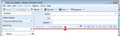Thunderbird changes outgoing email address
Composing a new email:
In the "To" field I start to type an address. Thunderbird provides a drop-down of matches from my address book. I select one of the addresses. Thunderbird puts it into the "To" field. At this point, my cursor is still in the "To" field. Then I hit Enter to move to the next field, & Thunderbird changes the email address to a different address (a different address from my address book).
If I add a space after the email address before pressing Enter, Thunderbird leaves the email address as is.
Behavior is kind of random - address is not replaced all the time. Also, for a while Thunderbird will make one change - like always changing address X to address Y, then it will switch to another change - always replacing address Z with address W.
The replacement address is always one that is in the address book.
Also, Thunderbird randomly colors some outgoing email addresses as red, even though they are in my address book.
Penyelesaian terpilih
This is known and reported bug which the developers are working on as a critical fix. Please note this bug only occurs if you use TAB or ENTER.
Two options, but I recommend option 2.
1. If you use your mouse to select email address and use mouse to move to next line then it does not occur.
2. Suggest you use this method. This method does not require using the TAB or ENTER keys, so will not produce the bug.
In new Write mesage.
- Use the Contacts Sidebar
- 'View' > 'Contacts sidebar' or toggle view using f9 key.
- select address book Select contact(s)
- click on 'Addto TO' button or other options.
You can follow the bug here:
You can 'Vote' for the bug...in top section where it says:
- Importance: -- critical with 13 votes (vote)
This is not a 'chat' or 'support' forum, it is used for reporting bugs and the developers will use it, So do not enter comments unless adding new useful data, but you can vote for it. You would need to register in order to vote etc.
Baca jawapan ini dalam konteks 👍 0All Replies (3)
Penyelesaian Terpilih
This is known and reported bug which the developers are working on as a critical fix. Please note this bug only occurs if you use TAB or ENTER.
Two options, but I recommend option 2.
1. If you use your mouse to select email address and use mouse to move to next line then it does not occur.
2. Suggest you use this method. This method does not require using the TAB or ENTER keys, so will not produce the bug.
In new Write mesage.
- Use the Contacts Sidebar
- 'View' > 'Contacts sidebar' or toggle view using f9 key.
- select address book Select contact(s)
- click on 'Addto TO' button or other options.
You can follow the bug here:
You can 'Vote' for the bug...in top section where it says:
- Importance: -- critical with 13 votes (vote)
This is not a 'chat' or 'support' forum, it is used for reporting bugs and the developers will use it, So do not enter comments unless adding new useful data, but you can vote for it. You would need to register in order to vote etc.
Option 1 does not work for me, as I can´t open a new line to insert the first few letter of the email address. If I use Enter following selection of an address that is included in a group list it changes the email address. If I use Enter following selection of an email address that is not part of a group email list, all is well! In either of the above cases pressing Enter steps the cursor down the page, doesn´t open up more rows for addresses just moved to Subject and then on down the page. Incidently all my email addresses are to Bcc. I´m too old and use to inserting email addresses via typing in the few characters to change to another method.
hi jbh01 The easiest method is to use the contacts sidebar as described in option 2. But contacts do need to be in an Address Book.
However, if your issue is to reveal more TO fields, then you can drag the divider downwards. See image below.
If you write using Plain Text , there will be no Formatting Bar. If you use HTML formatting, then there will be a Formatting Bar.
In the image below there is a Formatting Bar between 'Subject' and the composing area. In the image below, I've indicated this with a red line. Use mouse and hover over this line, the mouse should chnage to a double headed arrow. Left click and hold down to grab the line. Then move mouse downwards to move the line. It will reveal more TO fields.