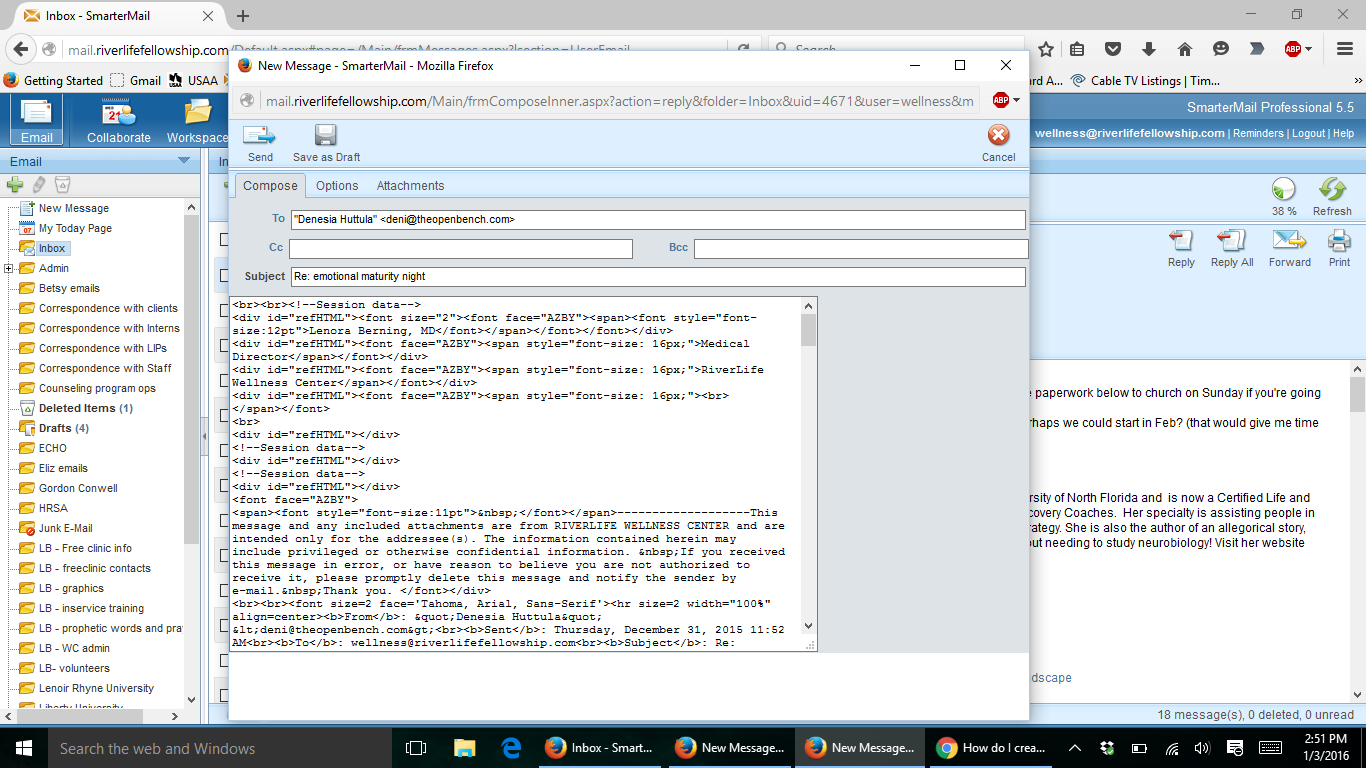when responding to emails in Smartmail, the popup reply window is filled with html language
I can't reply to emails on smartmail because the pop up reply window is full of what looks like programing data. It only happens with Mozilla. Also, I attempted to attach a screenshot of the problem in the box below, but this resulted in just an endless circling of the upload indicator (it wouldn't upload).
All Replies (3)
Hello,
In order to better assist you with your issue please provide us with a screenshot. If you need help to create a screenshot, please see How do I create a screenshot of my problem?
Once you've done this, attach the saved screenshot file to your forum post by clicking the Browse... button below the Post your reply box. This will help us to visualize the problem.
Thank you!
Start Firefox in Safe Mode {web Link} by holding down the <Shift>
(Mac=Options) key, and then starting Firefox. Is the problem still there?
Here is the screenshot. Thank you for your assistance.
That is odd. Have you tried Safe Mode yet? This comes up when you hit the reply button?
Left click in the message once, press <control>A, then delete.
Many site issues can be caused by corrupt cookies or cache.
- Clear the Cache and
- Remove Cookies
Warning ! ! This will log you out of sites you're logged in to.
Type about:preferences<Enter> in the address bar.
- Cookies; Select Privacy. Under History, select Firefox will Use Custom Settings. Press the button on the right side called Show Cookies. Use the search bar to look for the site. Note; There may be more than one entry. Remove All of them.
- Cache; Select Advanced > Network. Across from Cached Web Content, Press Clear Now.
If there is still a problem, Start Firefox in Safe Mode {web link} While you are in safe mode;
Type about:preferences#advanced<Enter> in the address bar.
Under Advanced, Select General. Look for and turn off Use Hardware Acceleration.
Poke around safe web sites. Are there any problems?
Then restart.