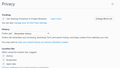Check to see if cookies are enabled on a site
Last Pass are asking me to ensure that cookies are enabled for Last Pass, their link>" https://support.mozilla.org/en-US/kb/websites-say-cookies-are-blocked-unblock-them". In there it shows "use custom settings for history", on my computer it`s different-see my attachment. When i click the drop down "remember history" it just shows "remember history" again. Could you help please?
Diubah
All Replies (4)
Hi !
It's very understandable that you didn't notice this, but it says under 'Remember History':
'Firefox will remember your browsing, download, form and search history, and keep cookies from websites you visit '
Happy112 said
Hi !
It's very understandable that you didn't notice this, but it says under 'Remember History':
'Firefox will remember your browsing, download, form and search history, and keep cookies from websites you visit '
Thank You, it`s obvious that i should have looked properly. So, Last Pass is asking to ensure that cookies are enabled for their site, their link>> Make sure Cookies are enabled for Lastpass, follow: https://lastpass.com/support.php?cmd=showfaq&id=7006&questiondefault=cookies
Could you show me how to do this.
Terry said
Happy112 saidHi !
It's very understandable that you didn't notice this, but it says under 'Remember History':
'Firefox will remember your browsing, download, form and search history, and keep cookies from websites you visit 'Thank You, it`s obvious that i should have looked properly. So, Last Pass is asking to ensure that cookies are enabled for their site, their link>> Make sure Cookies are enabled for Lastpass, follow: https://lastpass.com/support.php?cmd=showfaq&id=7006&questiondefault=cookies
Could you show me how to do this.
I think i got this one wrong too. "keep cookies from websites you visit". Does that mean cookies are automatically stored when i visit e.g. Last Pass? and cookies are enabled?
LastPass gives you the link to the same article I'd like you to read:
'Websites say cookies are blocked - Unblock them' http://mzl.la/1BAQKUb
But I also want to give you a tip (really easy):
On the address bar, left of the green padlock, when you're on their website: there's a circle with the letter 'i' in it : click on it; click on 'More information', and then you can click on 'Permissions'. Scroll down to 'cookies' and set it to 'allow' for that website.
That's all.