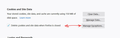Clear cookies not working correctly
I like to delete all cookies when I close Firefox and have it set accordingly under Cookies and Site Data to "Delete cookies and site data when Firefox is closed". Under Manage Exceptions, I have added the half a dozen websites that I am happy to Allow cookies. However, when I re-open Firefox, not only does it require me to go through the "accept cookies" process (ie it has deleted all the cookies including my exceptions), but the exceptions that I'd listed have all disappeared. So why isn't the Manage Exceptions not working correctly, please? Any solutions much appreciated. Thanks
All Replies (2)
Are you using "Clear history when Firefox closes" to clear data ?
In case you use "Clear history when Firefox closes" or otherwise clear history.
- do not clear the Cookies
- do not clear the Site Preferences
- Options/Preferences -> Privacy & Security
Firefox will: "Use custom settings for history":
[X] "Clear history when Firefox closes" -> Settings - https://support.mozilla.org/en-US/kb/delete-browsing-search-download-history-firefox
- clearing "Site Preferences" clears exceptions for cookies, images, pop-up windows, and software installation and exceptions for passwords and other website specific data
- clearing "Cookies" will remove all selected cookies including cookies with an allow exception you may want to keep
Hi Cor-el I think I can see why "Manage Exceptions" isn't a way of stopping the cookies on those websites from being deleted... I assumed that because that "Manage Exceptions" box is alongside the "Delete cookies and site data when Firefox is closed" that any websites I entered in the Manage Exceptions box would not have their cookies deleted. But now I think it must just be a confusing design. I've attached a screen shot so you can see what I mean. Maybe Firefox might look at making that clearer. Cookies are the bane of my life as I try to stop these greedy, snooping companies from crawling all over my stuff and my life... I wish Firefox would at least give the option of blocking all Google, Facebook and Amazon cookies because they seem to ride on the back of just about every other company on the internet! Regards