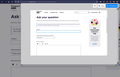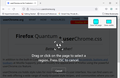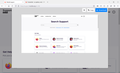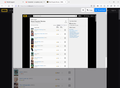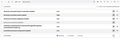Screenshot - no options, only full page
Hi, since couple of updates back I can only make visible part of a page screenshot.
Manual says:
What types of screenshots can I capture?
There are several options for capturing screenshots:
* Capture parts of a page: When you move the mouse cursor over the page, different parts of the page will be automatically highlighted. Click on the one you want to save.
- Select a region of the page: Drag or click on the page to select a custom region of the page that you wish to capture. You can change the size and area to be captured using the marker points on the edge of the area.
- Capture a full page: Select Save full page from the menu in the upper right.
- Capture the visible part of a page: Select Save visible to save the area of the web page currently visible.
But I don't have any options, it only captures visible part of a page.
All Replies (7)
Are you using built-in Firefox screenshot or an extension ?
Start Firefox in Troubleshoot Mode to check if one of the extensions ("3-bar" menu button or Tools -> Add-ons -> Extensions) or if hardware acceleration or userChrome.css is causing the problem.
- switch to the DEFAULT theme: "3-bar" menu button or Tools -> Add-ons -> Themes
- do NOT click the "Refresh Firefox" button on the Troubleshoot Mode start window
Are you saying the Save full page button is missing, or it gives the same results as Save visible, or are you missing both of those buttons?

I am using built-in Firefox screenshot. I am missing both buttons. Whether I click on the "Take a screenshot" icon, or Right-click, or press Ctrl + Shift + S, I get that window, as shown on the screenshot attached. Same behavior in Troubleshoot mode.
Hi ANZ, I'm not sure why the first screen is getting skipped.
One thing that's odd in your screenshot is that the scrollbar is visible. That wouldn't normally happen unless scrolling was moved from the body element to an internal element, or the page was framed.
Puzzled.
Hi jscher2000, I'm pretty sure it's the same for any page (scrollbar is visible)
Anything in config?
ANZ said
Anything in config?
Oh, good idea to check that. Switch screenshots.browser.component.enabled back to its default value of false. Having that on true blocks the content menu item and causes weird behavior with the keyboard shortcut. You'll need to do a normal exit/restart of Firefox after that.