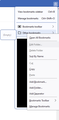How do I delete the "Other bookmarks" folder in the bookmarks menu?
Inside of the bookmarks menu, there is a folder named "Other bookmarks." I'm unable to delete this folder. If I right click on it either in that menu or in the manage bookmarks menu, the delete option is greyed out. See the attached image for more info.
How do I delete this?
All Replies (6)
You can't delete the Other Bookmarks folder as it is one of the three main/root bookmarks folders. You can hide the Other Bookmarks folder that Firefox shows on the Bookmarks Toolbar if this folder contains bookmarks via the right-click context menu and that is all. This folder used to be the default for bookmarks you create by clicking the star on the location bar, but in current releases Firefox remember the last used folder.
If I can't delete it, is there at least a way to hide it? As you can see in my screenshot, it is empty.
Remove the Other Bookmarks folder from the Bookmarks Toolbar Right-clickHold down the control key while you click on a blank spot in the Bookmarks toolbar (or on the Other Bookmarks folder icon) to open the context menu. Click on the Show Other Bookmarks menu item to remove the check mark.
Regards,
Will
You can possibly use code in userChrome.css to hide the Other Bookmarks folder.
More info about userChrome.css/userContent.css in case you are not familiar: *https://www.userchrome.org/what-is-userchrome-css.html
Dan said
If I can't delete it, is there at least a way to hide it? As you can see in my screenshot, it is empty.
Note that the screenshot is showing the drop-down list of the Bookmarks Menu toolbar button (star-on-a-tray) and you need code in userChrome.css to hide the menuitem in this folder.
See "How do I add the Bookmarks Menu button to the toolbar?"
Add CSS code to the userChrome.css file in the chrome folder in the Firefox profile folder.
#menu_unsortedBookmarks, #BMB_unsortedBookmarks { display:none!important; }
It is not that difficult to create userChrome.css if you have never used it.
The first step is to open the "Help -> Troubleshooting Information" page and find the button to access the profile folder with the random name (xxxxxxxx.default-release).
You can find the button to go to the profile folder under the "Application Basics" section as "Profile Folder -> Open Folder". If you click this button then you open the profile folder in the Windows File Explorer. You need to create a folder with the name chrome in the profile folder with the random name (name is all lowercase). In the chrome folder you need to create a plain text file with the name userChrome.css (name is case sensitive). In this userChrome.css text file you paste the text posted. On Mac you can use the TextEdit utility to create the userChrome.css file as a plain text file.
In Windows saving the file is usually the only time things get more complicated because Windows can silently add a .txt file extension and you end up with a file named userChrome.css.txt. To avoid this you need to make sure to select "All files" in the dialog to save the file in the text editor using "Save File as".
You need to close (Quit/Exit) and restart Firefox when you create or modify the userChrome.css file.
More info about userChrome.css/userContent.css in case you are not familiar: *https://www.userchrome.org/what-is-userchrome-css.html
- https://www.userchrome.org/how-create-userchrome-css.html
- https://www.userchrome.org/firefox-changes-userchrome-css.html
In Firefox 69 and later you need to set this pref to true on the about:config page to enable userChrome.css and userContent.css in the chrome folder.
- about:config => toolkit.legacyUserProfileCustomizations.stylesheets = true
- https://support.mozilla.org/en-US/kb/about-config-editor-firefox