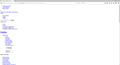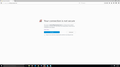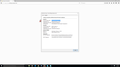After a potential virus, websites load as a list of links or Firefox says that they are from an untrusted source.
A family member got involved with a hoax that involved allowing remote access to our computer through Firefox. Since then, some websites load as a list of links instead of the way they are meant to be seen. Other websites are blocked because Firefox does not trust their source. I can access all websites correctly through Chrome, but my default and preferred browser is Firefox. I am posting through Chrome because this website shows as a confusing group of links in Firefox. How do we fix this?
All Replies (4)
You most likely are still infected with a bad certificate on that computer. Try the following:
- Troubleshoot Firefox issues caused by malware
- Refresh Firefox - reset add-ons and settings
- How to troubleshoot security error codes on secure websites
Let me know if these articles help!
Can you attach a screenshot?
- https://en.wikipedia.org/wiki/Screenshot
- https://support.mozilla.org/kb/how-do-i-create-screenshot-my-problem
- use a compressed image type like PNG or JPG to save the screenshot
- make sure you do not exceed the maximum size of 1 MB
If you can't inspect the certificate via "Add Exception" then try this:
Open the "Add Security Exception" window by pasting this chrome URL in the Firefox location/address bar and check the certificate:
- chrome://pippki/content/exceptionDialog.xul
In the location field of this window type or paste the URL of the website with the https:// protocol prefix (https://xxx.xxx).
- retrieve the certificate via the "Get certificate" button
- click the "View..." button to inspect the certificate in the Certificate Viewer
You can inspect details like the issuer and the certificate chain in the Details tab of the Certificate Viewer. Check who is the issuer of the certificate. If necessary then please attach a screenshot that shows the Certificate Viewer with the issuer.
To Tyler: I've already followed the directions in your first two links. As for the third, I am really nervous about adjusting my internet security when I think that there is something malicious happening on the computer. I have ESET as my virus protection software, if that is helpful information. If you have advice to help me through that, let me know.
To cor-el: I've attached what it looks like when I try to access this support page for Firefox and what message I receive when I try to log into my work e-mail. I've also attached the security certificate. It looks right to me. It says my school's name correctly. I do not know what else to look for.
I appreciate your replies and assistance.
You can see in the third screenshot that the certificate is issued by your EST security software, so you need to check the instructions for ESET about scanning secure connections.