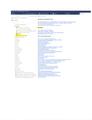Had imported IE favorites into Firefox but have since added or edited some and want to backup to a flashdrive. How do I do that?
I tried to copy individual bookmarks or drag them to a flashdrive but Firefox won't let me do that. If I go to Bookmarks and backup, it creates the shortcut but the new bookmarks are not listed.
Chosen solution
Hi wernerj1, this article describes the corresponding import function:
Import Bookmarks from an HTML file
The backup format (JSON file) might be more complete, but I no loner remember the differences. Restore bookmarks from backup or move them to another computer
Read this answer in context 👍 0All Replies (13)
The easiest/fastest way is to export all of your bookmarks in one step to an HTML file (bookmarks.html) which you an view as a web page or import into other browsers if needed. The following article has the steps:
Export Firefox bookmarks to an HTML file to back up or transfer bookmarks
Does that do what you need?
(Note: Backup creates a compressed file that isn't useful for your needs.)
This is what I've tried to do but it doesn't send any of the added or edited bookmarks.
When you use Export, the HTML file should contain the complete set of your current bookmarks in the one file -- can you open the file in a browser and review the contents of the page to see whether they are all there? Unfortunately, the formatting can be hard to following; you can use Find (Ctrl+f) to jump to the bookmark you are looking for.
Export doesn't create individual .url files (Windows "Favorites" files). Firefox doesn't have a feature for that. However, if you drag a link from the page to a File Explorer window, Windows should convert it.
What you have suggested is what I had already done previously. I've attached a file in which I highlighted in yellow the differences between the exported file of url's on the right and the 'View IE bookmarks on the left.
The steps I followed to export are as follows: 1. Show all bookmarks 2. Bookmark menu 3. Click on the IE folder 4. Open to Favorites. If I open this folder, it shows the complete list. 5. Then I click on Import and Backup 6. Export to html 7. This sent Bookmarks.html to the desktop 8. When I open this file, it is what you see on the right side of the uploaded image where it is missing the highlighted urls. Am I doing something incorrectly? Thanks
Hi wernerj1, your steps are correct. The only ways I could explain your screenshot are:
(A) You have duplicate folders, so what appears on the left is in a different place in the document on the right, or
(B) There's a problem in your bookmarks+history database that causes the export to end prematurely, or
(C) There's a bug in the export code in Firefox
To check on (A), you can use Find in the document.
Obviously I hope it's not (B). You could try the "Verify Integrity" function. That's here:
Open Firefox's Troubleshooting Information page using any of these methods:
- "3-bar" menu button > "?" Help > Troubleshooting Information
- (menu bar) Help > Troubleshooting Information
- type or paste about:support in the address bar and press Enter
Near the bottom, there is a section titled Places Database -- that's the file which stores history and bookmarks. Click the button labeled Verify Integrity. There may be a 10-15 second delay before results appear.
If all is well, the report that appears below the button should start with:
> Task: checkIntegrity + The places.sqlite database is sane + The favicons.sqlite database is sane
Followed by various statistics.
Does yours say that, or something else? You can select and copy the report, and then paste it into a reply for review and comment.
After the routine runs, you also could try Export again to see whether the results improve.
Did you search the Bookmarks.html file for the missing bookmarks in case they still show in a different position?
So I followed your steps in Verify Integrity and have copied below the report. However, when I re-exported the bookmarks, it seems to have exported them in one file but in duplicate, i.e., all the bookmarks with the missing ones are there but if I scroll to the bottom, they the folders start again in alphabetical order but the missing ones are now there in the second set. Not sure this I've explained this clearly but for example, the main folder Education with the missing htmls is there but at the end the bookmarks.html , Education is repeated (along with all my other bookmarks) and the missing htmls are there. So Firefox seems to be seeing things twice with only one being complete....
> Task: checkIntegrity + The places.sqlite database is sane + The favicons.sqlite database is sane > Task: invalidateCaches + The caches have been invalidated > Task: checkCoherence + The database is coherent > Task: expire + Database cleaned up > Task: originFrecencyStats + Recalculated origin frecency stats > Task: vacuum + Initial database size is 5120KiB + The database has been vacuumed + Final database size is 5120KiB > Task: stats + Places.sqlite size is 5120KiB + Favicons.sqlite size is 2016KiB + pragma_user_version is 53 + pragma_page_size is 32768 + pragma_cache_size is -2048 + pragma_journal_mode is wal + pragma_synchronous is 1 + History can store a maximum of 112348 unique pages + Table moz_places has 541 records + Table moz_historyvisits has 70 records + Table moz_inputhistory has 0 records + Table moz_hosts has 0 records + Table moz_bookmarks has 1064 records + Table moz_bookmarks_deleted has 0 records + Table moz_keywords has 0 records + Table sqlite_sequence has 0 records + Table moz_anno_attributes has 0 records + Table moz_annos has 0 records + Table moz_items_annos has 0 records + Table sqlite_stat1 has 18 records + Table moz_meta has 7 records + Table moz_origins has 451 records + Index sqlite_autoindex_moz_inputhistory_1 + Index sqlite_autoindex_moz_hosts_1 + Index sqlite_autoindex_moz_bookmarks_deleted_1 + Index sqlite_autoindex_moz_keywords_1 + Index sqlite_autoindex_moz_anno_attributes_1 + Index sqlite_autoindex_moz_origins_1 + Index moz_places_url_hashindex + Index moz_places_hostindex + Index moz_places_visitcount + Index moz_places_frecencyindex + Index moz_places_lastvisitdateindex + Index moz_places_guid_uniqueindex + Index moz_historyvisits_placedateindex + Index moz_historyvisits_fromindex + Index moz_historyvisits_dateindex + Index moz_bookmarks_itemindex + Index moz_bookmarks_parentindex + Index moz_bookmarks_itemlastmodifiedindex + Index moz_bookmarks_dateaddedindex + Index moz_bookmarks_guid_uniqueindex + Index moz_keywords_placepostdata_uniqueindex + Index moz_annos_placeattributeindex + Index moz_items_annos_itemattributeindex + Index moz_places_originidindex > Task: _refreshUI
Hi wernerj1, thank you for the update. I do think there may be a duplicate folder in the database somewhere, since you have:
+ Table moz_places has 541 records + Table moz_historyvisits has 70 records ... + Table moz_bookmarks has 1064 records
You have almost two bookmarks for every URL.
Can you track down a huge folder of duplicates either using the Sidebar or the Library (Ctrl+Shift+b)? Please check all 3 categories,
- Bookmarks Toolbar
- Bookmarks Menu
- Other Bookmarks
Obviously, when deleting one of those, take care to delete the less up-to-date one.
Are you possibly using Sync (Options/Preferences -> Sync)?
I have no idea since I don't know what that is. But I went to the 'hamburger' clicked on Options then clicked on Sync. Bookmarks was checked off. Should that be unchecked?
Thanks
I believe my issue is resolved. I found I had a Favorites folder listed under Mozilla bookmarks (with the missing urls) and a Favorites folder listed under Internet Explorer (which I don't have on my PC but from which I initially imported the favorites into Firefox). I deleted the Mozilla Favorites folder and then exported the bookmarks again to the desktop and lo and behold only the correct set of Favorites are is there. Thank you both so much.
My only question now is: if Firefox ever needed to be re-installed, how do I import the Favorites from the backup .html folder?
Thanks so much for your help.
Chosen Solution
Hi wernerj1, this article describes the corresponding import function:
Import Bookmarks from an HTML file
The backup format (JSON file) might be more complete, but I no loner remember the differences. Restore bookmarks from backup or move them to another computer
Thanks to both of your for your help
Jeff