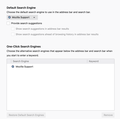How can I restore Google as my Default Search Engine when I open new tabs?
For as long as I can remember, all my new tabs opened into a Google search window. But now, they open into a Search Mozilla Support window. That's not what I want -- I want to restore the Google search window.
I've checked the forums, and followed the advice on changing this: Settings > Search > One-Click Search Engines.
That doesn't work for me, because Mozilla Support is selected as my search engine, and the Restore Default Search Engines button is greyed out. When I click the tab for Find More Search Engines, there's no sign of Google.
Does Mozilla hate Google?
I'm using Firefox 69.0.2 on a 2017 iMac running OS Mojave, 10.14.5.
Thanks for any help!
Chosen solution
Hi rob26,
I'm sorry to hear the mixed results. Are you unable to launch the other profile in the About Profiles in about:profiles?
Read this answer in context 👍 0All Replies (17)
Hi rob26,
Google is added by default as one of the search engines; you don't need to add it as an extension.
You will find a list of the default search engines installed with Firefox towards the end of this article : Search with the Firefox Address Bar {link}
Have you tried restarting in Safe Mode? You may have an add-on that is interfering with your default search engine; using Safe Mode will disable any third party add-ons.
To start in Safe Mode :
- Click the '3-bar' menu icon in your Firefox web browser
- Click Help(?)
- Click Restart with Add-ons Disabled...
- Click Restart, when prompted choose Start in Safe Mode
Try modifying the settings in Safe Mode or try browsing the web to see if the problem has been solved.
Let me know if you're still having issues!
Modified
Hi rob26, if I understand your description correctly, your Preferences page, Search panel has:
Default search engine: Mozilla Support
One-click search engines: Mozilla Support
Restore Default Search Engines button: grayed out
This can occur if the settings file that stores the status of search engines has become corrupted. Unfortunately, what I'm going to suggest to address that will remove any OpenSearch search engines you may have added; any added through extensions should remain, although you might need to Enable/Disable the extension.
Search Engines Reset
Open your current Firefox settings (AKA Firefox profile) folder using either
- "3-bar" menu button > "?" Help > Troubleshooting Information
- (menu bar) Help > Troubleshooting Information
- type or paste about:support in the address bar and press Return
In the first table on the page, on the Profile Folder row, click the "Show in Finder" button. If Finder highlights an icon with a semi-random name like a1b2c3d4.default-release, double-click it to display the contents of that profile folder.
Leaving that window open, switch back to Firefox and Quit out (for example: Firefox menu > Quit).
Pause while Firefox finishes its cleanup, then rename search.json.mozlz4 to something like searchOLD.json.mozlz4.
Start Firefox back up again. It should rediscover the built-in search engines and allow you to modify the settings.
Does that work?
WMagicModel said
Hi rob26, Google is added by default as one of the search engines; you don't need to add it as an extension. You will find a list of the default search engines installed with Firefox towards the end of this article : Search with the Firefox Address Bar {link} Have you tried restarting in Safe Mode? You may have an add-on that is interfering with your default search engine; using Safe Mode will disable any third party add-ons. To start in Safe Mode :Try modifying the settings in Safe Mode or try browsing the web to see if the problem has been solved. Let me know if you're still having issues!
- Click the '3-bar' menu icon in your Firefox web browser
- Click Help(?)
- Click Restart with Add-ons Disabled...
- Click Restart, when prompted choose Start in Safe Mode
I restarted with Add-ons disabled (didn't restart my computer though) and am still having the same problem.
jscher2000 said
Hi rob26, if I understand your description correctly, your Preferences page, Search panel has: Default search engine: Mozilla Support One-click search engines: Mozilla Support Restore Default Search Engines button: grayed out This can occur if the settings file that stores the status of search engines has become corrupted. Unfortunately, what I'm going to suggest to address that will remove any OpenSearch search engines you may have added; any added through extensions should remain, although you might need to Enable/Disable the extension. Search Engines Reset Open your current Firefox settings (AKA Firefox profile) folder using eitherIn the first table on the page, on the Profile Folder row, click the "Show in Finder" button. If Finder highlights an icon with a semi-random name like a1b2c3d4.default-release, double-click it to display the contents of that profile folder. Leaving that window open, switch back to Firefox and Quit out (for example: Firefox menu > Quit). Pause while Firefox finishes its cleanup, then rename search.json.mozlz4 to something like searchOLD.json.mozlz4. Start Firefox back up again. It should rediscover the built-in search engines and allow you to modify the settings. Does that work?
- "3-bar" menu button > "?" Help > Troubleshooting Information
- (menu bar) Help > Troubleshooting Information
- type or paste about:support in the address bar and press Return
When I click the "Show in Finder" button, it opens to a Profiles folder called zdat8mk3.default. Does that offer any additional information that's useful?
rob26 said
When I click the "Show in Finder" button, it opens to a Profiles folder called zdat8mk3.default. Does that offer any additional information that's useful?
My example of a1b2c3d4.default-release was just an example. You should look inside that zdat8mk3.default folder for the search.json.mozlz4 file.
jscher2000 said
rob26 saidWhen I click the "Show in Finder" button, it opens to a Profiles folder called zdat8mk3.default. Does that offer any additional information that's useful?My example of a1b2c3d4.default-release was just an example. You should look inside that zdat8mk3.default folder for the search.json.mozlz4 file.
Got it, thanks.
I renamed the zdat8mk3.default folder as zdat8mk3OLD.default, quit Firefox, waited, then relaunched -- and got an error message, "Your Firefox profile cannot be loaded. It may be missing or inaccessible."
I order to relaunch Firefox, I had to revert back to the folder's original name, zdat8mk3.default.
I
Hi rob26,
You could try to create a new Profile if you haven't already.
To do this:
- Type about:profiles in the Firefox address bar.
- under About Profiles click Create a New Profile
- go through the Creation Wizard name the new profile as you wish.
- Once complete the new profile will be listed under the About Profiles and click Launch profile in new browser.
Reference article: Creating a profile {link}
I did this. There's good news and bad news.
The good news is, it worked, and all my tabs now open to a Google search window, as they did before.
The bad news is, creating a new profile automatically de-selected the Restore Previous Session option in Firefox preferences, so when I restarted, all of my tabs were gone, including dozens I was using as research. And it emptied my search history, which means I can't find the sites I'd been using.
Chosen Solution
Hi rob26,
I'm sorry to hear the mixed results. Are you unable to launch the other profile in the About Profiles in about:profiles?
I didn't realize I could -- I thought that profile was gone.
So yes, I was able to launch it, and there are all my tabs intact*. And when I open a new tab, it delivers a Google search window, just as I wanted.
- 250 tabs, though in my defense, many of those are in a OneTab tab.
Thanks, everyone. And thank you for walking me through it, WMagicModel.
You're very welcome! You can always make a backup of each profile.
A helpful article for backing up profiles (sorry I forgot to post in the above post!)
rob26 said
jscher2000 saidMy example of a1b2c3d4.default-release was just an example. You should look inside that zdat8mk3.default folder for the search.json.mozlz4 file.
Got it, thanks.I renamed the zdat8mk3.default folder as zdat8mk3OLD.default, quit Firefox, waited, then relaunched -- and got an error message, "Your Firefox profile cannot be loaded. It may be missing or inaccessible."
I order to relaunch Firefox, I had to revert back to the folder's original name, zdat8mk3.default.
OMG Rob, you're supposed to rename the search.json.mozlz4 file, not your entire profile folder!
Well, I don't know exactly where things stand at this point. (Sorry I was away, I'm at work.)
Modified
rob26 said
thank you for walking me through it, WMagicModel.
Hello rob26,
Would you be so kind as to mark WMagicModel's post (the one that solved the problem for you) as Chosen Solution ?
(it's the "Solved the problem" button to the right of his post)
Thank you in advance !
Hello again rob26,
You had inadvertently marked my post as Chosen Solution - a moderator removed that mark from my post, but didn't mark WMagicModel's post as Chosen Solution .....
Would you be so kind as to try again ?
McCoy said
Hello again rob26, You had inadvertently marked my post as Chosen Solution - a moderator removed that mark from my post, but didn't mark WMagicModel's post as Chosen Solution ..... Would you be so kind as to try again ?
Never mind; I just noticed that a moderator marked the correct post.
Apologies to all -- I find the interface here a little confusing.
rob26 said
Apologies to all -- I find the interface here a little confusing.
Absolutely no apologies needed - and thank you for trying !