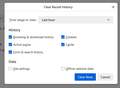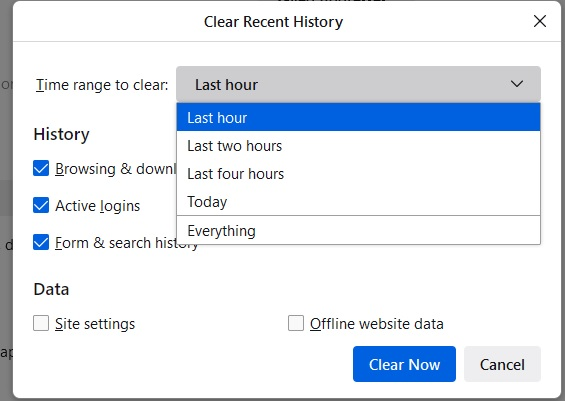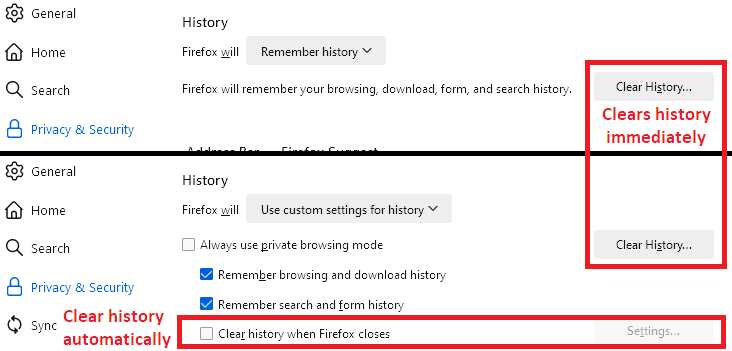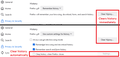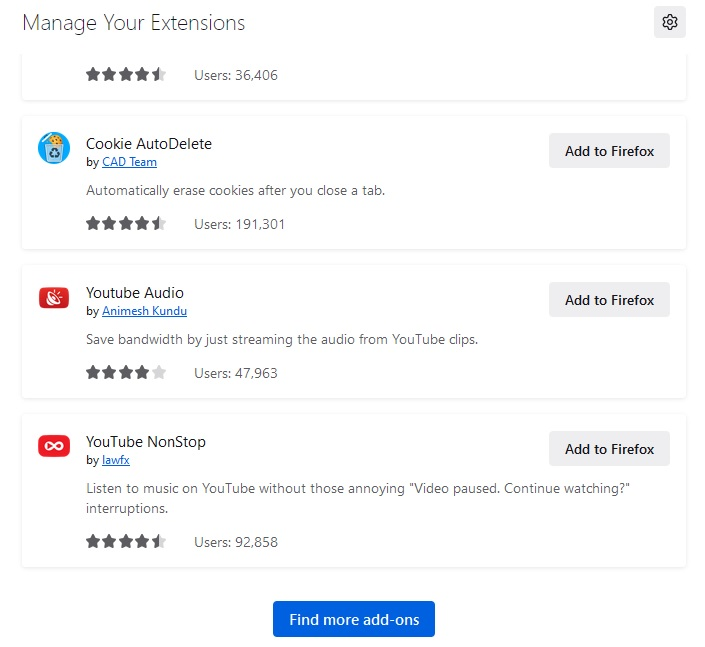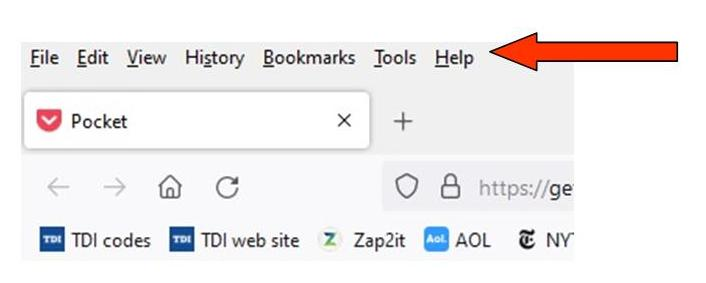Out of control data clearing
How do I stop Firefox from out of control data clearing? There is a window under Privacy & Security / History / Clear History that opens a window that allows a user, in theory, to choose which components to clear (cookies, cache, etc.) In that window is a pull down menu to specify the time range to clear. A screen shot of that is attached. I do NOT want my cookies cleared unless I say so. I do not want cookies or some of the other components cleared from the last hour, I don't want them cleared from the last two hours or the last four hours or today. (And the "Everything" reference does not make sense syntactically in this setting.) A screen shot of that menu is attached.
It does not matter if I uncheck one or all of those boxes by cookies, cache, etc. When I open the browser the next time, they are checked again -- AND THE MOFO COOKIES HAVE TO BE MANAGED AGAIN, ETC., ETC., ETC.
What have a setting if Firefox is going to arbitrarily clear everything immediately or once and hour or by some criterion it has not revealed to the user -- nor has informed the user exists?
Anyone have any thoughts on a work-around?
Thanks.
All Replies (11)
You can use these steps to make a website recognize and remember you.
- create a cookie allow exception with the proper protocol (https:// or http://) to make a website remember you
You can check that you aren't clearing important cookies.
- using "Delete cookies and site data when Firefox is closed" to clear cookies keeps cookies with an allow exception
in 102+ version toggling this setting makes changes to the "Clear history when Firefox closes" settings and those settings prevail - using "Clear history when Firefox closes" in Firefox 102+ honors exceptions and keeps cookies with an allow exception, previous versions removed all cookies
Make sure to keep the "Site settings".
- clearing "Site settings" clears exceptions for cookies, images, pop-up windows, and software installation and exceptions for passwords and other website specific data
- Settings -> Privacy & Security
Cookies and Site Data: "Manage Exceptions" - Settings -> Privacy & Security
Firefox will: "Use custom settings for history":
[X] "Clear history when Firefox closes" -> Settings
Thank you for your reply. You are obviously more skilled technologically than I am, but so is a flat rock. I am working to understand what you’ve given me.
In the meantime, though, please clarify for me a fundamental question. On the Privacy / Security settings page, under “History,” there is one option for “Remember History.” Under its pull down menu I selected “Remember history” because that’s what I want. Period, paragraph. To remember history.
It has a second option for “Clear History” with a link to a window that opens with time range and the components of history (“active logins, cookies, etc.) which are already checked. I do not want to clear any of this at any time. If I uncheck all these components, the “Clear Now” command disappears, effectively denying me the option to do anything but clear them.
Here’s the fundamental question: If Firefox did not want a user to determine what and when he wanted parts of the history cleared, why did Firefox put this “Clear History” option there to begin with? It’s as if Firefox says, “we’re going to make you think you can set these parameters, but, ho ho ho, the joke’s on you. This window and what it appears to give you as options is meaningless.” It’s meaningless because regardless of whatever I do on it, it comes back the same way the next time I open the browser.
I look forward to your response. Thank you for educating me.
Txasslm said
It has a second option for “Clear History” with a link to a window that opens with time range and the components of history (“active logins, cookies, etc.) which are already checked. I do not want to clear any of this at any time. If I uncheck all these components, the “Clear Now” command disappears, effectively denying me the option to do anything but clear them.
The Clear History... button is for clearing history immediately. If you do not want to clear any history right now, do not use that button. Ignore it. It doesn't affect anything if you don't use it.
Now, what is the exact problem here? You said:
Txasslm said
When I open the browser the next time, they are checked again -- AND THE MOFO COOKIES HAVE TO BE MANAGED AGAIN, ETC., ETC., ETC. What have a setting if Firefox is going to arbitrarily clear everything immediately or once and hour or by some criterion it has not revealed to the user -- nor has informed the user exists?
Question: Are cookies only lost when you completely exit/quit Firefox and start it up again -- there is a Firefox setting for this -- or every hour -- which is not a feature Firefox would have without an add-on?
Firefox's Feature to Clear Cookies at Shutdown
In the History section, change the "Firefox will" selector to "Use custom settings for history" so you can see the detailed settings.
Make sure there is NOT a checkmark next to "Clear history when Firefox closes". If you want to clear something other than cookies or offline website data, you can click the Settings... button to the right of this line to control what is cleared. Can you confirm that this feature is not clearing cookies or offline website data?
Cookie-related Add-ons
You did not share your add-ons list. You can view, disable, and often remove unwanted or unknown extensions on the Add-ons page. Either:
- Ctrl+Shift+a (Mac: Command+Shift+a)
- "3-bar" menu button (or Tools menu) > Add-ons
- type or paste about:addons in the address bar and press Enter/Return
In the left column of the Add-ons page, click Extensions. On the right side, find the "Manage Your Extensions" heading.
If there is at least one extension before the next heading -- "Recommended Extensions" -- please continue:
Then cast a critical eye over the list below that heading. Any extensions Firefox installs for built-in features are hidden from this page, so everything listed here is your choice (and your responsibility) to manage. Anything that mentions cookies, or privacy, or that you just do not remember installing or why? If in doubt, disable (or remove). For your privacy and security, don't let mystery programs linger here.
Any improvement?
Thank you for amplifying on the “Clear History” button; your interpretation matches what I have thought it meant. And, no, to be clear, I do not ever clear history immediately and have never considered using that button to do so.
To your next specific question, yes, without my changing any setting – going back several weeks – the cookies management from different web sites began reappearing for me to accept, reject, manage, etc. As I should have written, I “managed” them once and they reappeared. Twice, and they came back a third time. I don’t count anymore. ALL I’ve ever done that’s “different” is close Firefox.
Next, I looked again at the history section as you suggested and confirmed, there is NO checkmark to clear history when Firefox closes. In fact, there ARE checkmarks by “Remember browsing and form history” and “Remember search and form history” Interestingly, there is no option about remembering or clearing cookies.
About addons / extensions, I have two enabled: Duckduckgo Privacy Essentials and UBlock Origin. Attached is a screen shot of the four recommended, one of which has cookies in its name. I have added none of these, therefore enabled none of these. I have no control over them other than to add them apparently. I cannot remove them, etc. But I have not added them.
Finally, I’m definitely on your page about mystery add-ons or anything else. If I don’t understand it clearly – a big lift for an add on or program – then I don’t add it. Knowingly.
Thank you for your ideas. I have run them all, I think, but found no holes in what I’ve done forever. It shouldn’t be this difficult, should it?
I don't know whether DuckDuckGo Privacy Essentials ever clears cookies. You could check its settings and see whether that is in there anywhere.
Next time you exit and start Firefox back up, could you go to the Settings page, Privacy & Security panel, Cookies and Site Data section, and click the Manage Data... button. It will list all the sites for which it still has cookies at startup. It is nearly empty or are only a few sites missing? This also is the place you typically would tell Firefox if you want to clear cookies, but whatever you choose here should be mirrored in the History section (in the Clear history when Firefox closes feature).
The Cookies & Site Data Section / Manage Data shows a long list of sites that have cookies. A lot of them are old and I don’t routinely go to those sites so I guess there’s no reason to keep them. (Right?) But more specifically, the two sites that almost always ask me to re-manage cookies are there. One’s a national grocery store (Randalls, one of the Albertson’s brands), the other is Pocket which I had set as my browser home page. Those are in the list so why would those sites ask me repeatedly to manage the cookies? Makes no sense to me, in light of the list in the Cookes & Site Data section.
Also, I found this “detail” under Duckduckgo Privacy Essentials explanation: “Block Tracking Cookies— prevent most 3rd-party cookies from tracking you as you browse from site to site.” That doesn’t sound like the problem; but would like your thoughts.
Thank you for sharing your knowledge and ideas.
I've wondered if this would resolve this problem and would like anyone's thoughts.
Delete, wipe out, obliterate, etc., the current Firefox on my system; and then install a new, fresh one. Seems like if there's a snag buried in my existing version, getting rid of it is necessary. This would be instead of simply a fresh update which could bypass the problem.
I am reluctant to do this, however, because of having to re-enter all the passwords to all the sites I regularly visit. That is one thing Firefox does good. I'd like to avoid having to re-manage cookies on every site, too.
Is this a viable course of action?
Thaks in advance.
You can test a most "clean" Firefox setup using a new profile test. I say "mostly" because on a small number of systems, some Firefox settings are locked by a script in the program folder or by registry entries -- more typically on company-managed computers. (If you want to go hunting for those, we can mention where to check.)
New Profile Test
Inside Firefox, type or paste about:profiles in the address bar and press Enter/Return to load it.
Take a quick glance at the page and make a mental note of which Profile has this notation: This is the profile in use and it cannot be deleted. That is your current default profile.
Click the "Create a New Profile" button, then click Next. Assign a name like Test2023, ignore the option to relocate the profile folder, and click the Finish button.
Firefox will switch your default profile to the new one, so click the Set as Default Profile button for your regular one to avoid an unwanted surprise at your next startup.
Scroll down to Test2023 and click its Launch profile in new browser button.
Firefox should open a new window that looks like a brand new, uncustomized installation. (Your existing Firefox window(s) should not be affected.) Please ignore any tabs enticing you to connect to a Sync account or to activate extensions found on your system to get a clean test.
Do cookies work any better in the new profile?
When you are done with the experiment, you can close the extra window without affecting your regular Firefox profile. (Test2023 will remain available for future testing.)
Thanks for that idea. I will try it as soon as I can find enough time to make sure I'm doing it correctly. In the meantime, I have one more nagging question about Firefox. Somehow this got handled differently on my other computer; which I favor much more than the way it has been on this computer's Firefox.
The attached .jpg shows a "bar" (because there does not seem to be a name given to it by Firefox) that serves no purpose, at least to me. It is not on my other system's Firefox. But absent a name for it, I cannot find any command or way to eliminate it.
(1) What is it really called and a curiosity question: if Firefox automatically puts this unnamed bar on a page, why doesn't Firefox make it conspicuously easy to eliminate it? (2) Most importantly, how do I get rid of it?
Thanks for all your help.
Menu Bar. Right-click it and then click Menu Bar to turn it off. On Windows, it has been off by default for many years.
Note that in the past there were extensions that created special opt-out cookies to be used instead of the real cookies from a website. I don't know whether there are still such extensions or security software that behaves like this since you mention a lot of cookies.