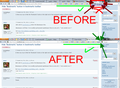firefox 4 bookmarks toolbar, can't remove "bookmarks" button.
I don't keep a lot of bookmarks, but the ones I do have stay well organized in the bookmarks toolbar. So, I'd like to hide the "Bookmarks" button that drops down my full bookmarks menu.
Unfortunately, that button seems to be part of the Bookmarks toolbar, not a separate button that can be customized. I go to customize toolbars and the only thing in that area is "Bookmarks toolbar items".
I like to put other stuff to the right of the bookmarks toolbar as well, so that button looks really out of place when it's right aligned like that.
edit: I misused the troubleshooting information field. Reading fail: Here's a screenshot of the button in action: http://dl.dropbox.com/u/1190577/uselessButton.png
Here's a screenshot of the "Customize" dialog. Note that the entire hilighted part is treated as one movable object. That title, "Bookmarks Toolbar Items Bookmarks * Bookmarks" isn't the most readable either... http://dl.dropbox.com/u/1190577/customizeUI.png
Modified
Chosen solution
That second screen shot where you have the red box around the Bookmarks Toolbar Items and the Bookmarks Bookmarks item doesn't look correct to me. The Bookmarks menu item that is showing doesn't have the drop-marker down arrow as it should. I think you are moving the wrong item into the Customize Palette. You want the "button" that appears to the right of the Search Bar when Customize mode is on.
Then again. maybe you have a slightly incompatible extension or a problem from an older version of Firefox, if you didn't create a new Profile specifically for Firefox 4.0.
Create a new profile exclusively for the 4.0 beta version and create a desktop shortcut with -P "profile" appended to the target to launch that profile.
- http://kb.mozillazine.org/Creating_a_new_Firefox_profile_on_Windows
- http://kb.mozillazine.org/Shortcut_to_a_specific_profile
- http://kb.mozillazine.org/Using_multiple_profiles_-_Firefox
All Replies (18)
Chosen Solution
That second screen shot where you have the red box around the Bookmarks Toolbar Items and the Bookmarks Bookmarks item doesn't look correct to me. The Bookmarks menu item that is showing doesn't have the drop-marker down arrow as it should. I think you are moving the wrong item into the Customize Palette. You want the "button" that appears to the right of the Search Bar when Customize mode is on.
Then again. maybe you have a slightly incompatible extension or a problem from an older version of Firefox, if you didn't create a new Profile specifically for Firefox 4.0.
Create a new profile exclusively for the 4.0 beta version and create a desktop shortcut with -P "profile" appended to the target to launch that profile.
Haven't gotten time to try edmeister's suggestions yet, but when I came in to work this morning, that button was magically gone (box was on and Firefox was running all night). Definitely something strange going on.
I was having the same problem, and removing the "Bookmarks" button next to the search bar seemed to work for me. (I am on Mac OS X, however, so I haven't had a chance to test it on Windows 7)
Modified
I'm on a mac and successfully moved the home button, but am also trying to remove the bookmarks icon from the toolbar. When I click on customize, it shows the bookmarks icon in the add/remove box that comes up, but I have no idea how to remove it from my toolbar. i've tried dragging it to the trash; no luck. not sure how to REMOVE. any help?
I was having the same problem - it turns out the button you have to remove shows up in a different spot.
When you click "Customize..." remove the bookmarks button that will now show in the navigation bar. When you exit the Customize Palette, the button will be gone from the bookmarks toolbar. Counter-intuitive, Mozilla!
(Found my answer here: http://support.mozilla.com/en-US/questions/801003 )
Removing the other bookmarks button doesn't seem to be all it takes. As you can see from my first screenshot (http://dl.dropbox.com/u/1190577/uselessButton.png), I had already removed that button and the problem was still occurring.
I saw it appear and disappear intermittently for a while, but haven't seen it since the latest release. Not sure if that fixed it, or if it just hasn't reproed since then.
If I have 'hide menu' (where the menubar is consolidated into the window titlebar. If I show the menubar, the button comes back.
Joy
I find this really annoying and not sure when this happened. I have lots of sites that I keep in my bookmarks toolbar and some overflow to a dropdown far right -- but now that stupid Bookmarks Folder icon and text are there -- I don't WANT you there - I have Bookmarks up in the top menu, why do you feel the need to put this in there without me asking for it, FFox?? Stop changing things when you update!
I want this OFF my bookmarks toolbar. Really.
And now they bug me for another update -- this is why I hesitate to update these dumb programs!!!
The solution:
- Open the Firefox
- Right-click on toolbar and select Customize
- Drag the Bookmarks button (marked with star icon) from Navigation toolbar and drop it on the Customize Toolbar window
- Click Done on the Customize Toolbar window
Modified
Thanks for your advice, however this didn't work for me. I have the Bookmarks Toolbar. I have added all of the bookmarks to that toolbar that I use on a daily basis... however, NOW at the far right of the Bookmarks Toolbar I have a star icon and the word "Bookmarks". Well, no kidding - I customized my bookmarks toolbar, I don't need FF to remind me that this is the Bookmarks Toolbar. Its taking up real estate on my Bookmarks Toolbar that could show -- surprise -- more important bookmarks that I use daily. It sucks up a good 3" on the toolbar.
I tried to Customize, drag, remove, shut down, you name it, it will NOT come off that Bookmarks Toolbar. Seriously, who is the stupid designer who thought up this one.
My other rant that is relative to this is: this did not used to be there. It just showed up one day apparently with an "update". BTW, I was able to remove the term Bookmarks Toolbar from it -- BUT it removed all of the bookmarks I have. So.... n ow I have to go and get them all back u pthere?
Modified
Yeah, even that doesn't work. Can't drag sites into bookmark toolbar because IT WAS REMOVED completely when I removed the word from the toolbar. Not just the Bookmarks word -- the entire toolbar. So I am stuck with this unneeded, extraneous, bothersome and annoying thing taking up space on my toolbar.
Modified
Reading and comprehension dude - danadana, pixlab, and I mentioned that Bookmarks button appears in the Navigation toolbar, next to the Search Bar when the Customize mode is open - not on the Bookmarks Toolbar. That Bookmarks button has 3 different "states" - hidden when the Menu Bar is selected to be displayed, on the Bookmarks Toolbar when that toolbar is selected to show, and on the Navigation Toolbar when the Bookmarks Toolbar is selected not to show.
Bookmarks Toolbar Items that appears in the Customize mode contains all your Bookmarks that are in the Bookmarks Toolbar folder. The Bookmarks button is not contained in "Items".
Dude, read my lips. I see it in the Navigation bar. I don't care if its there. In fact, I removed it because I sure as hell dont' need another reference to bookmarks. I want to have a bookmark toolbar with static favicons and the text of the website. What I want to have gone is the far right REDUNDANT text saying "Bookmarks Toolbar" and taking up space on this bar. Talk about reading and comprehension -- I never said anything about the Navigation bar anywhere. Never originally referenced the Navigation Toolbar. My only question was about the Bookmarks Toolbar!
Hey, never mind, "Firefox Help". Obviously you CAN'T. Thanks to those who replied.
Keltoid, I had the same problem as you and found it extremely irritating, but the advice of the guys above worked for me. What they are saying is that the redundant text saying 'Bookmarks' on the right-side of the toolbar should disappear when you remove the little bookmarks icon they mentioned.
To be more precise, said icon has a dark square with a clear star inside it, and a small downward arrow on the right-side. For me, it was located next to the home button, and when I removed it the annoying button disappeared.
I'd say there is a larger issue, in that it is a slightly confusing process to get rid of it (on account of what you see is not quite what you get, between customise and normal modes), and it's questionable as to whether it should even be there in the first place, but the process these guys suggested worked for me!
SOLVED for me, here: http://forums.mozillazine.org/viewtopic.php?f=38&t=1941455
It is detailed in the links but basically you need to
1. go to folder "c:\users\yourusername\AppData\Roaming\Mozilla\Firefox\Profiles\yourdefaultprofilefolder\chrome" (*)
2. rename "userChrome.example.css" to "userChrome.css"
note capitals are important somehow
3. edit this file in a text editor like notepad
4. go under the line "@namespace url("http://www.mozilla.org/keymaster/gatekeeper/there.is.only.xul"); "
5. enter "#bookmarks-menu-button {display:none!important;}" note: without quotes
6. save file
7. restart firefox and enjoy
- note if you have multiple firefox profile folders (can happen in step 1) then maybe the biggest is the right one... or you can just repeat the steps for all of them. btw. they are named like "wq97fhdz.default".
thanks dickvl who pointed out the solution for me!
ps. sorry people with low-res screen, the screenshot is somehow big, try pressing "Ctrl -" until it fits (restore with "Ctrl 0" (zero))
Modified