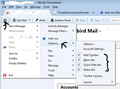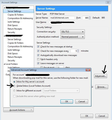cannot set where to save new email
I am not able to set to which folder to receive new email. Support sayes" Menu location: Tools | Account Settings | <account name> | Server Settings | Advanced
First, Account Settings is NOT under Tools, but under Options. Second, there is no Advanced under Server Settings.
Please help.
Thanks
Gekozen oplossing
RE: where is Account Settings?
As you have discovered, more recent versions of Thunderbird were changed by the developers into a non intuiitive product by hiding all the toolbars. I consider this a rather naive approach to an assumption that everyone understands this. Help usually refers to the toolbars as there is considerably more tools available within them.
So, to make life easier, I recommend that you enable the toolbars.
How to enable Toolbars: click on 3bar menu icon > Options and enable the toolbars. see image below.
Various methods to access 'Account settings'.
Using toolbars:
Tools > Account Settings
Using 3 bar menu icon: 3bar menu icon > Options > Account Settings
Right click on account name in folder Pane and select 'Settings'
Instead of actually changing where the emails are downloaded to, you could first try 'Unified View' View > Folders > Unified This shows a single Inbox with all mail from all accounts in one folder. It will also show sub Inboxes so that you can also locate the email in a specific account Inbox folder. If you have an IMAP mail account, this is the method to use.
Global Inbox Local Folders
If you have a POP mail account you can choose to either receive mail into the accounts own Inbox or to set it up as a Global Inbox and use Local Folders Inbox instead.
Do you want all incoming mail to be directed to Local Folders Inbox? If yes. Do you use a POP mail account? If yes. Have you already received emails into that mail account? If yes, Go Offline to stop further download of emails. Move all emails from the Pop mail accounts fodlers into the various Folders under Local Folders.
"Tools -> Account Settings -> Server Settings" for the pop mail account
click on the "Advanced" button - located under Message Storage area. see image below. - recent version show a change in wording since I captured the image. Select: Inbox for different account choose 'Global Inbox(Local folders) select 'Include this server when getting new mail' click on OK
Click on OK to save changes to Account Settings.
Close Thunderbird. Wait a short while for processes to complete and then Open thunderbird. You must close and restart before downloading mail into any account whose Inbox/Global Inbox setting you've changed.
This will remove the Pop mail account from the list. New mail will be downloaded to the Local Fodlers Inbox.
Dit antwoord in context lezen 👍 0Alle antwoorden (4)
Which Operating System are you using?
Out of interest, why do you want to move them? What do you hope to achieve?
Moving the mail stores separates them from your profile, and makes most of the online help about profiles useless to you. If you're having trouble finding menu options, I'd suggest that you don't need the additional and unnecessary complication of a fragmented profile.
Windows 7.
I am not trying to move them. There is more than 1 profile. I want to set that all new mail goes to 1 location.
Gekozen oplossing
RE: where is Account Settings?
As you have discovered, more recent versions of Thunderbird were changed by the developers into a non intuiitive product by hiding all the toolbars. I consider this a rather naive approach to an assumption that everyone understands this. Help usually refers to the toolbars as there is considerably more tools available within them.
So, to make life easier, I recommend that you enable the toolbars.
How to enable Toolbars: click on 3bar menu icon > Options and enable the toolbars. see image below.
Various methods to access 'Account settings'.
Using toolbars:
Tools > Account Settings
Using 3 bar menu icon: 3bar menu icon > Options > Account Settings
Right click on account name in folder Pane and select 'Settings'
Instead of actually changing where the emails are downloaded to, you could first try 'Unified View' View > Folders > Unified This shows a single Inbox with all mail from all accounts in one folder. It will also show sub Inboxes so that you can also locate the email in a specific account Inbox folder. If you have an IMAP mail account, this is the method to use.
Global Inbox Local Folders
If you have a POP mail account you can choose to either receive mail into the accounts own Inbox or to set it up as a Global Inbox and use Local Folders Inbox instead.
Do you want all incoming mail to be directed to Local Folders Inbox? If yes. Do you use a POP mail account? If yes. Have you already received emails into that mail account? If yes, Go Offline to stop further download of emails. Move all emails from the Pop mail accounts fodlers into the various Folders under Local Folders.
"Tools -> Account Settings -> Server Settings" for the pop mail account
click on the "Advanced" button - located under Message Storage area. see image below. - recent version show a change in wording since I captured the image. Select: Inbox for different account choose 'Global Inbox(Local folders) select 'Include this server when getting new mail' click on OK
Click on OK to save changes to Account Settings.
Close Thunderbird. Wait a short while for processes to complete and then Open thunderbird. You must close and restart before downloading mail into any account whose Inbox/Global Inbox setting you've changed.
This will remove the Pop mail account from the list. New mail will be downloaded to the Local Fodlers Inbox.
I am very sorry for the delay in responding.
Thanks for your reply