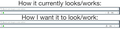Move "View History" dropdown arrow ALL the way to the right in search bar
It really frustrates me that the "Show history" arrow on the search bar is not always the right-most element there. My daily routine has me opening multiple tabs from said history but the damn arrow keeps jumping left because "Reset zoom level" and "Reader view" icons pop up for some sites. I deleted "Bookmark this page" from the bar but I couldn't do that to the rest (which I will never need). Any way to permanently move the "Show history" arrow to the right?
Gekozen oplossing
Add code to the userChrome.css file below the default @namespace line.
@namespace url("http://www.mozilla.org/keymaster/gatekeeper/there.is.only.xul"); /* only needed once */
.urlbar-history-dropmarker { -moz-box-ordinal-group: 99 !important; }
It is not that difficult to create userChrome.css if you have never used it.
The first step is to open the "Help -> Troubleshooting Information" page and find the button to access the profile folder.
You can find this button under the "Application Basics" section as "Profile Folder -> Open Folder". If you click this button then you open the profile folder in the Windows File Explorer. You need to create a folder with the name chrome in this folder (name is all lowercase). In the chrome folder you need to create a text file with the name userChrome.css (name is case sensitive). In this userChrome.css text file you paste the text posted.
In Windows saving the file is usually the only time things get more complicated because Windows can silently add a .txt file extension and you end up with a file named userChrome.css.txt. To avoid this you need to make sure to select "All files" in the dialog to save the file in the text editor using "Save File as".
You need to close and restart Firefox when you create or modify the userChrome.css file.
Dit antwoord in context lezen 👍 2Alle antwoorden (5)
Hi, please go to the 3Bar Menu and Click on Customize. This is where you move the stuff around and can add or move stuff off the bar back in to the main page,
You do not delete things......
Separate security issue, please update your Flash 28.0 r0 https://get.adobe.com/flashplayer/ to current version 30.0.0.113
I'm afraid my problem was misunderstood. I've added an image depicting want I want and where exactly. Notice the history dropdown menu arrow.
Gekozen oplossing
Add code to the userChrome.css file below the default @namespace line.
@namespace url("http://www.mozilla.org/keymaster/gatekeeper/there.is.only.xul"); /* only needed once */
.urlbar-history-dropmarker { -moz-box-ordinal-group: 99 !important; }
It is not that difficult to create userChrome.css if you have never used it.
The first step is to open the "Help -> Troubleshooting Information" page and find the button to access the profile folder.
You can find this button under the "Application Basics" section as "Profile Folder -> Open Folder". If you click this button then you open the profile folder in the Windows File Explorer. You need to create a folder with the name chrome in this folder (name is all lowercase). In the chrome folder you need to create a text file with the name userChrome.css (name is case sensitive). In this userChrome.css text file you paste the text posted.
In Windows saving the file is usually the only time things get more complicated because Windows can silently add a .txt file extension and you end up with a file named userChrome.css.txt. To avoid this you need to make sure to select "All files" in the dialog to save the file in the text editor using "Save File as".
You need to close and restart Firefox when you create or modify the userChrome.css file.